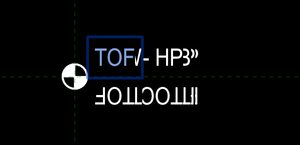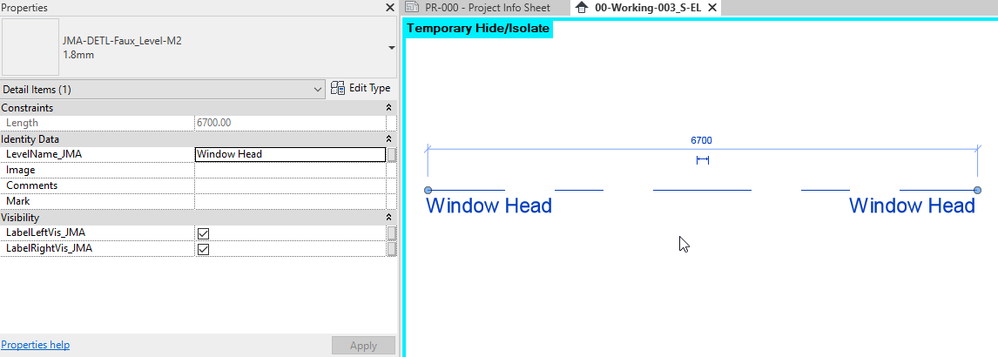- Mark as New
- Bookmark
- Subscribe
- Mute
- Subscribe to RSS Feed
- Permalink
- Report
I'm trying to add a label to our spot elevation so that the tag will read the elevation of the floor and then a user can type into the bottom line what the elevation is indicating, such as 'TOSS' or 'FFE' or 'Sidewalk', etc. See 'Ideal Elevation.PNG'.
I've encountered a startling number of issues:
-The system family containing the spot elevation will not seem to let you put any manually entered text into the lower value without also including some kind of indicator. Given I only want a single number on the top line and the manual text on the bottom, this doesn't seem like it will work.
-So I tried to customize the family. Within the Spot Elevation family, the option to add a label is grayed out, so I nested an generic annotation containing a label and tied a text parameter in the spot elevation to the value of the label. However because the object you tag is actually a system family that includes the spot elevation, there is no way to actually get to the parameter made in the Spot Elevation if it's an instance item.
-Biting the bullet that I will need a new type of System Spot Elevation containing an unique type of Spot Elevation (and getting really frusterated..), I converted my text parameter to a type based and tested it out with the value 'Test'. But when then I realized that Spot Elevation spins depending on the direction of the leader. Also noted in this post (http://forums.autodesk.com/t5/revit-architecture/problem-with-spot-elevation-system-family/td-p/2845... Any solutions to this? See 'Problem Elevation.PNG'.
Is there anyway to get Revit to deal with these beside just floating text around the spot elevation? This seems pretty basic drafting stuff.
Thanks,
Trevor
Solved! Go to Solution.