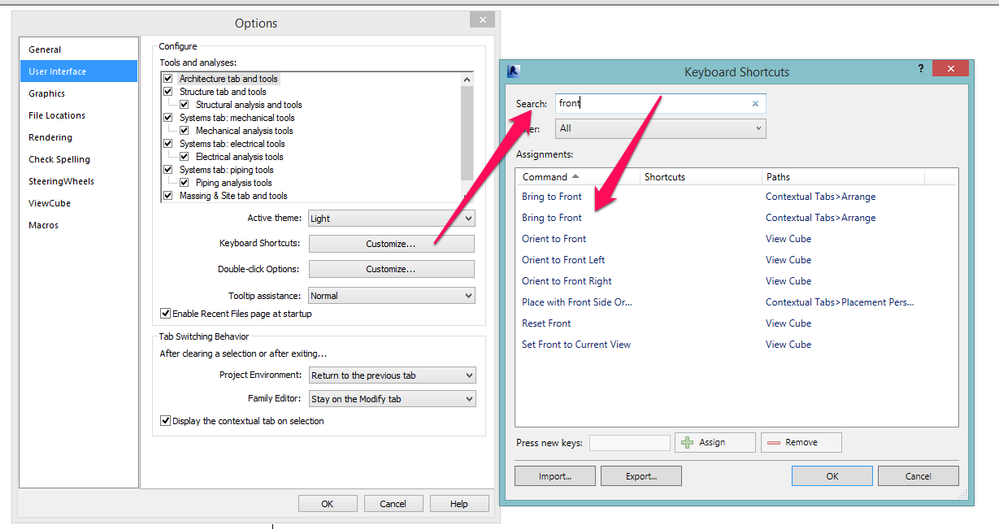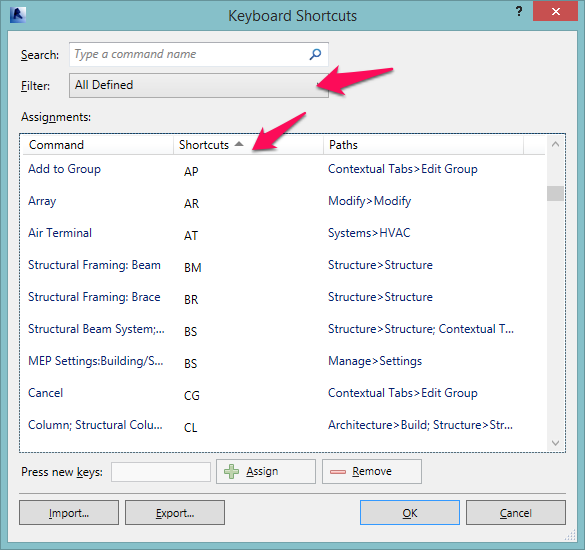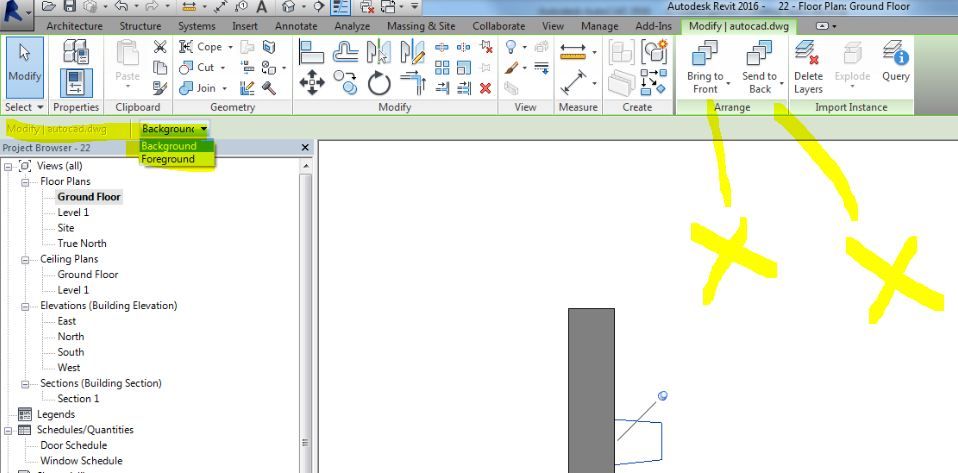- Mark as New
- Bookmark
- Subscribe
- Mute
- Subscribe to RSS Feed
- Permalink
- Report
In contrast to AutoCAD, the "Send to Back" and the "Send to Front" command icons are ellusive in Revit, apparently in part since they are contextual, and when I need any of them, (with my limited experience), they are not there, and I have to chase the one that I need at the moment, and still could not find it.
I have the following questions, and any one who is familiar with these commands please advise:
1. How to put the commands in the Quick access toolbar. so they are always there.
2. Since apparently these two commands do not have a keyboard shortcut in the box, will like to ask if there is one known "custom" keyboard shortcut that might work for each that will not conflit with any other keyboard shortcut already in the program. (i.e., if any one had devised a good one, that is, that will not conflit with any other already standard with the program and works well, please share).
Thanks in advance.
Solved! Go to Solution.