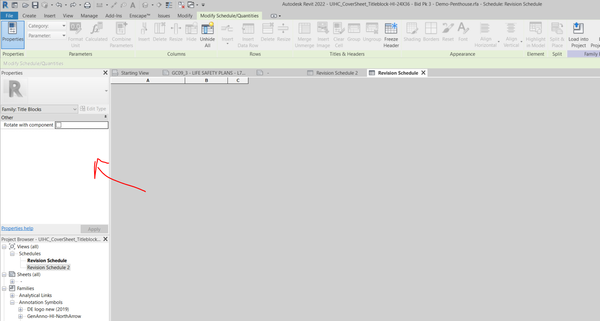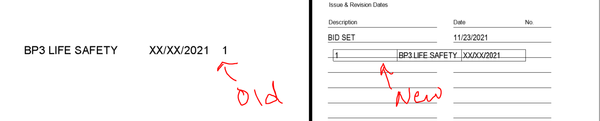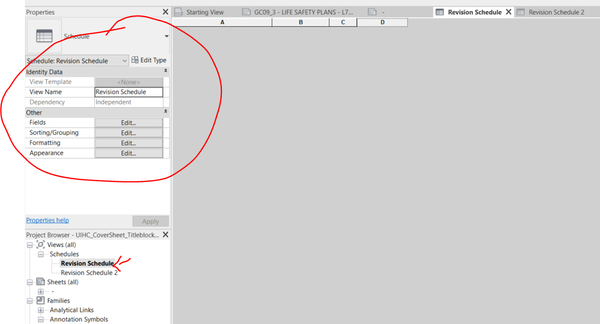This is in reply specificaly to @Anonymous (and his message with a photo describing his issue - Hopefuly it helps future readers who may experience the same problem)...
Very simple to edit the predefined "Schedule text" (for some reason I have 42 Schedule text defaults ones !!! on my Revit in French with the Construction template).
Anyway this has been bugging me for a long time: How to edit those "apparently predefined default" texts formatting's / "Schedule text" found in the drop down list in Schedule mode.
The mistake comes the fact I was trying to edit those parameters (font sizes, bold, etc…) from within a schedule, and going around in circle. This is not where this is done.
Solution :
Simple > exit the schedule > and open any view or sheet that will allow you to place text. Then go to the traditional Annotate tab > click text > in the "Properties panel" scroll down (right click properties if the panel is not on by default) to the looooong list of text types and you will find down the bottom all the "Schedule text" > edit to your linking from there.
Then back in the schedules, in the properties > formatting > tab Appearance > you will find those that you just edited available in the scroll downl list for "Title text" and Header text" and "Body text" fields.
Luck luck, I hope it helps.