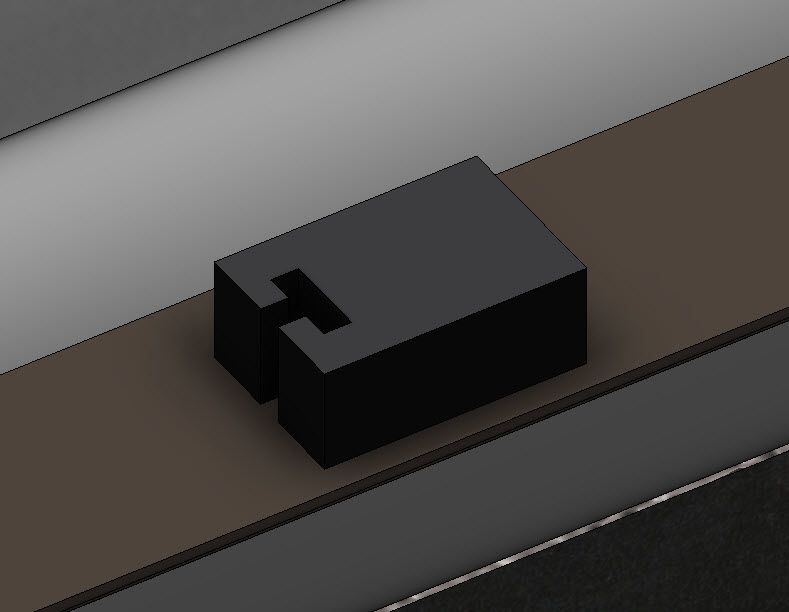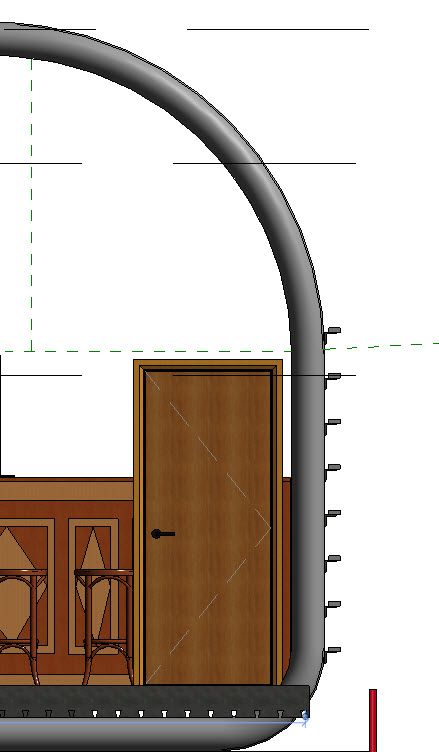- Subscribe to RSS Feed
- Mark Topic as New
- Mark Topic as Read
- Float this Topic for Current User
- Bookmark
- Subscribe
- Printer Friendly Page
- Mark as New
- Bookmark
- Subscribe
- Mute
- Subscribe to RSS Feed
- Permalink
- Report
Re-Positioning a Mass
Hi,
I have created a little extrusion but need to twist and rotate the item into position on the beam. Can't seem to do it via the rotate command. I need to have the T slot facing me rather than being flat on the beam. Hope someone can advise. Thanks.
- Mark as New
- Bookmark
- Subscribe
- Mute
- Subscribe to RSS Feed
- Permalink
- Report
Different Revit categories behave (slightly) different. SOme categories have no problems rotating but generic does.Try creating this as a family with the following options to allow rotation -
-Use a category like mechanical equipment. I believe Air Terminals, Cable Tray Fittings, Conduit Fittings, Duct Accessories, Duct Fittings, Pipe Accessories, and Pipe Fittings are other categories which also have this behavior.
-Create a generic family and include rotation within the family.
-Make the family face based.
-Use generic and make sure it is workplane based. Place family on a workplane. When needed rotate the workplane.
Rina Sahay
Autodesk Expert Elite
Revit Architecture Certified Professional
If you find my post interesting, feel free to give a Kudo.
If it solves your problem, please click Accept to enhance the Forum.
- Mark as New
- Bookmark
- Subscribe
- Mute
- Subscribe to RSS Feed
- Permalink
- Report
If it's a Model-in-Place component, you want to make whatever reference plane you need to model it in the right orientation. Don't model it ON the beam surface. You can rotate a Model-in-Place item only in the orientation parallel to the work plane it was modeled on...not freely in any direction. But you CAN rotate the plane itself, which carries the item along with it.
- Mark as New
- Bookmark
- Subscribe
- Mute
- Subscribe to RSS Feed
- Permalink
- Report
I'm with @Sahay_R. Model the geometry in a "Work Plane Based" family and place Center (Right/Left) and Center (Front/Back) Ref. Planes at dead center of geometry, and designate those Ref. Planes as "Origin". On placement of this family into project, you use spacebar rotation method.
- Mark as New
- Bookmark
- Subscribe
- Mute
- Subscribe to RSS Feed
- Permalink
- Report
Hi, Not fully understanding what you guys mean, sorry! Anyway I have got this far then found out that I cannot copy the L angle and the components on a circular array. I have the family setup as this ( don't seem to be able to find those settings you have mentioned ). Hope these images help.
- Mark as New
- Bookmark
- Subscribe
- Mute
- Subscribe to RSS Feed
- Permalink
- Report
The screenshot shows that block is in a Mechanical Equipment family. That should rotate when inserted.
Rina Sahay
Autodesk Expert Elite
Revit Architecture Certified Professional
If you find my post interesting, feel free to give a Kudo.
If it solves your problem, please click Accept to enhance the Forum.
- Mark as New
- Bookmark
- Subscribe
- Mute
- Subscribe to RSS Feed
- Permalink
- Report
I can see it clearly in your screenshot. Look under properties. There you see "Work Plane Based". Check it and reload into project.
EDIT: Okay, I think I see what you're saying now: you want to turn the family on it's end. If so, then a quick solution would to turn it on its on end in the family. Obviously, if this component is already placed in the project correctly in other locations, you don't want to override those instances with a different orientation. So just create a new version of this component from the existing one. Rename the existing one, turn it on end and load it into the project.
- Mark as New
- Bookmark
- Subscribe
- Mute
- Subscribe to RSS Feed
- Permalink
- Report
OK done that, I can now rotate the block but not the L Beam. I think for an easy solution I might have to create my own L Beam as an extrusion like the block. Unless there is another way? The L Beam is from the Structural Framing families already in Revit.
Also, I don't seem to be able to get the angle array to work properly. If I do this :
select the items to rotate
click place center of rotation
input angle
it doesn't seem to rotate based on 5 components each being spaced at 8 degrees apart. The only way I can get it to do it is by selecting a start of rotation and then rotate to the finish point and then state number of components inbetween it will give me a number of items in the total angle. That can't be right surely?
- Mark as New
- Bookmark
- Subscribe
- Mute
- Subscribe to RSS Feed
- Permalink
- Report
- Mark as New
- Bookmark
- Subscribe
- Mute
- Subscribe to RSS Feed
- Permalink
- Report
If you create the beam as an extrusion, it will no longer have intelligence.
Rina Sahay
Autodesk Expert Elite
Revit Architecture Certified Professional
If you find my post interesting, feel free to give a Kudo.
If it solves your problem, please click Accept to enhance the Forum.
- Mark as New
- Bookmark
- Subscribe
- Mute
- Subscribe to RSS Feed
- Permalink
- Report
The beam and the blocks need to be positioned around my steel frame so I need to be able to follow the curve of the frame, the sloping top bit and another curved section. The beam seems to act funny, mirroring it seems to just turn it 90 degrees. Not sure why. From an AutoCAD point of view I would have expected to be able to simply copy the beam and all the blocks on it, and then do an array following the shape of the frame but I can't. I still don't understand why the block now rotates yet the beam won't. Looking at the end elevation of the beam, if I try to rotate it, all that happens is it moves in a horizontal direction, that was the reason for suggesting making my own extrusion.
- Mark as New
- Bookmark
- Subscribe
- Mute
- Subscribe to RSS Feed
- Permalink
- Report
- Create a mass with a divided surface, customize the U or V grid to match your framing design, and turn on grid nodes.
- Create an adaptive generic model family which is you L steel frame with an adaptive point at each end
- Place the adaptive family snap to 2 nodes and repeat it. It will populate your entire roof like no others.
- Mark as New
- Bookmark
- Subscribe
- Mute
- Subscribe to RSS Feed
- Permalink
- Report
Thanks. But that's gone right over my head. Have no idea how to do that.......
- Mark as New
- Bookmark
- Subscribe
- Mute
- Subscribe to RSS Feed
- Permalink
- Report
And you can turn off Mass display in VG! Inspired, @ToanDN!
@thegodplato - create a Mass family. R>>New>>Family.
In the Select Template File dialog box click on Conceptual Mass>>Mass.rft
Create the Mass = Create>>Model>>Create Form. That will give you the Mass. Then Divide Surface as @ToanDN says. U and V grids are just like X and Y grids.
The adaptive generic model template is with the other family templates. You create the beams as extrusions and add the adaptive point at the end of each.
Rina Sahay
Autodesk Expert Elite
Revit Architecture Certified Professional
If you find my post interesting, feel free to give a Kudo.
If it solves your problem, please click Accept to enhance the Forum.
- Mark as New
- Bookmark
- Subscribe
- Mute
- Subscribe to RSS Feed
- Permalink
- Report
Adaptive components -
http://blogs.rand.com/architectural/2014/09/adaptive-components-part-1.html
Rina Sahay
Autodesk Expert Elite
Revit Architecture Certified Professional
If you find my post interesting, feel free to give a Kudo.
If it solves your problem, please click Accept to enhance the Forum.
- Mark as New
- Bookmark
- Subscribe
- Mute
- Subscribe to RSS Feed
- Permalink
- Report
@thegodplato wrote:
Thanks. But that's gone right over my head. Have no idea how to do that.......
See screencast.
- Mark as New
- Bookmark
- Subscribe
- Mute
- Subscribe to RSS Feed
- Permalink
- Report
Hail to the Master! I got as far as inserting my beams when I tried this. They would not snap to the other point. Adaptive component too short? Does it need to be super long?
Rina Sahay
Autodesk Expert Elite
Revit Architecture Certified Professional
If you find my post interesting, feel free to give a Kudo.
If it solves your problem, please click Accept to enhance the Forum.
- Mark as New
- Bookmark
- Subscribe
- Mute
- Subscribe to RSS Feed
- Permalink
- Report
@rsahayUZMK9 wrote:
They would not snap to the other point. Adaptive component too short? Does it need to be super long?
For a complex sweep, the distance between points may matter because if the turn is too sharp, Revit cannot generate the sweep geometry. But for a linear two-point family, it shouldn't be a problem. Not sure why you can't place it.
- Mark as New
- Bookmark
- Subscribe
- Mute
- Subscribe to RSS Feed
- Permalink
- Report
Probably being a bit daft here. Followed it, got the beam in place and had 55 of the buggers going around the frame but I noticed that the orientation was out. Gone back to my family Mass which is the shape of the frame and noticed that the second one wasn't in line with the first. I don't seem to be able to get a copy of the first in line - I have tried changing the reference plane but can only get it positioned vertically or at an odd angle from the original. What am I doing wrong?
- Mark as New
- Bookmark
- Subscribe
- Mute
- Subscribe to RSS Feed
- Permalink
- Report
Ok, had `constrain` ticked so couldn't align the curved sections. Now sorted, split into segments and the beam attached. But if you look at the top of this image, the beam orientation has flipped when it starts to follow the curve. Any ideas why? I do not have Always Vertical ticked in the beam family.
The other question is - how to mount the block onto the beam. As the beam is adaptive, then maybe I need to attach the bloc after getting this bit sorted? Although that's a lot of blocks - approx. 5500!!!!
- Subscribe to RSS Feed
- Mark Topic as New
- Mark Topic as Read
- Float this Topic for Current User
- Bookmark
- Subscribe
- Printer Friendly Page