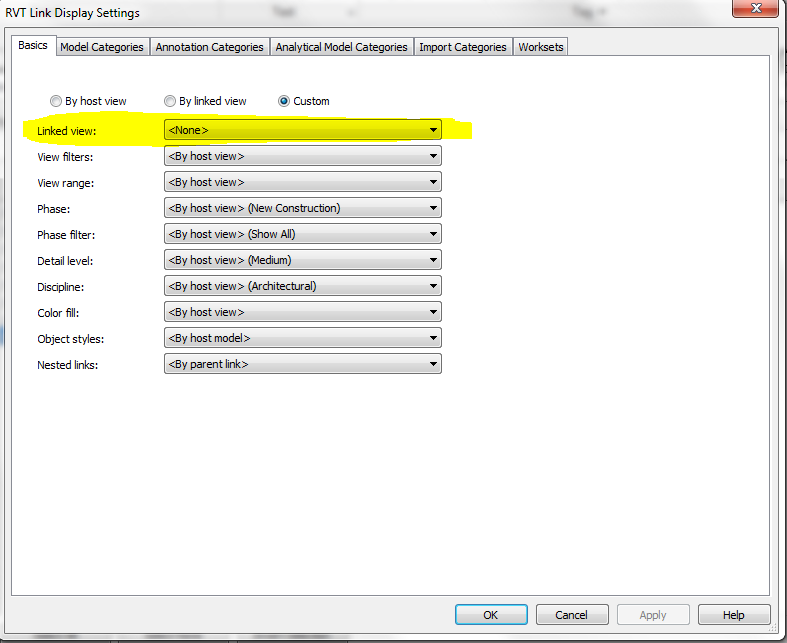Just as a follow up we experimented with the Mirror Project option and it was a disaster! Things fell apart, references were lost, walls were inside out, groups went crazy...it was not pretty. What we wound up doing was pretty involved, but not as much as starting over. Since there's so little information online about this, I decided to post our solution. The method we used may be helpful for others in our situation:
We first created another project (project B) that had our original model (project A) linked into it. Then we did not use the Mirror Project command in the project B file, but instead mirrored the linked project using the mirror tools from the modify tab. These two models were now considered our Modeling file (project A) and our Annotation file (project B). From there we created the views in Project B annotation model that would ultimately get added to the sheets; ie section marks, elevations, etc. We tried to create them as close to the same place as they were originally located in project A. Time consuming, but again, better than the alternative.
The next step after creating the new views in project B was to tell the view to actually show what was happening in the project A , NOT the elements in the view as they actually appear in project B model. For example, you can add an exterior elevation marker for the south side of your building, but tell that view to show you the north side of your linked in model. You can do this by selecting the linked model you want to reference your views from in the Visibility Graphics and altering each view under the Basics category. There you can change the Linked View option to WHATEVER view from the linked in file you want. (as long as that view is not a drafting view and as long as the linked view is parallel to the view you just created. In other words, you can't show a plan view from project A in the section view you created in project B). What this also does is bring in any text, tags, dimensions, etc from that view. That was GREAT! So not only did we save the time of having to redraw everything, but we also were spared having to re-annotate as well.

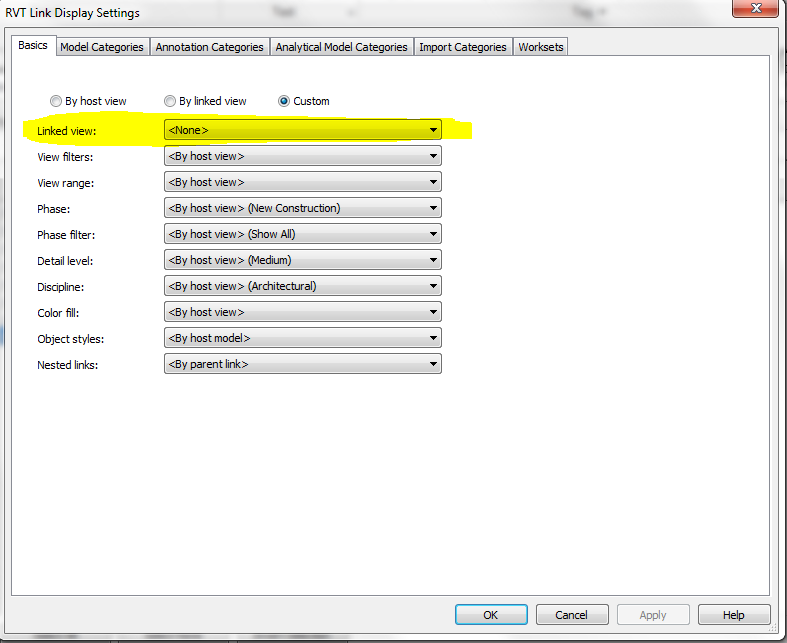
Finally, since we were not 100% CDs at the time and we still had work to go, we continued to do all work in the un-mirrored project A file. Then repeating the above steps in project B for additional model views needed. Any new drafting views were created in project B and all schedules were also created in model B by making sure the "Include elements in links" option was checked in our schedules.
Yes, we are managing 2 files, but it was the far better alternative that we found to all the scenarios we ran through. Our consultants had a mix of strategies from, Structural doing a true Mirror Project command to Electrical just abandoning Revit and finishing the job in AutoCAD. Mechanical/Plumbing decided to follow suite with our methods.
In the relative scale of things this is a medium sized project. I would NOT want to do this on a large scale job. Hopefully, this helps someone else.
Good luck everyone!