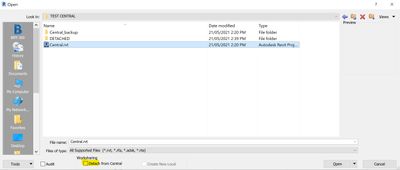@Anonymous
There are 2 types of Detach

- Detach and discard Worksets (This will be a local not workshared model)
- Detach and preserve Worksets (This will create a new Central on your local drive or a specified server location) - Do not work directly in this model as this could be your or someone else's new central. Create a new local from it then work as usual and when you sync, it will not sync to the old central but to the new one created from the Detach
- You would use this usually when you want to transmit the model to someone else, where they would be able to use it as a Central.
- To create a detached model, Navigate through File >>> Open >>> Central File Location >>> Open with the option to Detach from central Checked
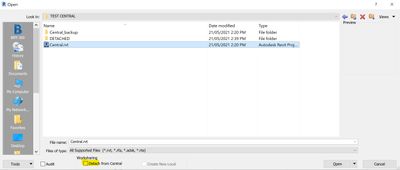
If you just want to Relocate Central: To properly Relocate the Central model you should follow the steps on Autodesk Knowledge Network https://knowledge.autodesk.com/support/revit-products/learn-explore/caas/sfdcarticles/sfdcarticles/M...
Some people do use the "Detach + preserve Worksets to move/relocate the Central model...this method works perfectly OK; however, using this method will require that all users recreate their local files from the new Central Model, you might have to package/re-link external models...etc