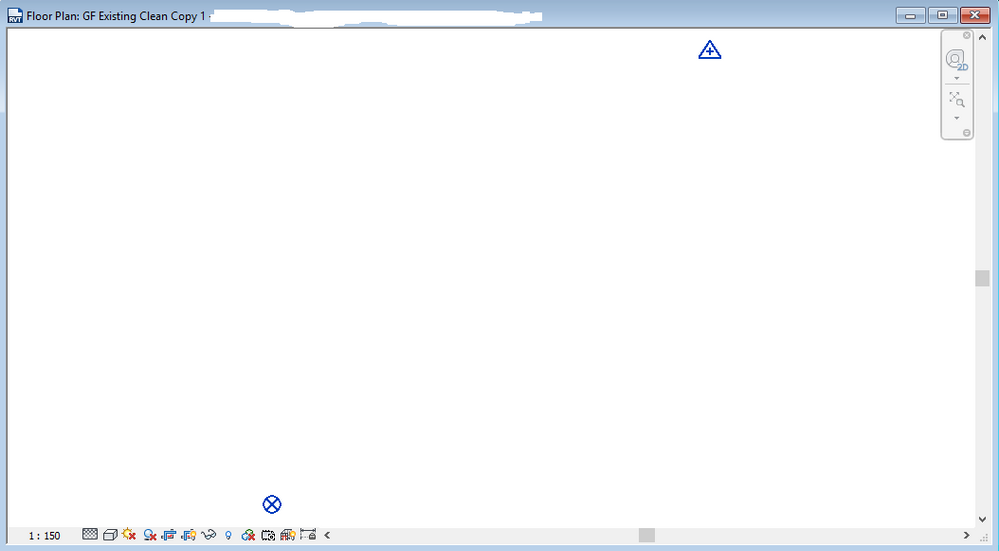Message 1 of 17
Not applicable
02-09-2017
06:53 PM
- Mark as New
- Bookmark
- Subscribe
- Mute
- Subscribe to RSS Feed
- Permalink
- Report
Hey guys,
I'm trying to open up my floor plan, but it only displays the following:
I run into this problem every now and then and am not sure what the cause is.
Please note that Revit project has been modelled and is not just blank.
Has anyone else run into this occurring to there floor/ceiling plans. I am fairly new to Revit and am unsure of how to go about solving this issue, I have checked my visibility graphics, etc.
Appreciate any feedback or settings I should look into, to help troubleshoot this issue.
Kind Regards,
John
Solved! Go to Solution.