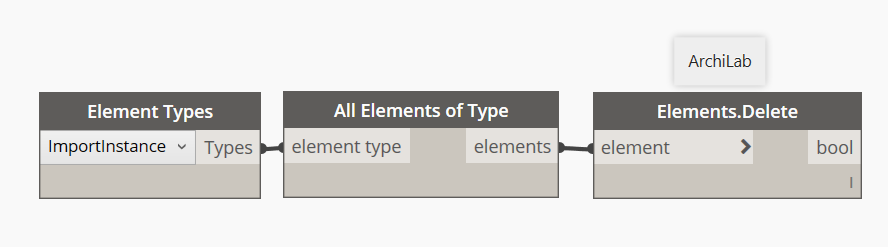Not applicable
10-11-2005
08:51 AM
- Mark as New
- Bookmark
- Subscribe
- Mute
- Subscribe to RSS Feed
- Permalink
- Report
I inserted CAD files and erased them from all views once I no longer needed them, yet some CAD files are still listed in the Visibility/Graphics menu under Imported Categories. I found a previous tread that advised to just select and delete from the menu, but there is no way to select and delete from the list. How can I simply clear out all imported categories? There has to be a way. Thanks
Solved! Go to Solution.