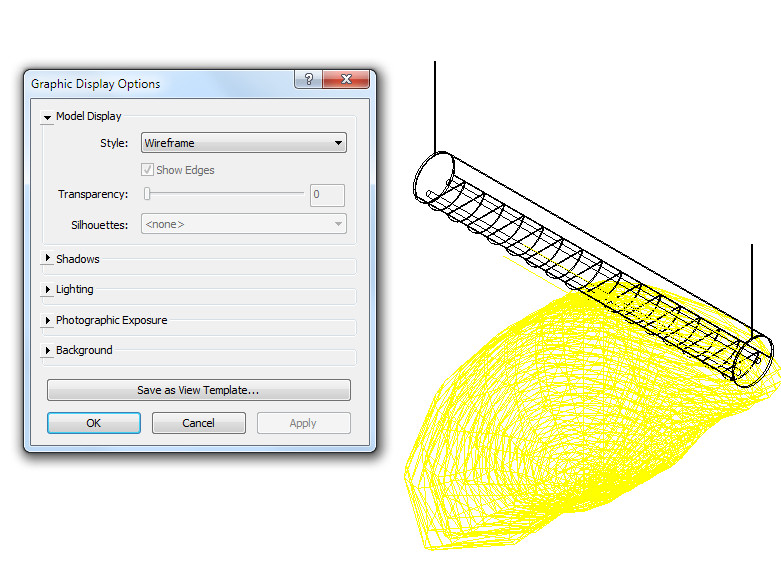Exported image line weight (thin line) and rendering setting
- Mark as New
- Bookmark
- Subscribe
- Mute
- Subscribe to RSS Feed
- Permalink
- Report
I use this code http://thebuildingcoder.typepad.com/blog/2013/08/setting-a-default-3d-view-orientation.html to export the image.
In Revit, I can manually change model to thin lin by clicking the "thin line" icon in the quick qccess menu. However, when I export images using Wireframe, the line is still thick. My question is that how I can export image with thin lines (without manually revising each line weight for each category/element)?
=============================
My second question is that how I can export rendered image? I search online but did not find anything.
In the code below, an integer is used to control the visual style (e.g., wireframe, shade, realistic etc). for example, in this code, it uses the number 6 to set visual style to "shade". In Revit, I see an option called "Ray trace", which integer should I choose to set it to that option?
ar graphicDisplayOptions = view3D.get_Parameter( BuiltInParameter.MODEL_GRAPHICS_STYLE ); // Settings for best quality graphicDisplayOptions.Set( 6 ); // visual stype: 6 = shade
Thanks,.