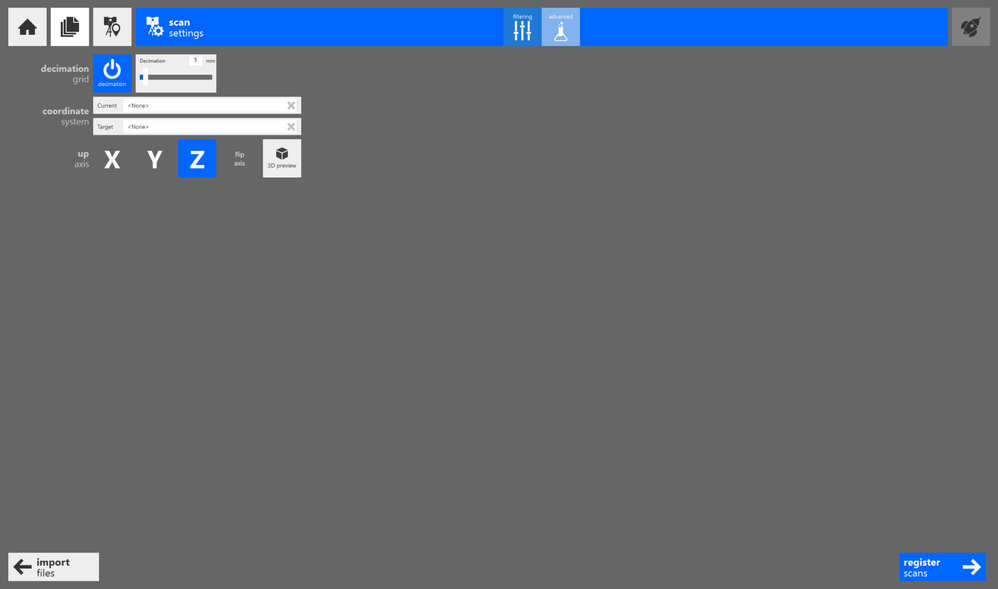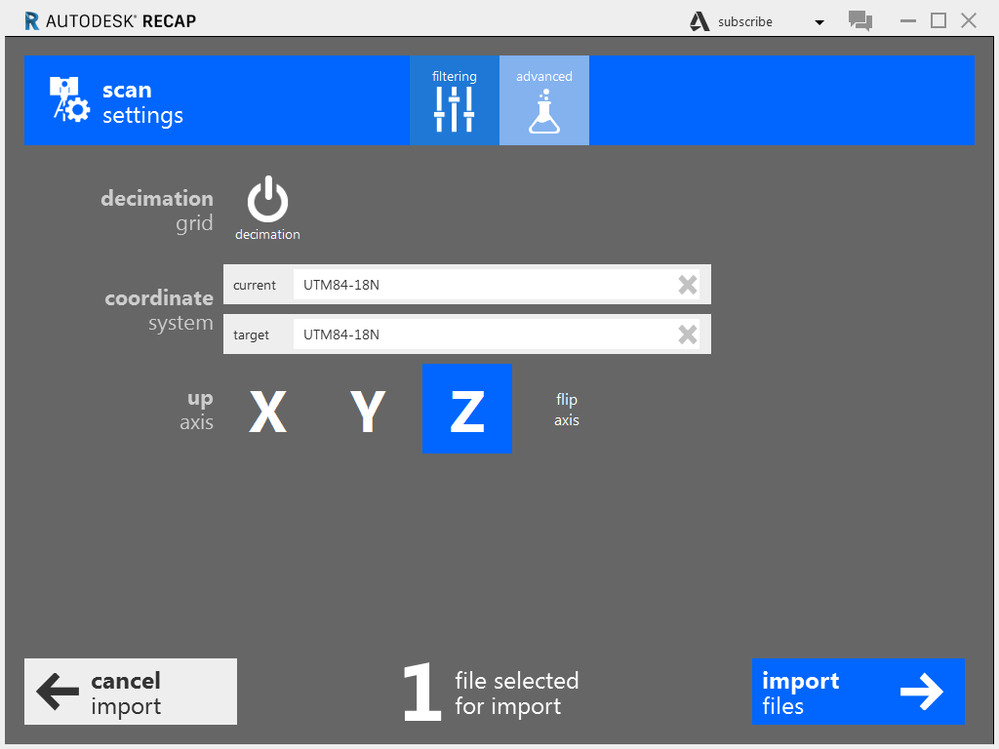Searching through the forum you'll see this has been a ReCap problem for a few years. Evidently, ReCap internally works in the metric system (which frankly doesn't make sense - units don't really matter unless you're working in mixed units (ft-in) or converting between units).
I just encountered this problem with LiDAR data and this is what I've found using ReCap Pro v5.x with Survey Ft coordinates:
(1) If you want to create an .rcp file that maintains the original non-metric coordinates, be sure to set both source and target system/units to the system/units used by the LiDAR file before you import the files.
(2) If you want to generate a points (.pts) file that uses the same system/units as the LiDAR file, leave the source and target systems blank. Decimal coordinates in will be same decimal coordinates out. ReCap will display the coordinates with meter units but the coordinate values themselves will still be correct in the context of the LiDAR data.
(3) In ReCap, the system/units set in Settings | General are only for display purposes - it does not affect import or export coordinates.
(4) Be sure to do this whether you're using .rcp or .pts: In Civil 3D, set the drawing coordinate system/units to the LiDAR system/units before attaching the .rcp or attaching/importing the .pts file. When you attach the .rcp or .pts file, you'll tell Civil 3D its system/units. Civil 3D will transform the file to fit correctly in the drawing.
Following these steps I've been able to bring in LiDAR data correctly located along with an image file that is in a different system/units in Civil 3D.