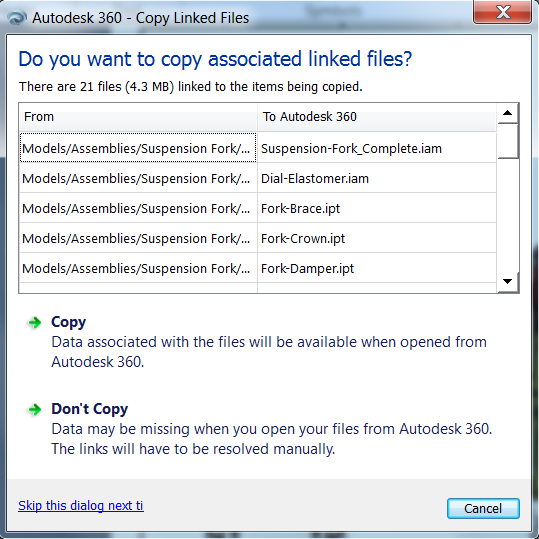Walking on Clouds - moving data from Inventor into Fusion 360 via Autodesk 360
- Mark as New
- Bookmark
- Subscribe
- Mute
- Subscribe to RSS Feed
- Permalink
- Report
In honor of the announcement of Fusion 360 becoming avaialble to hundred of thousands of Product Design Suite Subscribers, here's tip on how to transfer data from Inventor 2015 into Fusion 360 via Autodesk 360.
1. With a File open in Inventor 2015, select the Save Copy As Command. Note that you need to be signed into Autodesk 360 with an Internet connection.
2. When you select Save, you may be warned that the selected location is not in the active project. Continue with the Save.
3. The next dialogue will prompt you to copy associated linked files. Select Copy to proceed. In this example, I'm saving an Inventor drawing file (*.IDW file). Autodesk 360 will review and then copy all other referenced Inventor files (part, assembly, etc...).
These files be copied to a Virtual Drive on your machine. The Virtual Drive contains the local copies of files that are synced to the Autodesk 360 Drive.
Check your system tray for the Autodesk 360 Icon.
The AdSync.exe process should automatically sync the Inventor files to the Autodesk 360 Drive in the cloud. While this is going on, the Autodesk 360 icon will appear animated in the system tray. When the process is complete, the A360 system tray icon will become static and a Complete. If you do not see the Autodesk 360 tray icon, you may need to start Autodesk 360.
C:\Program Files\Autodesk\Autodesk Sync\AdSync.exe
4. Now your data is in the cloud, in Autodesk 360 Drive. Let's look at how to move this to Fusion 360. Open a web browser and log into Autodesk 360 (you may already be signed in).
5. Browse to your Documents in Autodesk 360 and locate the file that you saved.
6. Right click on the folder containing the Inventor files, and select Copy to A360 Project.
7. Select a location in your Dashboard to Copy the File to and Select Copy.
You will receive a warning banner that the items are being copied.
8. Open Fusion 360 and expand the Data Panel
9. Make Sure that you have the correct active project set
10. Locate the Inventor File you would like to Open in Fusion 360, right click on the file in the data panel and select Create Fusion Design.
11. The conversion process from the Inventor format to the Native Fusion 360 format will begin.
12. When the process is complete, the Fusion 360 Design will be available (check the active Project's main page in the data panel).
Note: If you do not have Fusion 360, you can log into Autodesk 360 to view the Inventor data (not to be confused with Autodesk 360 drive) via the below link.
You can install Fusion 360 by clicking on the Download Free Trial button in the below website.
http://fusion360.autodesk.com/about
13. Double click on the design to open in Fusion 360 and start Designing Differently!
Hope that helps!

Nathan Chandler
Principal Specialist