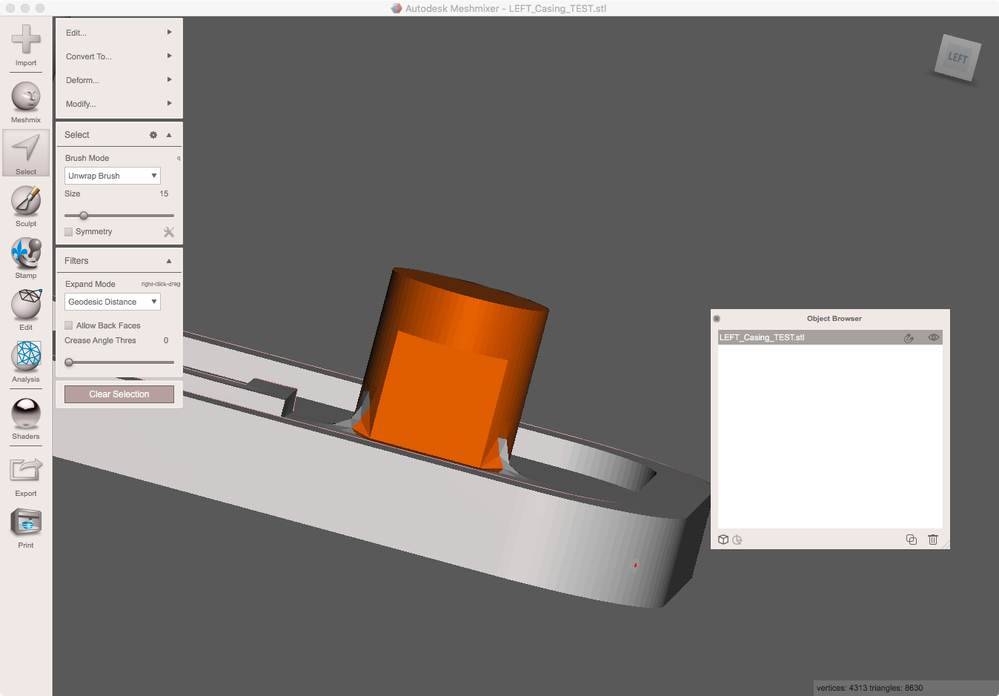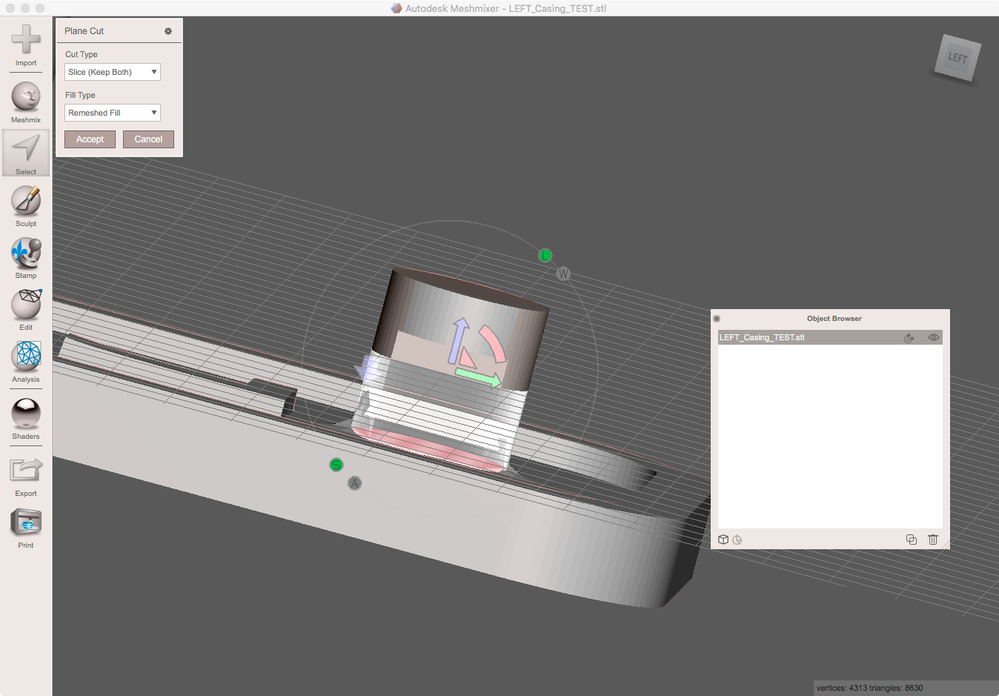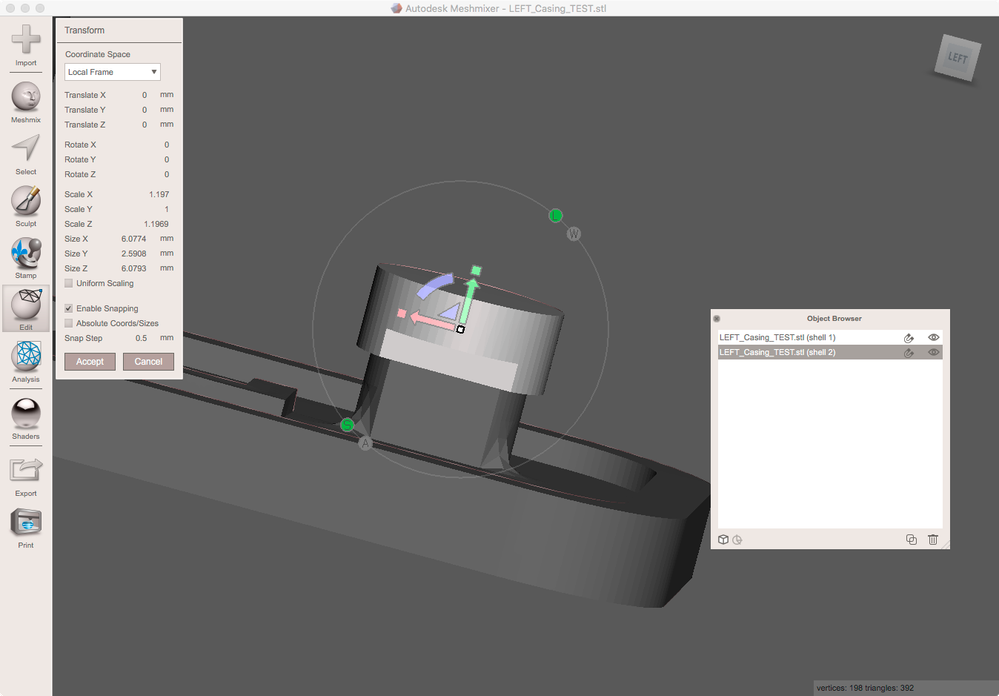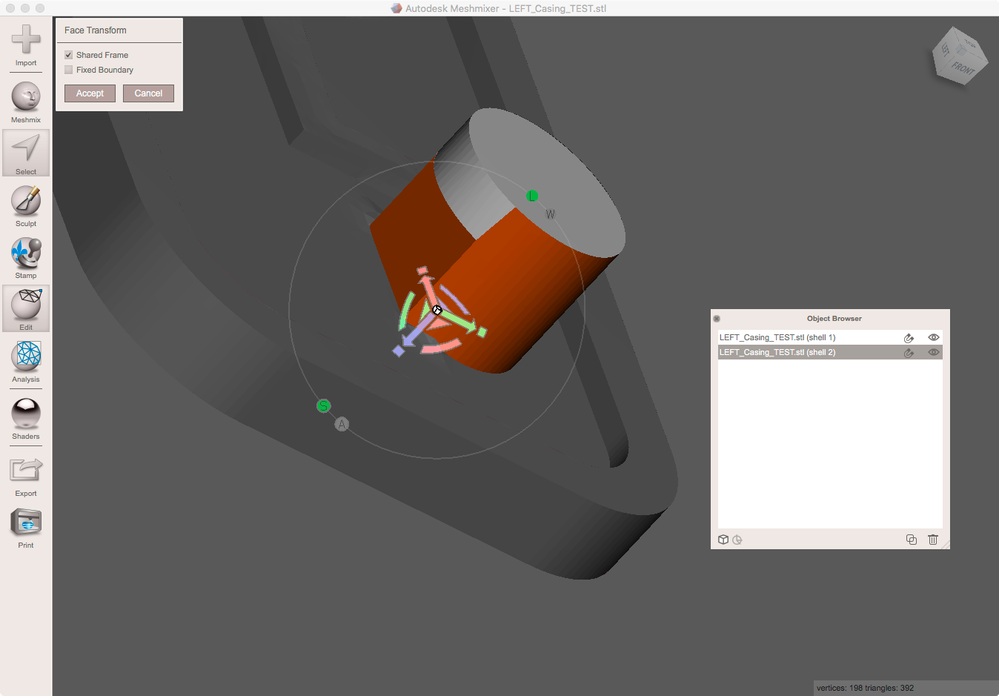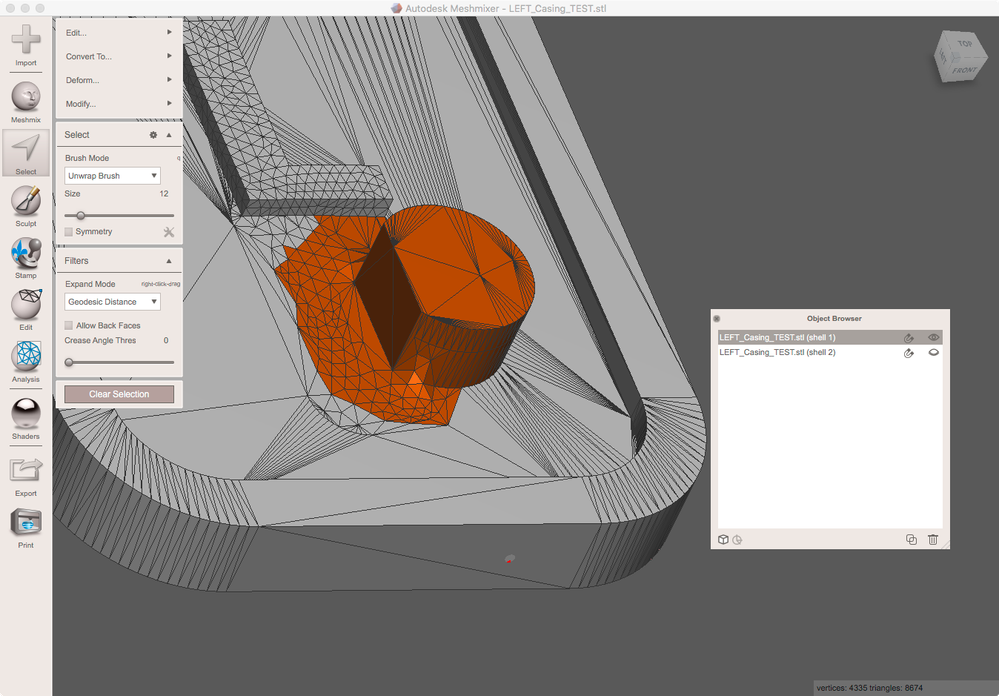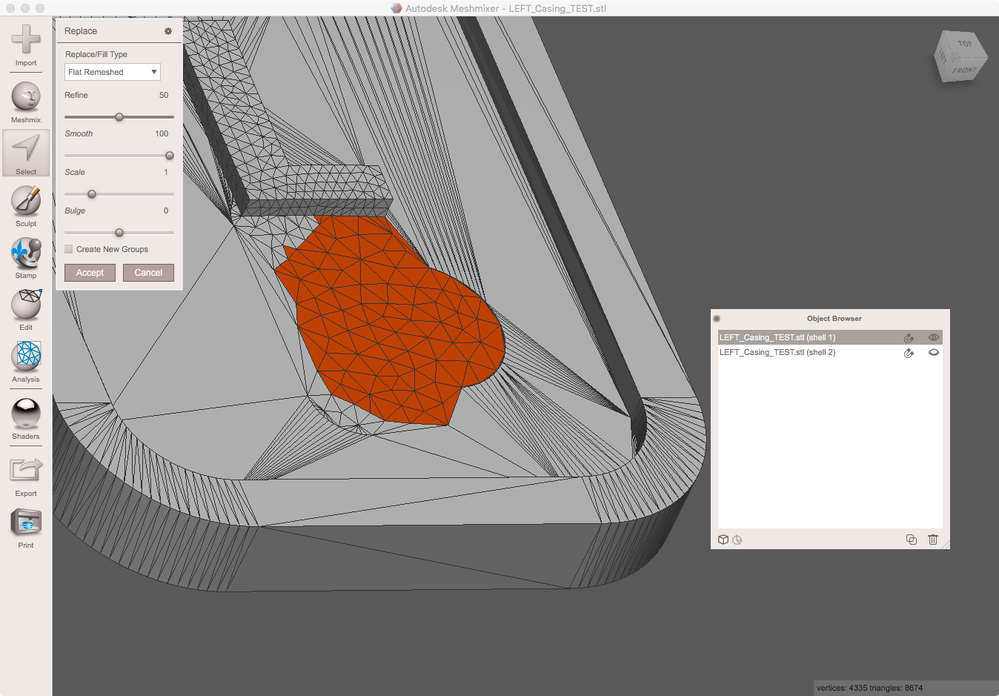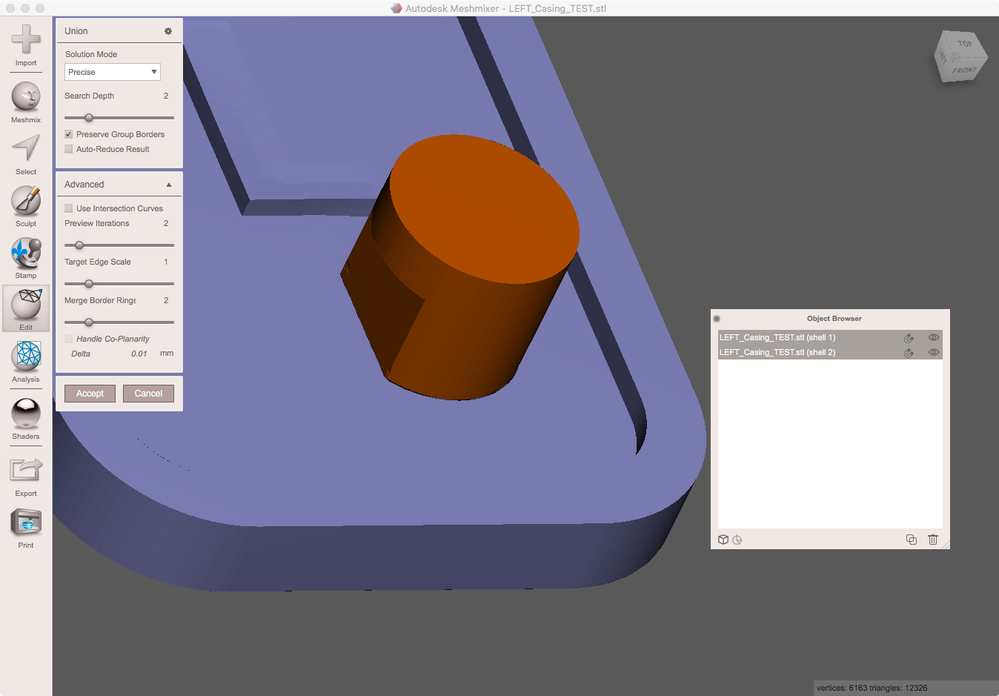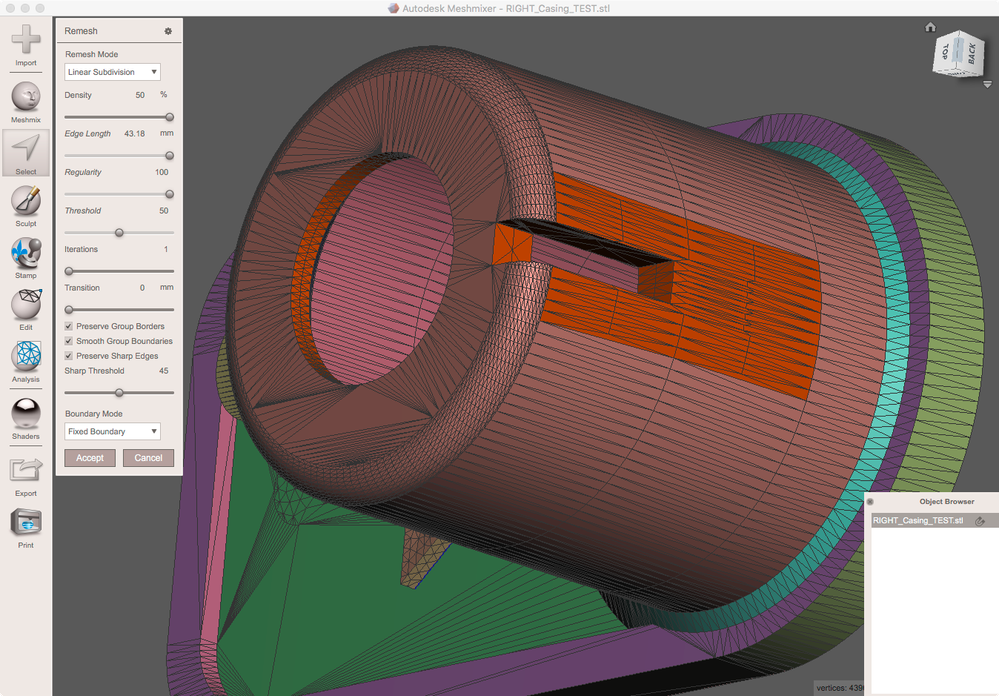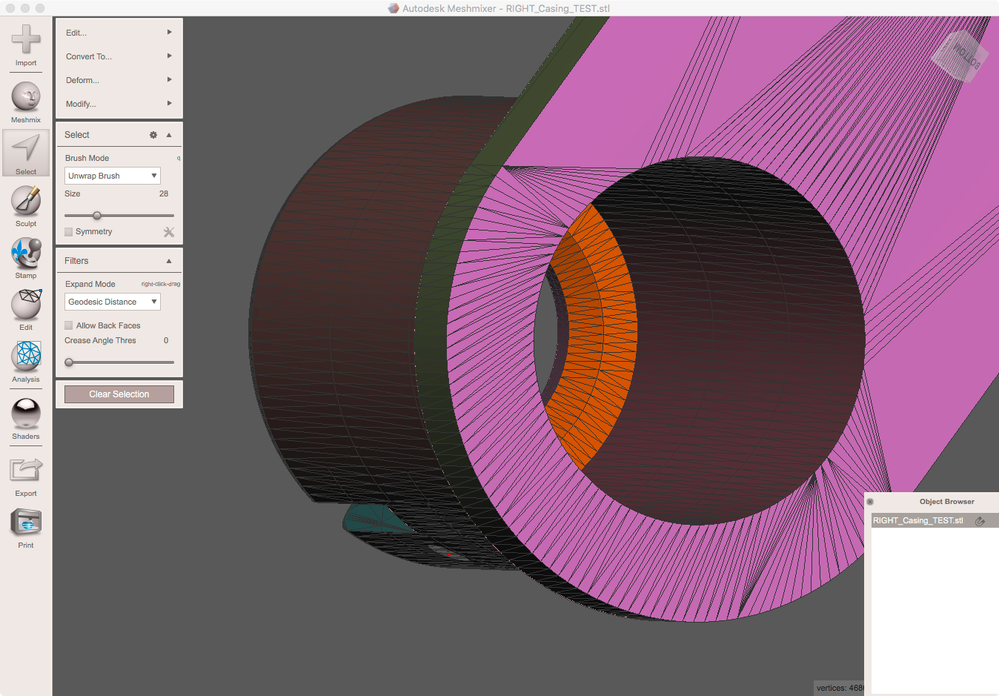There are several ways and tools to do such modifications. Here's how I would do it...
To change the diameter of the cylinder:
In SELECT select the upper region of the cylinder:
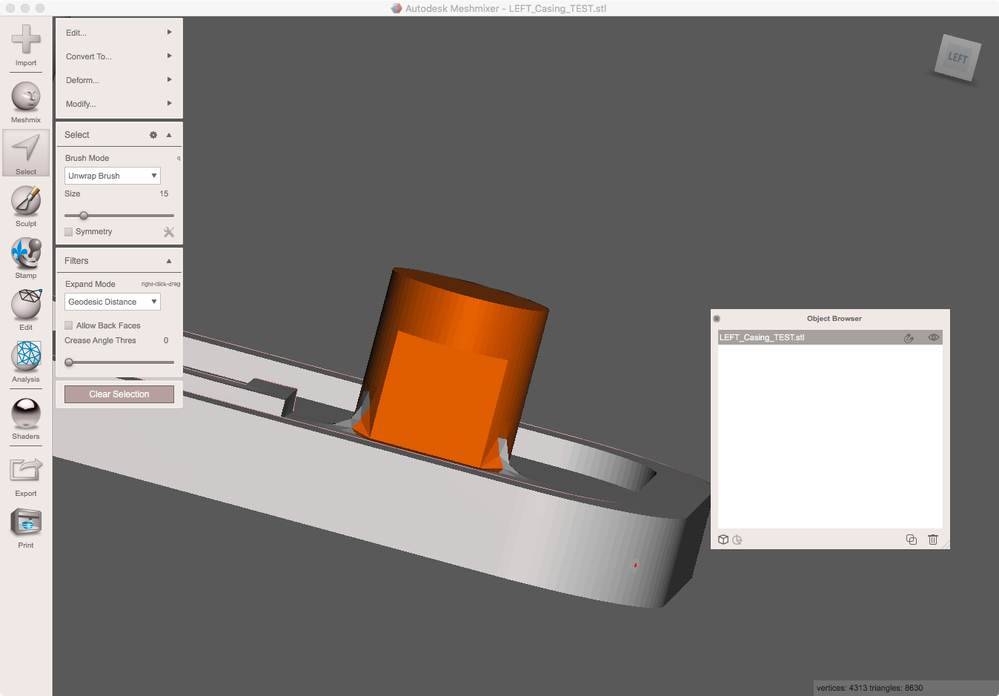
Run SELECT/Edit/PlaneCut. Make sure to set CutType = Slice(KeepBoth)
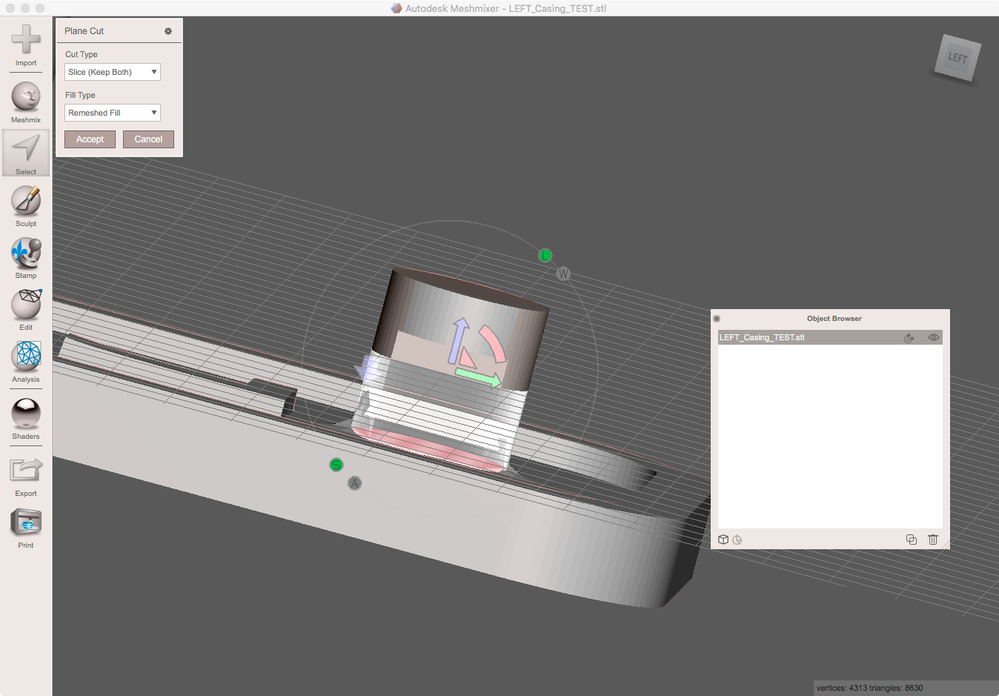
Leave SELECT and run EDIT/SeparateShells
On the upper part run EDIT/Transform to modify the diameter. Disable UniformScaling in the tool properties (as you want to keep the height the same). Set the desired diameter to the number boxes SizeX and SizeZ.
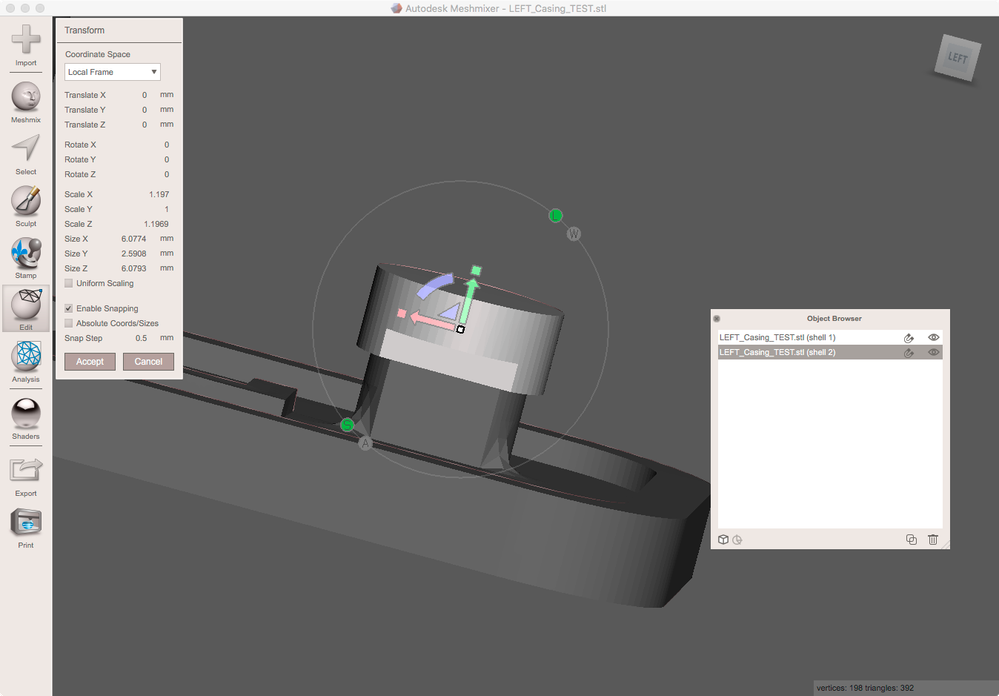
Now go to SELECT. The previous PlaneCut action created a face group at the lower end. Select it by double click and run SELECT/Edit/Transform to extrude that plane to intersect the other part.
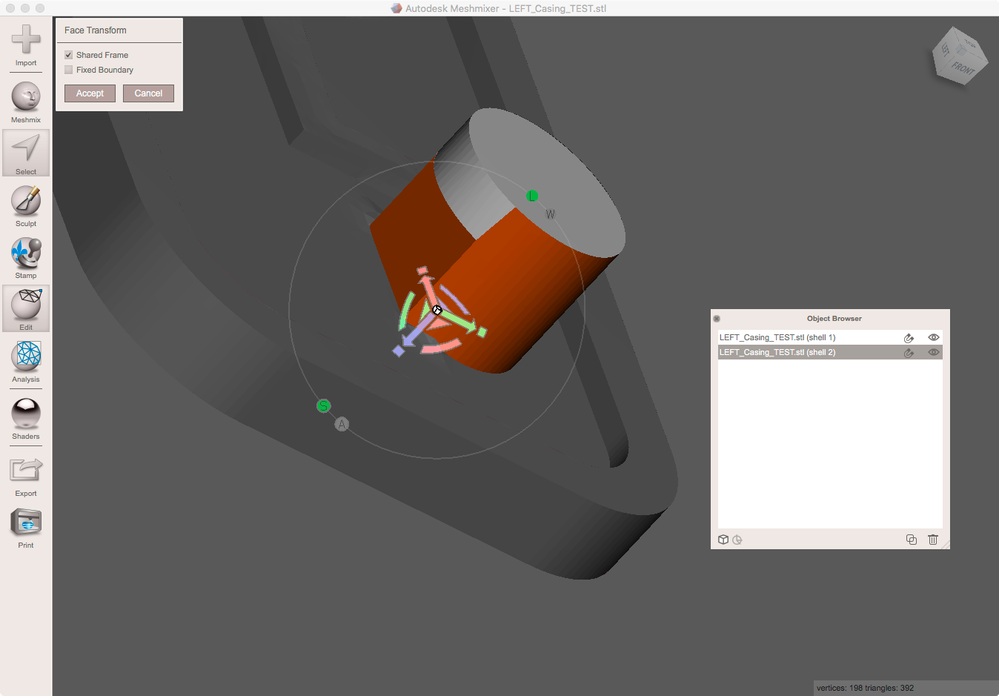
Now you might want to flatten the lower part. SELECT the uneven region plus the stump of the former cylinder
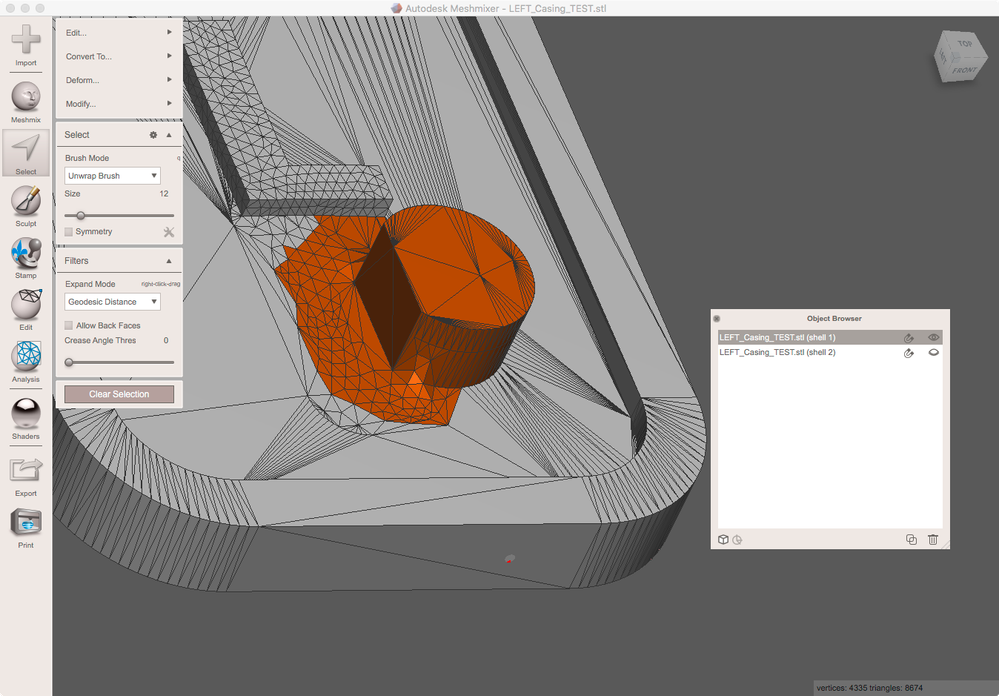
Run SELECT/Edit/EraseAndFill with a flat FillMode
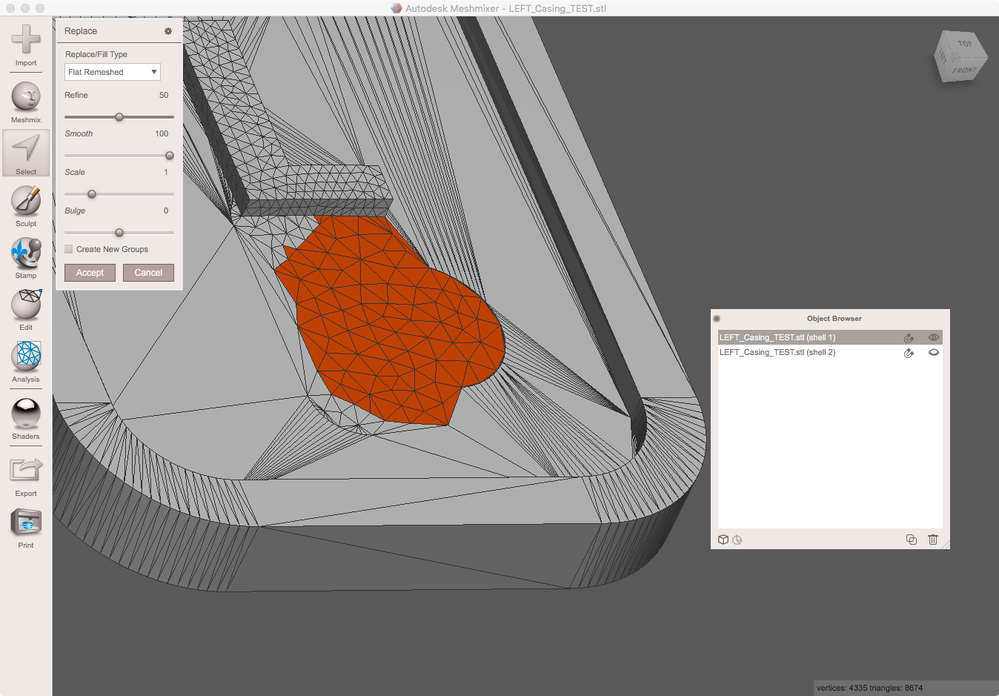
Now activate both objects and run EDIT/BooleanUnion
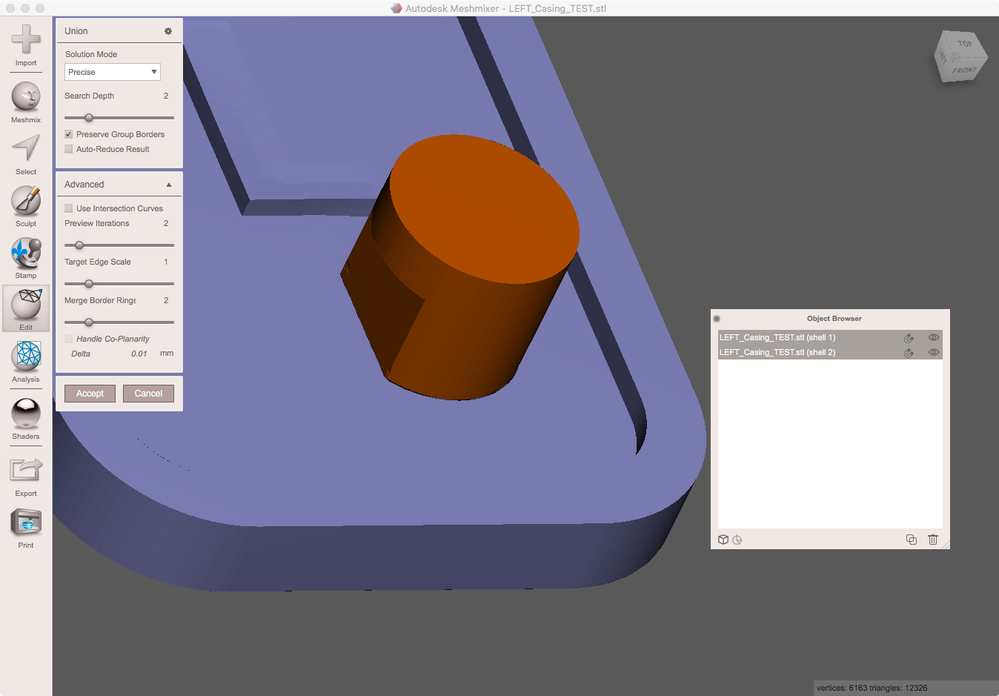
To thicken the other region:
Run EDIT/GenerateFaceGroups. Defaults generate two groups at the inside of the top ( horizontal and bevel). Later on we will move these groups to make the top thicker.
To make this work we need to refine the mesh at all regions being in contact to the two groups. So SELECT all regions being in contact to. Run SELECT/Edit/Remesh at RemeshMode = LinearSubdivision and max Density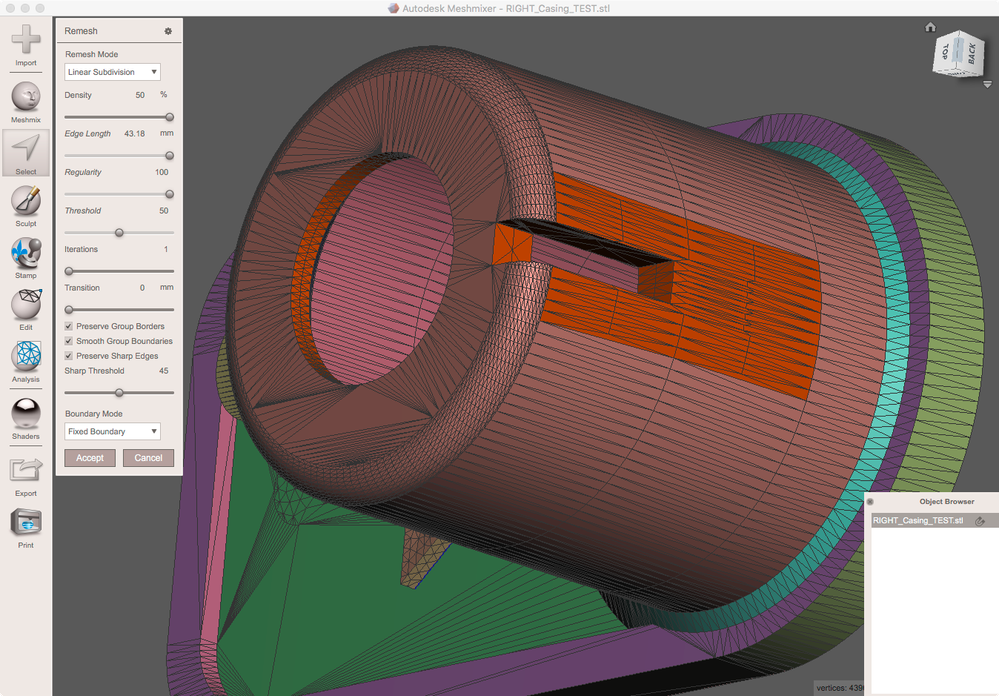
Now select the two interior groups
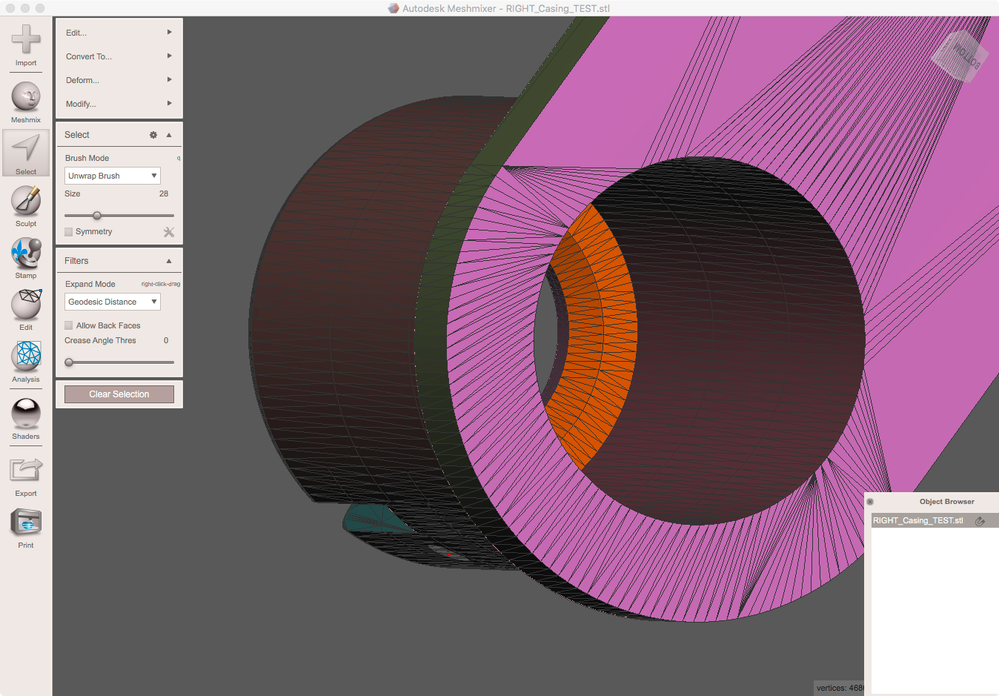
and run SELECT/Deform/SoftTransform. Enabling snapping (the S circle should be green) and using up/down keys to modify the snapping increment to 1 helps to move it precisely.
(Sorry the last image shows face Transform instead of SoftTransfom which shoul be used here)