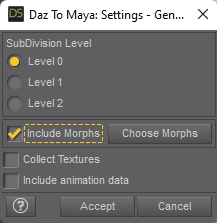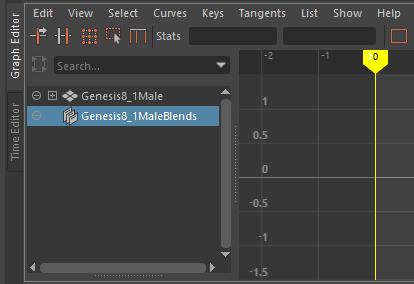Copy/paste blend shapes won't work
- Mark as New
- Bookmark
- Subscribe
- Mute
- Subscribe to RSS Feed
- Permalink
- Report
Hello,
I've been trying to solve this by myself for 3 days and now I know I won't make it alone. First of all, here is my workflow :
- I record a mocap face animation via Rokoko studio
- I import it in Maya
- I import a genesis 8 character from DAZ too (with the official bridge)
- I copy the rokoko face blend shapes
- I paste them in the DAZ blend shapes
As you can see below, values are really copied but the genesis face remains still (unlike the rokoko one, smiling here).
Please note when I import from DAZ a genesis 8 with the default morphs (ie LipTopOutIn instead of the standard mouthRollUpper), it works after having renaming some of them BUT there are still incompatible with the standards.
I followed all the steps below :
https://www.youtube.com/watch?v=b9MrOMWNd3U