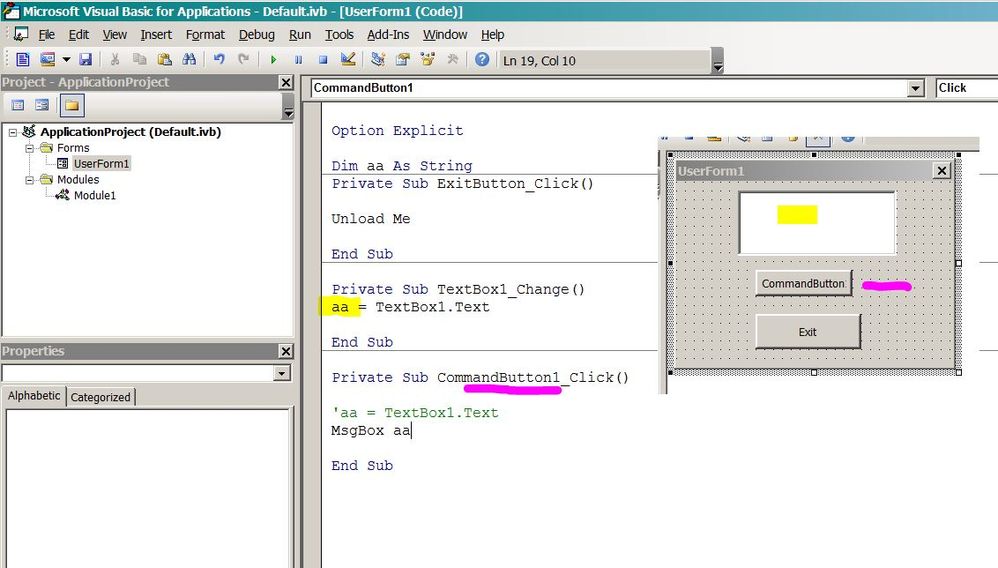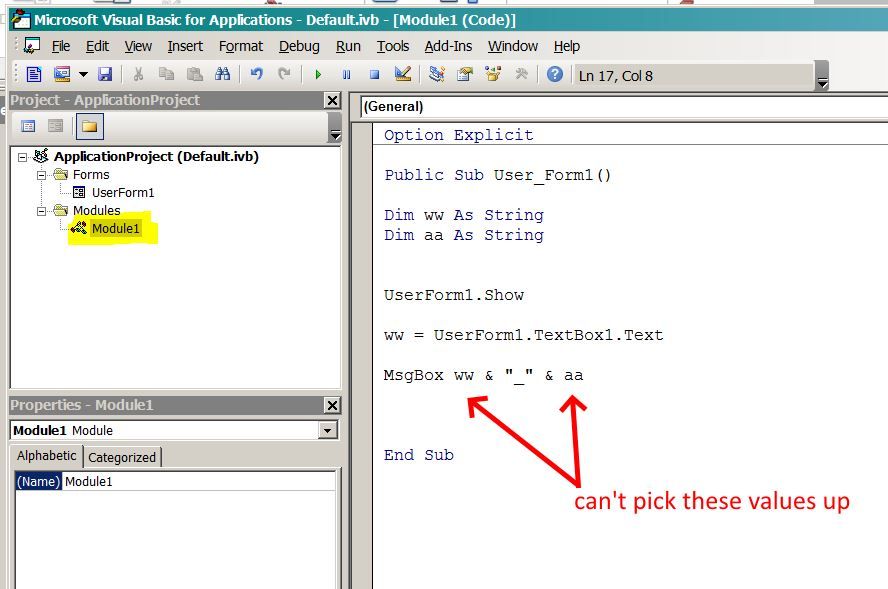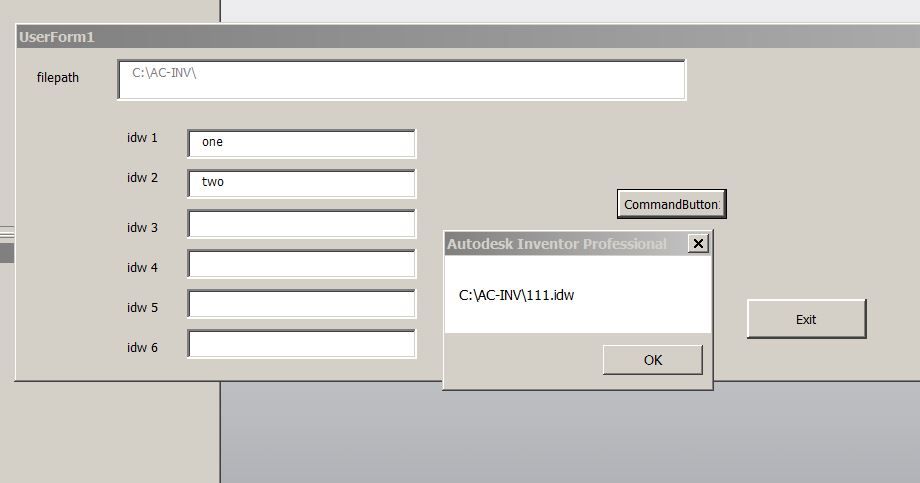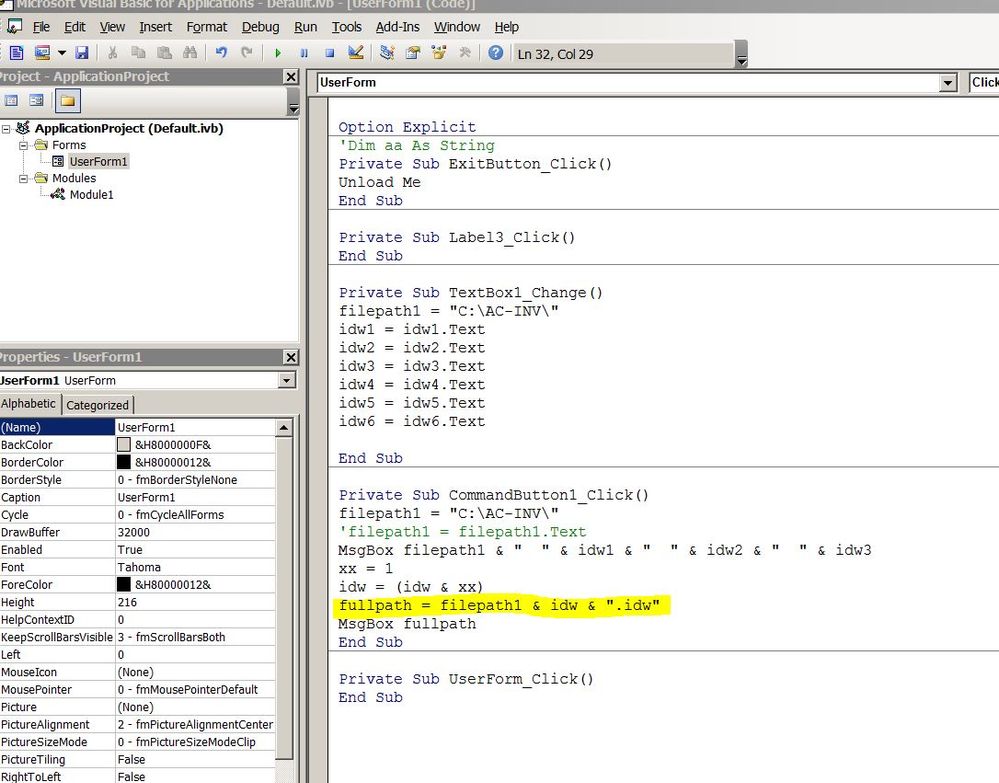Message 1 of 12
Inventor VBA UserForm to open a file - then close after action
- Mark as New
- Bookmark
- Subscribe
- Mute
- Subscribe to RSS Feed
- Permalink
- Report
Hello
The API help & iLogic examples show Inventor with files already open - how can you open files?
I'd like a user form where the file path can be entered & then inventor open the file.
This is for two purposes where I've found example code, printing to pdf & shrinkwrapping.
(the folder structure here is preventing the task scheduler from running).
when the process is finished, close the file & move to the next.
Regards
Andrew