Message 1 of 14
- Mark as New
- Bookmark
- Subscribe
- Mute
- Subscribe to RSS Feed
- Permalink
- Report
All,
I have a problem, i am targeting components (parts) based off what the mate name is and then running ilogic code to change the parents visibility on or off.
The Code is run inside a Assembly as an "External Rule"
Here is my Current Code that works, but is not future proof since it still targets a hard coded string name like so:
somenameofpart:1
somenameofpart:2
somenameofpart:3
notice :1, :2, :3
here is the family tree of the mates:
Dim openDoc As Document
openDoc = ThisDoc.Document
Dim docFile As Document
If openDoc.DocumentType = 12291 Then
For Each docFile In openDoc.AllReferencedDocuments
If docFile.DocumentType = 12290 Then
Dim FNamePos As Long
FNamePos = InStrRev(docFile.FullFileName, "\", -1)
Dim docFName As String
docFName = Right(docFile.FullFileName, Len(docFile.FullFileName) - FNamePos)
'ShortName = Left(docFName, Len(docFName))
'MessageBox.Show(ShortName)
ShortName = Left(docFName, Len(docFName) - 4)
'MessageBox.Show(ShortName & Right(docFName, Len(docFName) + 2))
Try
If Constraint.IsActiveInComponent(ShortName & ":1", "VERTICAL") = True Then
'do nothing
Else
'turns off component that has Vertical Mate active
Component.Visible(ShortName & "1") = True
Constraint.IsActive("VERTICAL")=True
End If
If Constraint.IsActiveInComponent(ShortName & ":2", "LEFT") = True Then
Component.Visible(ShortName & "2") = False
Constraint.IsActive("LEFT")=False
Else
'dont try to turn off if you dont need to
End If
If Constraint.IsActiveInComponent(ShortName & ":3", "RIGHT") = True Then
Component.Visible(ShortName & "3") = False
Constraint.IsActive("RIGHT")=False
Else
'dont try to turn off if you dont need to
End If
Catch
End Try
ThisDoc.Document.Rebuild()
End If
Next
Else
MessageBox.Show("You must have a valid Assembly document open before using this code!", "File Type Mismatch!",MessageBoxButtons.OK,MessageBoxIcon.Exclamation)
End Ifhow can i get it to work with targeting a dynamic name a unkown component name that has a mate called:
VERTICAL, LEFT, RIGHT?
i dont want to rely on :1, :2, :3 as a hardcoded statement.
Thanks
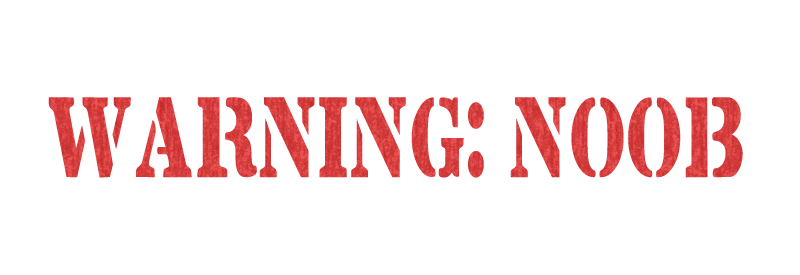
..........................................................................................................................
Did you find this reply helpful ? If so please use the Accept as Solution or Kudos button below.
..........................................................................................................................
See My LinkedIn Profile
Solved! Go to Solution.
