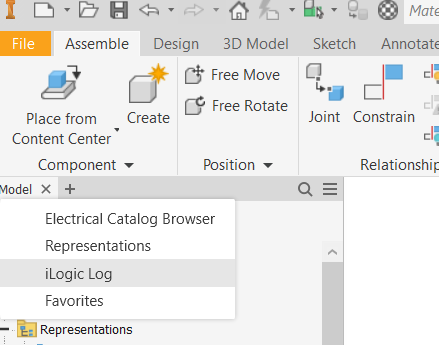Message 1 of 5
- Mark as New
- Bookmark
- Subscribe
- Mute
- Subscribe to RSS Feed
- Permalink
- Report
Hi,
New to iLogic. From here, http://www.hjalte.nl/60-creating-an-inventor-addin , I got this code:
For Each ribbon As Ribbon In ThisApplication.UserInterfaceManager.Ribbons
Logger.Info(vbTab & Ribbon.InternalName)
For Each ribbonTab As RibbonTab In Ribbon.RibbonTabs
Logger.Info(vbTab & vbTab & RibbonTab.DisplayName & " - " & RibbonTab.InternalName)
For Each ribbonPanel As RibbonPanel In RibbonTab.RibbonPanels
Logger.Info(vbTab & vbTab & vbTab & RibbonPanel.DisplayName & " - " & RibbonPanel.InternalName)
Next
Next
NextI opened an asssembly file. Under Manage/iLogic/Add Rule,I added it. And Save & Run.
Where do I read the output? Thanks for help.
Cheers,
Pete
Solved! Go to Solution.