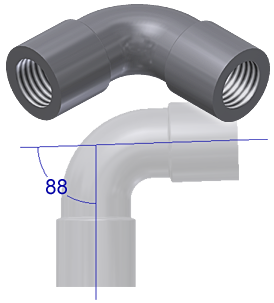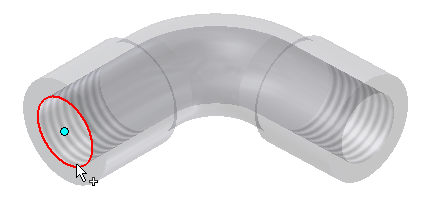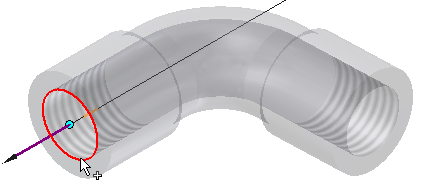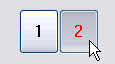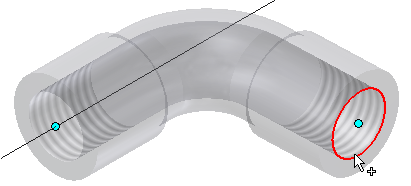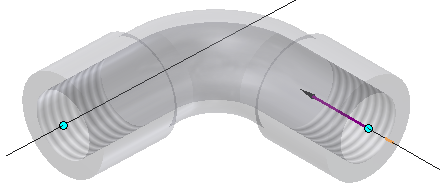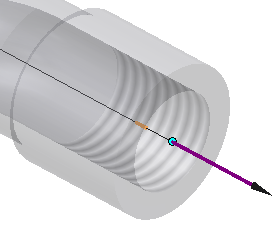- Mark as New
- Bookmark
- Subscribe
- Mute
- Subscribe to RSS Feed
- Permalink
- Report
Hi,
New to Inventor. Have been working through tutorials from the "tutorial archive" section of Inventor 2017 Help. This archive actually takes you to Inventor 2014 help. In the Tube and Pipe tutorials I am working on the one titled Self-draining Lines. Have followed the tutorial exactly except for setting up a new read/write library. I work in a Vault environment so I used our default read/write library. When I get to the section to create the self draining style i keep running into a problem. I hit the save button on the Tube and Pipe Styles dialog box and the computer spins for a few moments like its saving then...nothing. the save button is still available and is not grayed out. If I hit the Close or X buttons it asks me if I want to save edits. selecting yes gives you the exact same result as before. Unable to close dialog box unless I select No to saving the edits. If I un-check the Self Draining box and don't have the custom elbow I can save the new style just fine, so the problem seems to be with the custom elbow created earlier in the tutorial. I have deleted the elbow several times from content center, re-authored it and re-published it to make sure it is absolutely correct but to no avail. I have noticed that on some occasions when I go the re-author that the nominal size has changed from 3/4 to.9 in. not every time and it seems to happen randomly. Anyone have a clue as to what is happening here? Or how to correct it?
Thank you
Solved! Go to Solution.