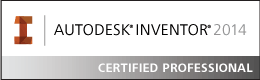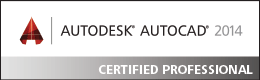Format Text Window Missing Options and Glitching Out
- Mark as New
- Bookmark
- Subscribe
- Mute
- Subscribe to RSS Feed
- Permalink
- Report
Hi everyone,
I've been having trouble recently with an extremely annoying bug regarding the Format Text window. When I double click note text, the Format Text window is either offset or generally corrupted as seen below.
This is annoying but can be mostly fixed by resizing the window, although some of the buttons sometimes ghost in the empty toolbar space. On top of that, many of the text editing options (justify, bullet list, single line, and style) are missing entirely and the space where they would normally be cannot be clicked.
However, on very rare occasions, the window will pop up with all options intact and no off-centering whatsoever. All buttons can now be clicked (with the exception of single line, which is always grayed out for some reason).
The seemingly random glitching of the Format Text window has made my workflow nearly impossible, as I need to add bulleted lists and single line notes to my drawings. I am using Inventor Professional build 350 release 2022.3.1.
I also have a multi-monitor setup, and am not sure if that might be causing it (although testing with a single monitor yielded the same results).
Any help or ideas would be greatly appreciated!