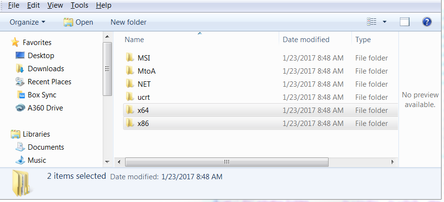- Forums Home
- >
- Subscription, Installation and Licensing Community
- >
- Installation & Licensing forum
- >
- Revit 2017 Can't Install???
Revit 2017 Can't Install???
- Subscribe to RSS Feed
- Mark Topic as New
- Mark Topic as Read
- Float this Topic for Current User
- Bookmark
- Subscribe
- Printer Friendly Page
- Mark as New
- Bookmark
- Subscribe
- Mute
- Subscribe to RSS Feed
- Permalink
- Report
I didn't finish installing Revit the first time (Computer fell asleep and turned off), and now I've downloaded Pt. 1 and 2 from Virtual Agent, and still could not install. Attached is the install log. Please help!
This is a public forum, please refrain from posting serial numbers or personal information
Edited by
Discussion_Admin
Solved! Go to Solution.
Solved by natasha.l. Go to Solution.
- Mark as New
- Bookmark
- Subscribe
- Mute
- Subscribe to RSS Feed
- Permalink
- Report
Welcome to the community..
Please see this article.. That's the reason why your installation is failing
Also you should be downloading and installing per these steps:
1. Access the Autodesk Virtual Agent and follow the download links to your product.
2. Download all of the parts (some applications only have a single part to download) for your product first. Do not continue until all of the parts have fully downloaded.
3. Navigate to your download folder location and extract (double click) part _001_00X.sfx.exe (or the single file download).
4. In a few seconds the extraction will start and prompt you to extract to C:\Autodesk.
5. Once the extraction is finished, the installation will automatically start.
6. Follow the installation steps for your product
If you want the full recommended installation steps, click on the installation link in my signature.
However if the installation does fail using this method, please post your installation log file here so we can review it. Posting info: Sometimes installation log files contain personal information such as your serial #. Prior to posting your log file please make sure to remove such info.
Good luck on your installation and report back on your progress.
Although you were probably unaware of this, but when you post or share stuff here, please make sure it doesn't include your personal information such as your serial #. This is a world wide user forum and that type of info should not be included in your posting. Granted the installation log file helped us to determine your root cause (but it did contain your serial #)... So in the future remove or blur it out before posting. I will have the moderator remove it in order to protect your information.
Mark Lancaster
& Autodesk Services MarketPlace Provider
Autodesk Inventor Certified Professional & not an Autodesk Employee
Likes is much appreciated if the information I have shared is helpful to you and/or others
Did this resolve your issue? Please accept it "As a Solution" so others may benefit from it.
- Mark as New
- Bookmark
- Subscribe
- Mute
- Subscribe to RSS Feed
- Permalink
- Report
I understand from the original post, you already downloaded the media from the virtual agent? That being said, you're log file isn't attached, so please do so when you get a minute.
Without seeing the installation log file, please try clearing out your %temp% folder, and disabling your antivirus application and any other scanning apps to then try installing Revit again.
If this information was helpful, please consider using the Accept Solution
Darin Green
Director of Customer Support
Synergis Engineering Design Solutions
Facebook | Twitter | LinkedIn
- Mark as New
- Bookmark
- Subscribe
- Mute
- Subscribe to RSS Feed
- Permalink
- Report
The log file was removed by the moderator due to it containing the user's serial #. Also I realized after I replied the OP indicated they use the Virtual Agent but the log file showed the installation was based on the web installer.
Mark Lancaster
& Autodesk Services MarketPlace Provider
Autodesk Inventor Certified Professional & not an Autodesk Employee
Likes is much appreciated if the information I have shared is helpful to you and/or others
Did this resolve your issue? Please accept it "As a Solution" so others may benefit from it.
- Mark as New
- Bookmark
- Subscribe
- Mute
- Subscribe to RSS Feed
- Permalink
- Report
Thanks @Mark.Lancaster...![]()
@clo7, If you downloaded Parts 1 & 2, then go to your downloads folder and double-click Part 1 to start the installation process. Based on @Mark.Lancaster comment, you're still using the Web Installer, so to clean up your Autodesk folder on the root of you C Drive, delete all folders with a WI or _wi_, before double-clicking Part 1 from your downloads folder.
If this information was helpful, please consider using the Accept Solution
Darin Green
Director of Customer Support
Synergis Engineering Design Solutions
Facebook | Twitter | LinkedIn
- Mark as New
- Bookmark
- Subscribe
- Mute
- Subscribe to RSS Feed
- Permalink
- Report
I clicked on Part 1 to extract, then part 2 to extract and install. When it came time to configure install, there was a caution icon next to Content Library(See attached screen capture), and then when install get to "19 of 30", it goes backward and then this fail installation screen comes. Please advise.
This is a public forum, please refrain from posting serial numbers or personal information
Edited by
Discussion_Admin
- Mark as New
- Bookmark
- Subscribe
- Mute
- Subscribe to RSS Feed
- Permalink
- Report
First of all I guess you don't read the warning about posting information that includes your serial #. You posted your log file again with that information. Do you want others to steal your information? I don't think so..
Secondly there's no step that indicates for you to extract part 2. It automatically does it.
Finally your failure is based on the information I sent to you earlier. Did you review it before you started the installation from the Autodesk Virtual Agent?
If not I will post it again... http://upandready.typepad.com/up_and_ready/2012/09/error-1603-microsoft-visual-c-2005-sp1-redistribu... Please review that article and the solutions it provides.
Mark Lancaster
& Autodesk Services MarketPlace Provider
Autodesk Inventor Certified Professional & not an Autodesk Employee
Likes is much appreciated if the information I have shared is helpful to you and/or others
Did this resolve your issue? Please accept it "As a Solution" so others may benefit from it.
- Mark as New
- Bookmark
- Subscribe
- Mute
- Subscribe to RSS Feed
- Permalink
- Report
Sorry, I don't know how to not include my serial # in the log... I followed your steps, but no prevail. Can you relink the article? The article link you've provided is a 404.
- Mark as New
- Bookmark
- Subscribe
- Mute
- Subscribe to RSS Feed
- Permalink
- Report
Go to Programs & Feature and uninstall all versions of Microsoft Visual C++ (Newest first) then stop after version 2005 is uninstalled. Once that's completed, run setup.exe again from:
- C:\Autodesk\Autodesk_Revit_2017_English_Win_64bit_dlm\
The Autodesk installer will install the missing Visual C++ redist during the installation process.
Just to be clear, the issue is with Microsoft Visual C++ 2005. However, you don't want to uninstall 2005 and reinstall it while newer versions are already installed.
@Mark.Lancaster, your link doesn't work. Not sure what's wrong with it.
If this information was helpful, please consider using the Accept Solution
Darin Green
Director of Customer Support
Synergis Engineering Design Solutions
Facebook | Twitter | LinkedIn
- Mark as New
- Bookmark
- Subscribe
- Mute
- Subscribe to RSS Feed
- Permalink
- Report
Here's the link again..
Mark Lancaster
& Autodesk Services MarketPlace Provider
Autodesk Inventor Certified Professional & not an Autodesk Employee
Likes is much appreciated if the information I have shared is helpful to you and/or others
Did this resolve your issue? Please accept it "As a Solution" so others may benefit from it.
- Mark as New
- Bookmark
- Subscribe
- Mute
- Subscribe to RSS Feed
- Permalink
- Report
I tried it, still fail. To clarify, you want me to uninstall all C++ instances, SAVE for 2005, correct? I've tried both uninstalling all instances, as well as everything but 2005, neither worked. Sorry, I don't think the link applies to me, I have Windows 10.
- Mark as New
- Bookmark
- Subscribe
- Mute
- Subscribe to RSS Feed
- Permalink
- Report
Hello @clo7,
We will need some more information, please locate your Windows TEMP folder. You can do this by going to the Windows Start > type Run in the search box (shortcut Win.key+R) and typing %TEMP% into the box and clicking OK.
Sort by Date or Name and find the Autodesk product and save the installation .log file. Please attach this log file to your reply.
This will help us determine the possible issue preventing you from installing your software.
Note: Log files sometime contain private information such as serial numbers, please remove this information.
Or you can try reviewing this AKN article . The AIDA tool can help you find the root cause of install errors, so give it a try and post the results if you need our help.

Natasha
Community Product Support Specialist
Helpful Links:
AutoCAD Videos | AutoCAD Crashes or Freezes | AutoCAD Customer Council | AutoCAD System Requirements | Prepare your computer for download | Autodesk Virtual Agent | Clean Uninstall | Steps for Setting-Up Student Software
- Mark as New
- Bookmark
- Subscribe
- Mute
- Subscribe to RSS Feed
- Permalink
- Report
AIDA produced the following logs. Please advise.
- Mark as New
- Bookmark
- Subscribe
- Mute
- Subscribe to RSS Feed
- Permalink
- Report
Open the Setup.ini file and remove the executable path for Visual C++ 2005
If this information was helpful, please consider using the Accept Solution
Darin Green
Director of Customer Support
Synergis Engineering Design Solutions
Facebook | Twitter | LinkedIn
- Mark as New
- Bookmark
- Subscribe
- Mute
- Subscribe to RSS Feed
- Permalink
- Report
Still fail to install. It would install up to "19 of 38 remaining", and then it'd count back up..
- Mark as New
- Bookmark
- Subscribe
- Mute
- Subscribe to RSS Feed
- Permalink
- Report
@Darin.Green @natasha.l @Mark.Lancaster I still can't install Revit, please help?
- Mark as New
- Bookmark
- Subscribe
- Mute
- Subscribe to RSS Feed
- Permalink
- Report
Hello @clo7,
Sorry for the inconvenience to continue with the process mentioned I have included the steps below just pick up where you left off.
You can uninstall the existing Microsoft C++ redistributables. There will likely be multiple:
- Open the Control Panel and access the installed program list
- Uninstall Microsoft C++ 2005 Entries (there may be multiple)
- Install the program.
Note: Be sure to not overwrite a prior one before installing it. Download one, install it, then download the next, install it, etc.
If you still fail, you will need to re-install the redistributables manually. They should be in the 3rd party folder C:\Autodesk\Revit 2017 of the installer.
**You left off here
After the manual install of the prerequisites, comment out the requisites in the program Setup.ini file and install:
- Copy the contents of the disk or drive to a local drive, like C:\
- In the root of the install folder, locate Setup.ini
- Copy the file and make a backup.
- Open Setup.ini in Windows Notepad
- Click Edit > Replace...
- In the "Find What:" field enter PREREQ
- In the "Replace with:" field enter #PREREQ
- Click "Replace all"
- Close and save the file. This will comment out the prerequisites of the installer. If there is a conflict here, it will skip them.
- Run the installation
- If it works, switch the Setup.ini file back to the original

Natasha
Community Product Support Specialist
Helpful Links:
AutoCAD Videos | AutoCAD Crashes or Freezes | AutoCAD Customer Council | AutoCAD System Requirements | Prepare your computer for download | Autodesk Virtual Agent | Clean Uninstall | Steps for Setting-Up Student Software
- Mark as New
- Bookmark
- Subscribe
- Mute
- Subscribe to RSS Feed
- Permalink
- Report
I'm not quite following what do I need to do... Do I need to uninstall all instances of C++, or just the 2005 ones? Furthermore, there's multiple folders inside the 3rd Party folder as you've indicated, do I manually install every one of those components? Also, I've erased those 2 lines off of Setup.ini, as @Darin.Green requested, would that be a problem moving forward?
- Mark as New
- Bookmark
- Subscribe
- Mute
- Subscribe to RSS Feed
- Permalink
- Report
Hello @clo7,
Sorry for the confusion.
Microsoft C++ located here: \Autodesk\(Product)\3rdParty\ (in the x64 and x86) \VCRedist
In regard to deleting the lines in the setup.ini open the file again and replace it with what is mentioned above in the previous post.
If the above does not resolve the issue continue & try Clean Uninstall of the product Prepare your System and downloaded via Autodesk Virtual Agent and install the product again.

Natasha
Community Product Support Specialist
Helpful Links:
AutoCAD Videos | AutoCAD Crashes or Freezes | AutoCAD Customer Council | AutoCAD System Requirements | Prepare your computer for download | Autodesk Virtual Agent | Clean Uninstall | Steps for Setting-Up Student Software
- Subscribe to RSS Feed
- Mark Topic as New
- Mark Topic as Read
- Float this Topic for Current User
- Bookmark
- Subscribe
- Printer Friendly Page