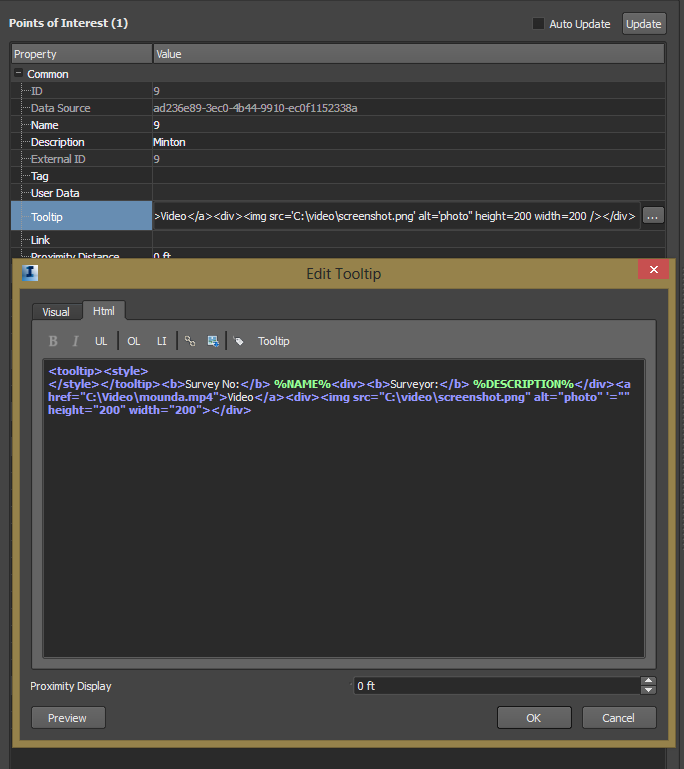Message 1 of 16
Not applicable
09-23-2013
07:03 AM
- Mark as New
- Bookmark
- Subscribe
- Mute
- Subscribe to RSS Feed
- Permalink
- Report
It there a way to control the size of the tooltip in html? I have noticed that when I add an img tag to the html the tooltip gets really large. I have set the height and width attributes in the image tag, and while the image sizes correctly, the tooltip is really large.
Solved! Go to Solution.