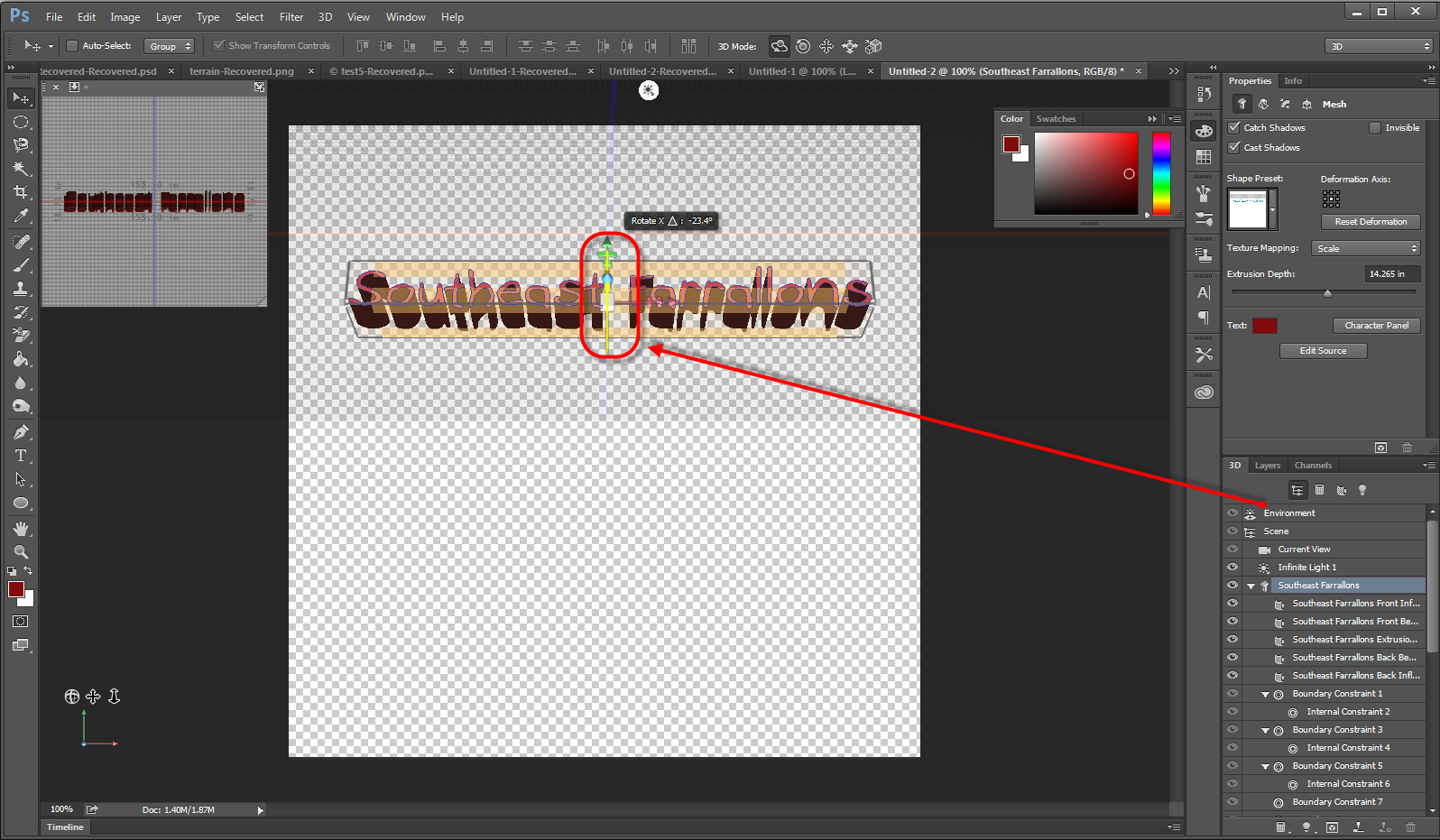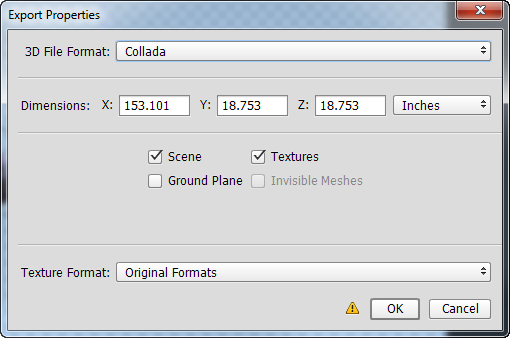Create Floating 3D Text for your InfraWorks 360 models, using Photoshop CC
- Mark as New
- Bookmark
- Subscribe
- Mute
- Subscribe to RSS Feed
- Permalink
- Report
1) Open Adobe Photoshop (*version CC 2015 or later)
2) Create a new clipboard.
3) Create a text box and input your desired text, font, font size, and color.
4) Click Window > 3D to view 3D object options.
5) Select 3D Extrusion in the Create New 3D Object panel, then click Create.
6) This will create a 3D object environment and bring up lighting and view functions. Use the gizmos on your canvas to apply any desired rotation or modifications.
7) Select 3D > Export 3D Layer
8) Specify a file format (InfraWorks 360 supports OBJ or DAE (Collada) file formats for 3D model objects), then click OK.
9) Open InfraWorks 360 and import your 3D text as a 3D model object.
10) Configure your imported 3D text as a Point of Interest.
11) Specify geolocation settings and interactively place the 3D text, then press Close and Refresh. Use grips and gizmos in Editing Mode to make further changes to size/rotation/position.
Principal Specialist, Infrastructure