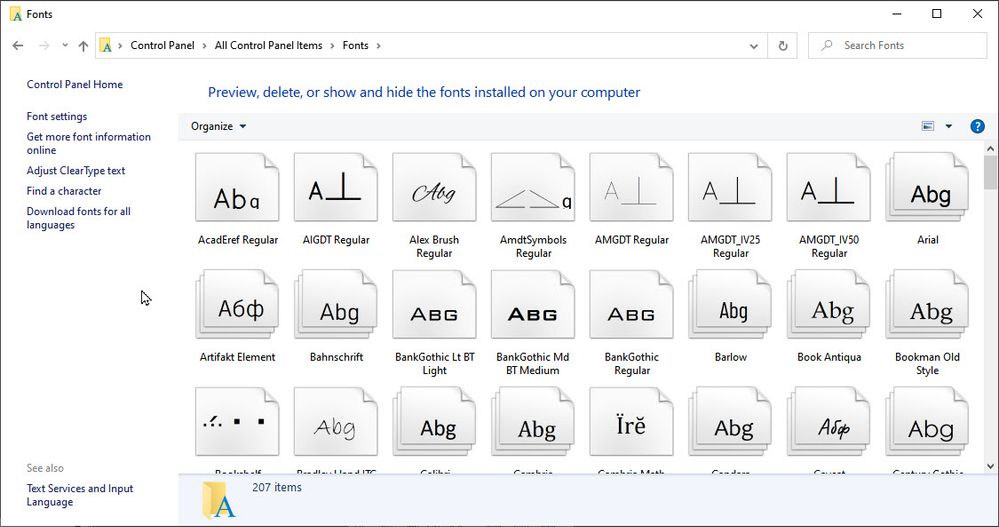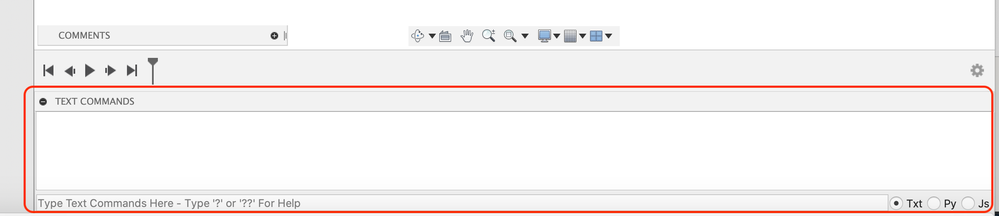Message 1 of 10
- Mark as New
- Bookmark
- Subscribe
- Mute
- Subscribe to RSS Feed
- Permalink
- Report
There are fonts I can't see on the font list that I need; the directions I've found say to type "Sketch.TextWritingSystem /any" into the text commands window .... but I can't type anything at all into that window. Can anyone help?
Solved! Go to Solution.