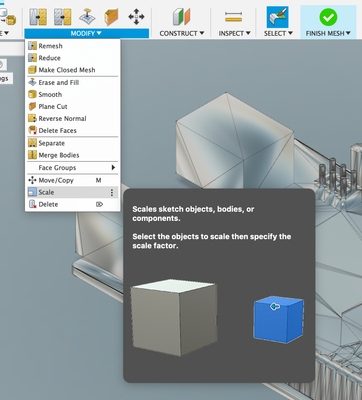When you use "Insert->Mesh" through the Fusion 360 UI :

You are first presented with a file browser asking you to pick a .stl file.
After doing so the .stl mesh will be inserted into your design and you are presented with a UI including a selection box for the unit:

"mm" would actually be the correct setting for your Arduino Mega.stl, but let's assume for a moment you don't know what units the .stl was exported with or you picked the wrong unit and clicked OK.
Then you can use the "Inspect->measure" tool to see what the overall dimension of this might be.
In this case its obviously too large. 25.4 times too large.

So you right click on the mesh n the viewport and select "edit" from the menu:

That brings you to the mesh workspace where you now scale the mesh to 1/25.4.
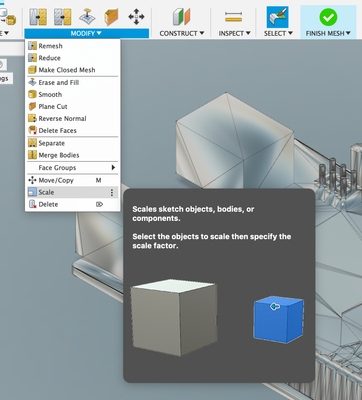
Once you click on "Finish mesh" you are placed back into the model environment and can convert the now properly scaled mesh into a BRep if you so desire.
To do so select "Create-> Create base feature" and then right-click on the mesh in the viewport and select "Mesh to BRep"
Once that is done, while still in the base feature you can start cleaning the geometry. Faces that a coplanar can be merged you simply select one of the faces and hot the delete key. Reducing the face count will help with Fusion 360's performance.
Then you can finish the base feature.
Done! Completely using Fusion 360 workflows. Topic closed!