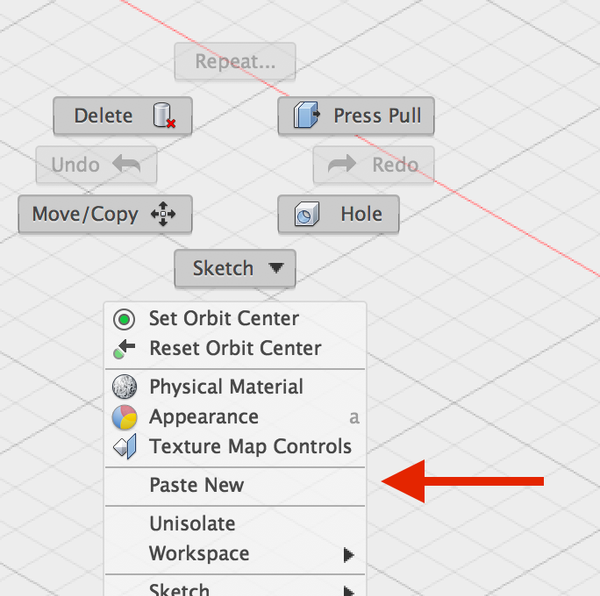A lot has changed in Fusion since this thread started up, so just an update on how to do this:
You can actually copy a component between designs, but the access point isn’t super-obvious at the mo. After copying the component from the original design, switch over to the target design, right-click and select Paste New:
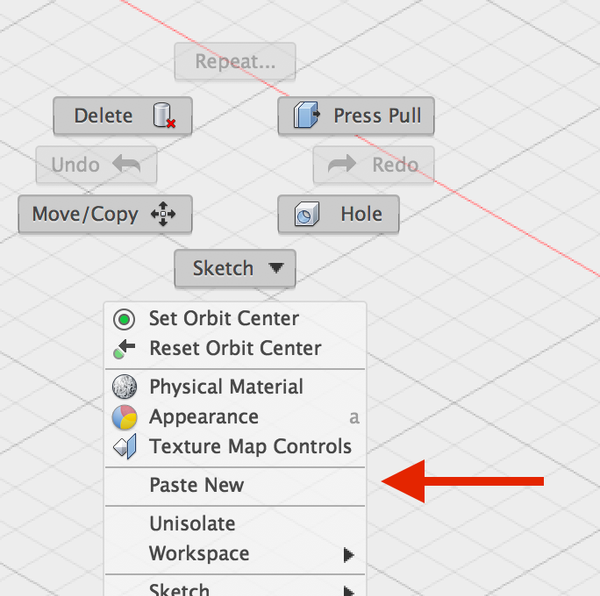
The Ctrl/Cmd-C Ctrl/Cmd-V hotkeys still aren’t working unfortunately: the underlying reason is due to the fact that we have two ‘modes’ of paste: ‘Paste’ and ‘Paste New’. ‘Paste’ is designed to create a linked instance of the selected component, while ‘Paste New’ will create an unlinked copy of it. Ctrl/Cmd-V is mapped to ‘Paste’, but this only makes sense where you’re pasting into the same design. Pasting into a new design only permits Paste New, but this doesn’t have a shortcut key mapped today. We’ll look into whether we can improve that logic and make the Ctrl/Cmd-V hotkey more context-aware.
Note that this this kind of copy-paste just copies the geometry contained within the component, and doesn’t stay ‘linked’ to the original design. Inserting from the Data Panel allows you to create a linked instance of an entire Fusion design, but not selected objects from within a design. If you need to structure a model with this kind of ‘linked insert’ workflow, the best approach is to split the assembly up into separate designs that represent the shared components, and insert those from the Data Panel. The concept of selectively inserting objects is being actively researched, and could be something we implement in future.
Hope this helps,
Jake

Jake Fowler
Principal Experience Designer
Fusion 360
Autodesk