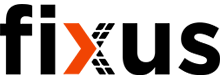Hi,
You, my friend, are in desperate need of doing a few of the tutorials to get started with Fusion. These are
very good and you can find them in the Fusion Documentation, Fusion Tutorials, Fusion YouTube and I would
recommend some of @TheCADWhisperer YouTube videos. Trust me, a little time studying these and you will
be where you need to be to get started.
Ok, lets try to answer your question.
One of the secrets to making good models with Fusion is to have a Constrained Sketch. Another secret is to use
the Origin to base your Sketch points on. Use the tools that Fusion gives you and also try not to make it harder
for yourself later - a little planning always comes good when you need it.
A Sketch is the base of your model that you are going to extrude. It will be easier to create a Constrained
Sketch, extrude it THEN do the moulding of the extrusion to get what you want. If you try to draw a rectangle
then Constrain it then put round corners onto it you will break the Constraints. Try this method.
Create a Centre Point Rectangle on the Origin.
1. Create Sketch
2. Pick a Plane
3. Select Centre Point Rectangle from the Menu

4. Click on the Origin as the centre and make any old rectangle to start with.

5. Notice that you have a rectangle that is blue and the little Icon in Sketch on the Browser at the side has
a little pencil. This means that the figure you have created has a closed boundry that is a pre-requisite for
all extrusions. Any closed boundry will have a blue internal part. The Sketch icon means the figure is not
Constrained. The blue lines are also unconstrained.
6. Constrain the figure by clicking on the Sketch dimension then click one side of the rectangle.


Type the size you want the rectangle size to be in the box and press Enter.
7. Notice the sides have turned black, you have constrained the distance between the two sides.

Now do it again for the other sides.

Now notice that both sides are black and the little Icon in the Sketch menu on the Browser has changed
to a little Lock. This is a fully Constrained Sketch.
You will also notice that there are little grey Icons around your rectangle, these are Constraints that Fusion
has Automagically created for you. Most times these are very useful but sometimes Fusion does get a little
confused and constrains something in a way you don't want it to. These little Icons can be selected and deleted
if necessary but make sure you know WHY you want to delete them before doing so.
8. Finish the Sketch. We are now ready to extrude and model.
9. Select Extrude from the menu or just press "e".

It should now look like this.

10. Extrude the body by pulling the arrow, or entering a value and press Enter. Now you have a Body we can
start to model.

11. Select the Fillet Tool or press "F".

12. Select the edges you want rounded. You might have to use the View Cube to rotate a complex model but
with a simple model you can often hold the cursor over the hidden edge, it will highlight and click to select.

13. Enter the radius you want to make the Fillets and press Enter.
14. Now you are ready to create an .stl file to print. Select Export.

15. Give it a name, choose a file type, pick a place to save it and press Export.
16. Slice and print the model.
This will get you started but do the tutorials. They are quick and easy and will help heaps.
Cheers
Andrew