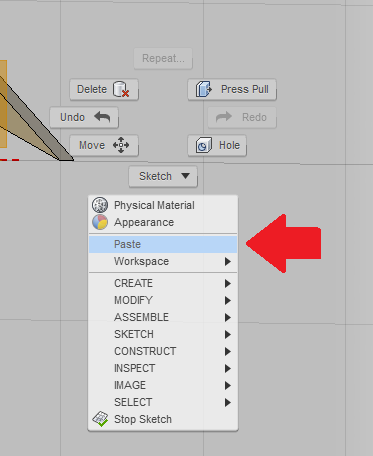I apologize for the confusion, I have a revised step list below.
1. Edit the sketch that contains the Sketch geometry you wish to copy (you should see the Stop Sketch command appear on the right side of the ribbon if you have edited a sketch)
2. Select all Sketch figures by dragging a selection box around them (the sketch figures will highlight)
3. Select Copy from the right click menu or use the keyboard shortcut for Copy command (Windows CTRL+C- Mac Command + C)
4. Enter into the Other Design's workspace by clicking on the tab above the upper Toolbar
5. Activate the Component you wish to place the sketch in, if necessary. (Hint: select white button next to the Component name in the browser to Activate Component)
6. Next, select Model > Create > Create Base Feature (Finish Base Feature will appear on the right side of the Ribbon)
7. Select the Work Plane or Face you wish to sketch on, Right mouse click and select Create Sketch (the Stop Sketch command appear on the right side of the ribbon)
8. Select Paste from the right click menu or use the keyboard shortcut for Copy command (Windows CTRL+V- Mac Command + V) while in the active sketch.
9. Use the Move command to position the sketch
10. Select OK in the Move command to place the sketch
See the ScreenCast below for a demonstration.
I hope that helps!
Thanks,
 Nathan Chandler
Nathan Chandler
Principal Specialist