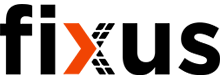Message 1 of 17
- Mark as New
- Bookmark
- Subscribe
- Mute
- Subscribe to RSS Feed
- Permalink
- Report
I have a rectangle where I on the center axis on the top surface would like to place a number of holes evenly placed on the center axis. This is easy with even sized holes but in this case all holes are different diameter.
I reckon this can be done in a smart way but can someone point me in the right direction?
Alternatively I could of course simply do the math and then place the the holes... but since Fusion 360 is so smart, I figure I should look for the smart way of doing this.
Solved! Go to Solution.