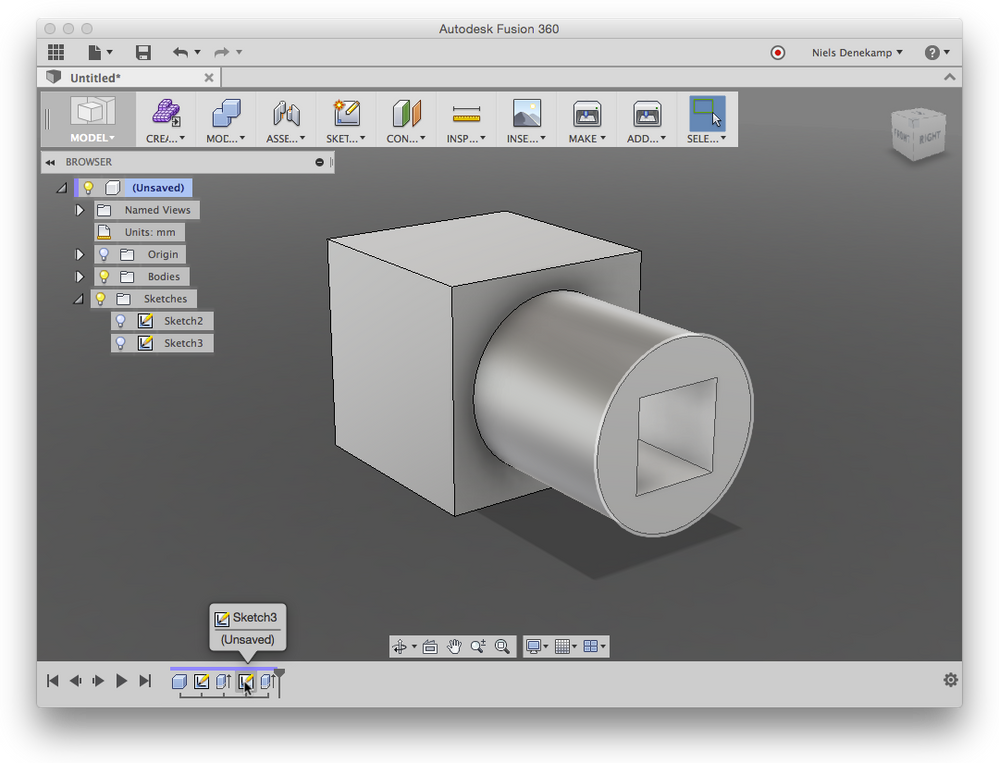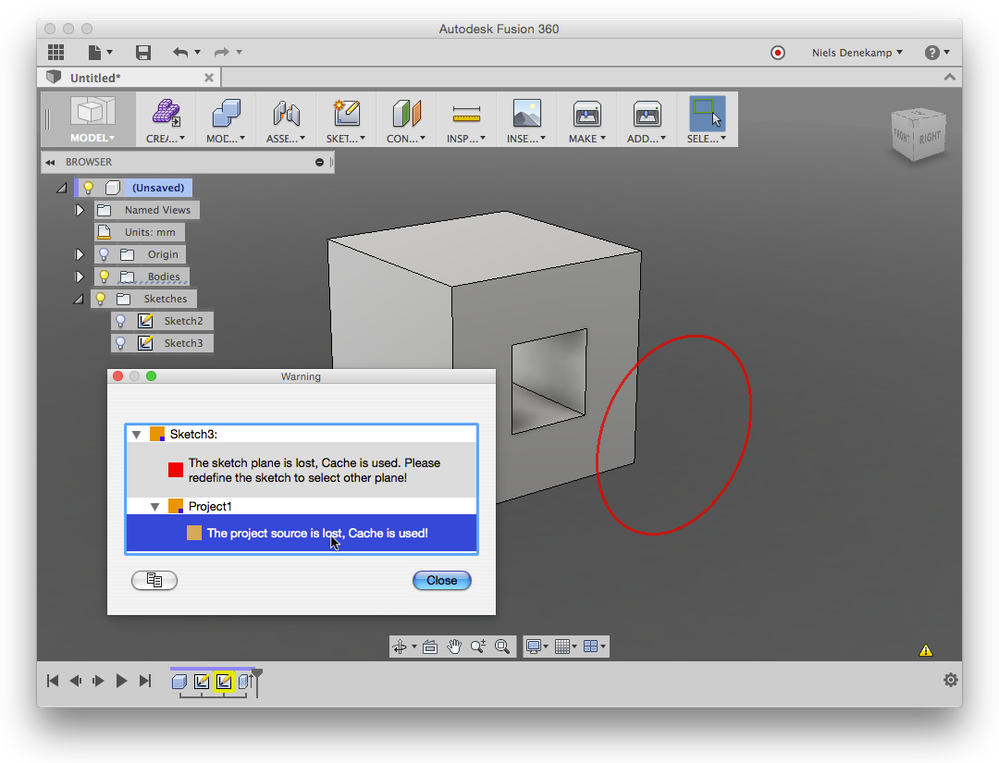Changing Dimensions and Annoying Warning
- Mark as New
- Bookmark
- Subscribe
- Mute
- Subscribe to RSS Feed
- Permalink
- Report
I am trying to fix a design I created. I keep seeing a bright yellow rectangle on the timeline below. When I right-click, it says something like "review warning." I click it, and it says, "The project source is lost! Cache is used." I have no idea what this means or how to get rid of it. Ideas?
Another problem: changing dimensions. I made a perpendicular hole 0.375" from the base of the design. Now I want it 0.313" from the base. When I go into sketch and use the dimension tool, it tells me the design is over-constrainted and refuses to change the dimension. I saw an instruction saying to double-click the dimension to change it, but nothing happens when I do that. How do I fix this?
I tried to use the "modify parameters" tool. The dimension is listed as d96, but the list only goes up to d93. There is no d96 anywhere on the list.