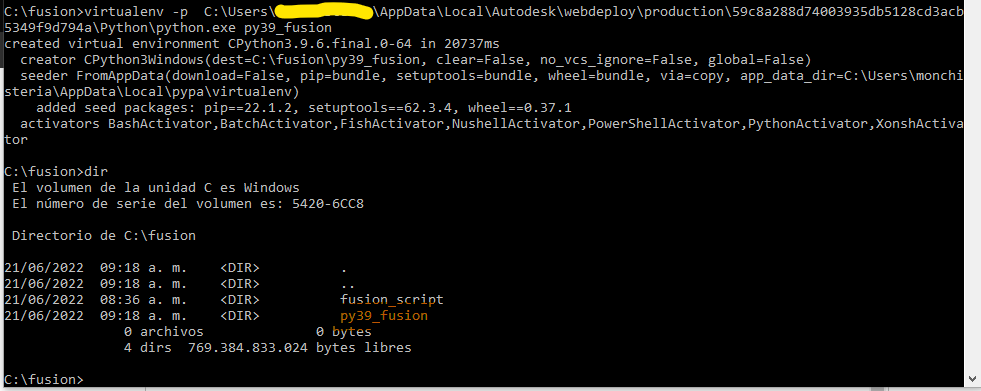Hi @barbaracc6 ,
I agree with the solution made by @BrianEkins on this thread.
But if you still want to use pandas (or any other python module), I made some more tests and this is result without using anaconda which is harder to implement.
This is the step by step:
1. From command prompt (I'm using windows here):
mkdir \fusion
cd \fusion
pip install virtualenv
2. From Fusion 360 create a new script (testPandas in my case) with the following code and run it:
import adsk.core, adsk.fusion, adsk.cam, traceback
def run(context):
ui = None
try:
app = adsk.core.Application.get()
ui = app.userInterface
import sys
app.log(f'sys version_info: {sys.version_info}')
app.log(f'sys executable: {sys.executable}')
app.log(f'sys path: {len(sys.path)}')
except:
if ui:
ui.messageBox('Failed:\n{}'.format(traceback.format_exc()))
This is to check Fusion's python executable path. In the Text Command window in Fusion you will get something like this:

From here copy the path in the second line:
C:/Users/<username>/AppData/Local/Autodesk/webdeploy/production/59c8a288d74003935db5128cd3acb5349f9d794a/Python\python
3. Back in the command prompt on step 1 (a single line, change in above path slashes by backslashes, and set <username> accordingly):
virtualenv -p C:\Users\<username>\AppData\Local\Autodesk\webdeploy\production\59c8a288d74003935db5128cd3acb5349f9d794a\Python\python.exe py39_fusion
This will create a virtual python environment under the py39_fusion directory:
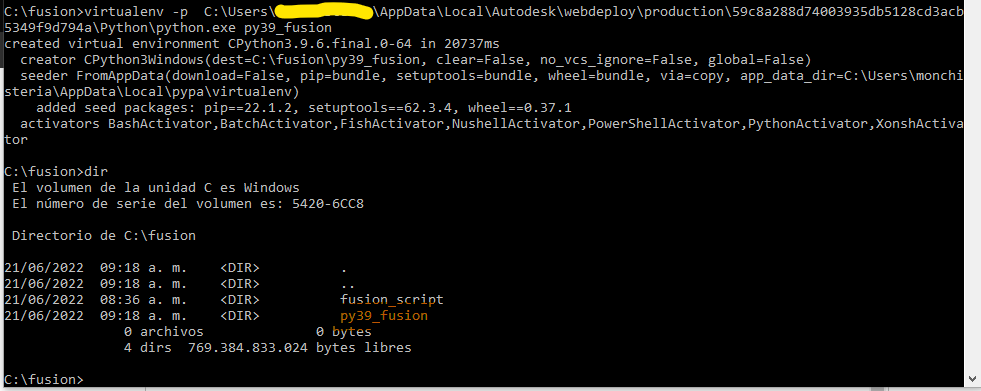
4. Activate the new created virtual environment with the command:
py39_fusion\Scripts\activate

You will notice the command prompt has changed from "C:fusion>" to "(py39_fusion) C:\fusion>"
Also if you check python version with the command "python --version" that you are using the same as it was reported by Fusion on first line on step #2.
5. Install numpy and pandas modules, from command prompt:
pip install numpy
pip install pandas
pip install openpyxl

You can check the content of the py39_fusion\Lib\site-packages directory for the new modules installed:

At this point the virtual environment is set. We just need to instruct python on Fusion to use it to load pandas module from here. Copy this path: C:\fusion\py39_fusion\Lib\site-packages as you will need in the following step.
6. Back to the fusion script, change the script with the following code:
import adsk.core, adsk.fusion, adsk.cam, traceback
def run(context):
ui = None
try:
app = adsk.core.Application.get()
ui = app.userInterface
_PATH = 'C:\\fusion\\py39_fusion\\Lib\\site-packages'
import sys
app.log(f'sys version_info: {sys.version_info}') # check Fusion's python version
app.log(f'sys executable: {sys.executable}') # get Fusion's python path
if not _PATH in sys.path:
sys.path.append(_PATH) # add module's path to sys.path if it doesn't
pass
app.log(f'sys path: {sys.path[-1]}') # print last path in sys.path
app.log(f'sys path: {len(sys.path)}') # get sys.path's length
import pandas as pd
dfs = pd.read_excel("c:\\fusion\\data.xlsx", sheet_name=None)
app.log(f'{dfs}')
except:
if ui:
ui.messageBox('Failed:\n{}'.format(traceback.format_exc()))
7. Finally run the script and check for the data in Text Commands window:

You need to repeat steps #4 and #5 if you need to add other python module; and steps #2 to #5 in case Fusion360 is updated with a new python version.
This way the new modules are being installed in a independent location other than Fusion's location, without being intrusive to it; and just adding the reference to the virtual environment, will allow to use other python modules. Restarting Fusion without running the script will clear/reset the environment.
Hope that this step by step is clearly enough this time ;-).
Best regards,
Jorge