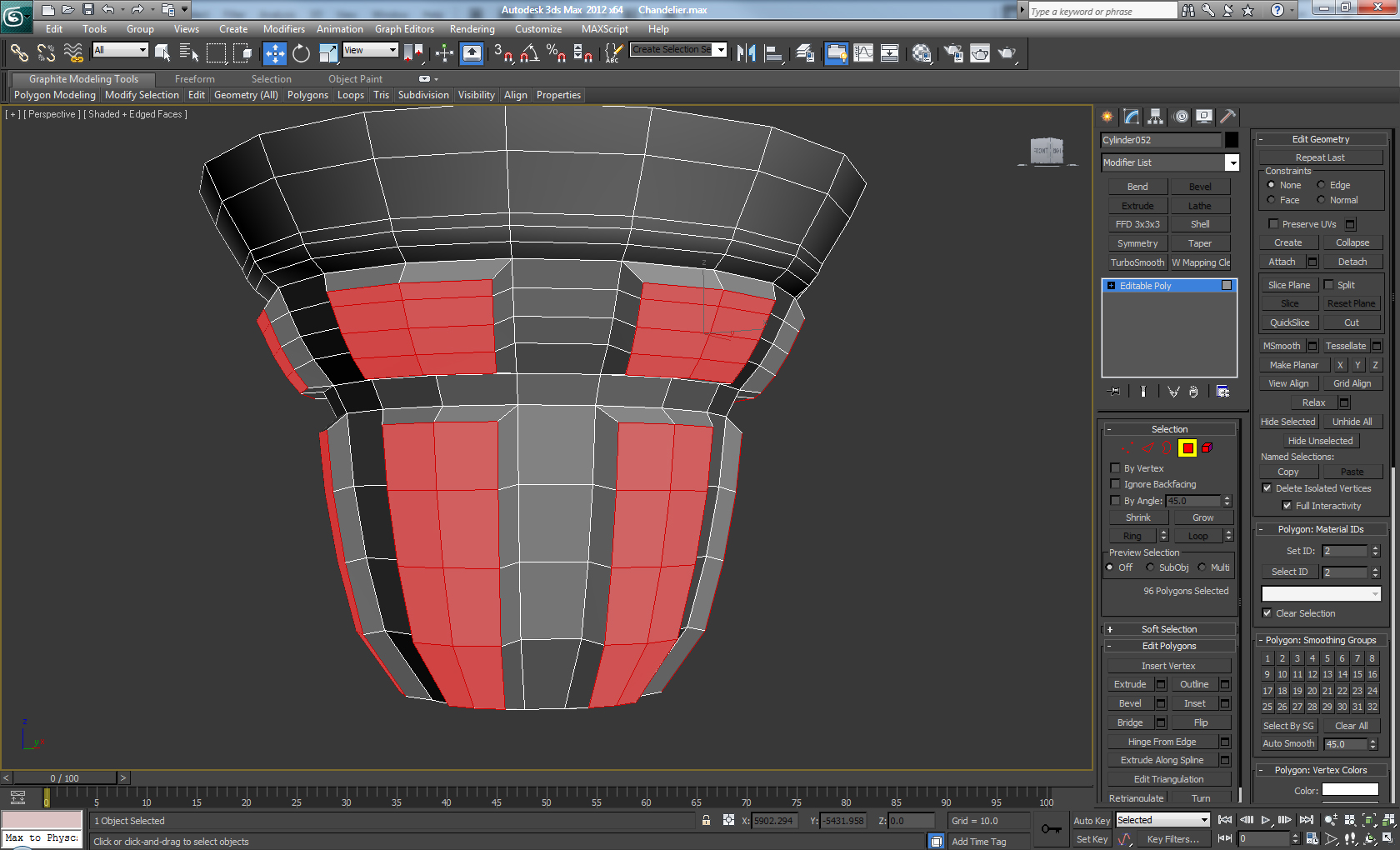- Forums Home
- >
- Fusion Community
- >
- Design, Validate & Document forum
- >
- Model A Decorative, High Poly Chandelier In 3D Studio Max Part - 6
Model A Decorative, High Poly Chandelier In 3D Studio Max Part - 6
- Subscribe to RSS Feed
- Mark Topic as New
- Mark Topic as Read
- Float this Topic for Current User
- Bookmark
- Subscribe
- Printer Friendly Page
- Mark as New
- Bookmark
- Subscribe
- Mute
- Subscribe to RSS Feed
- Permalink
- Report
Model A Decorative, High Poly Chandelier In 3D Studio Max Part - 6
Model A Decorative, High Poly Chandelier In 3D Studio Max Part – 6
Step 50
Apply an Inset on the top polygon, and then add two new loops on each edge as shown below.
Step 51
Add loops where the connections are between the spheres and cylinders.
Step 52
On the top Create two new loops around the inside of the center and then using the Loop Tools make a hole on each side. Create a Torus object (Create > Geometry > Torus) with 8 sides and combine it to the object using Attach. Finally Delete the bottom 6 polygons of the torus and connect the elements together using Bridge, set the segments to 2.
Step 53
On the center polygon apply an Inset and then Extrude with a negative Height value, and then Delete the center polygon. On the edge apply a Chamfer and set the segments to 2. Finally apply a Turbosmooth modifier - Iterations 2.
Step 54
Create a new Cylinder with 2 Height Segments and Convert it to Editable Poly. Then on the bottom polygon, apply an Inset two times, then Extrude and finally Inset again.
Step 55
Apply a Bevel two more times, and then an Inset two times as shown below.
Step 56
On the top, we apply an Inset and then Delete the polygon.
Step 57
Create a new Cylinder, Convert it to Editable Poly and Scale down the bottom polygon, then Bevel it four times.
Step 58
Apply a Bevel four more times in order to get a rounded shape like this.
Step 59
Now Bevel again five more times in order to get this shape.
Step 60
Select the groups of polygons highlighted below, and apply a Bevel.
Beğendiğiniz mesajları lütfen "Övgü Puanı" ile ödüllendirin.
3D Generalist |Serdar Hakan.NET | Serdar Hakan AKADEMİ |

- Subscribe to RSS Feed
- Mark Topic as New
- Mark Topic as Read
- Float this Topic for Current User
- Bookmark
- Subscribe
- Printer Friendly Page