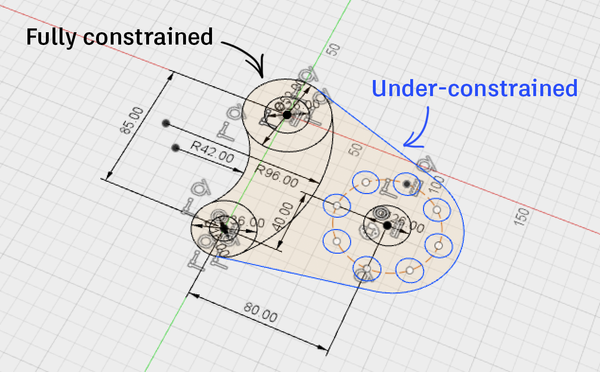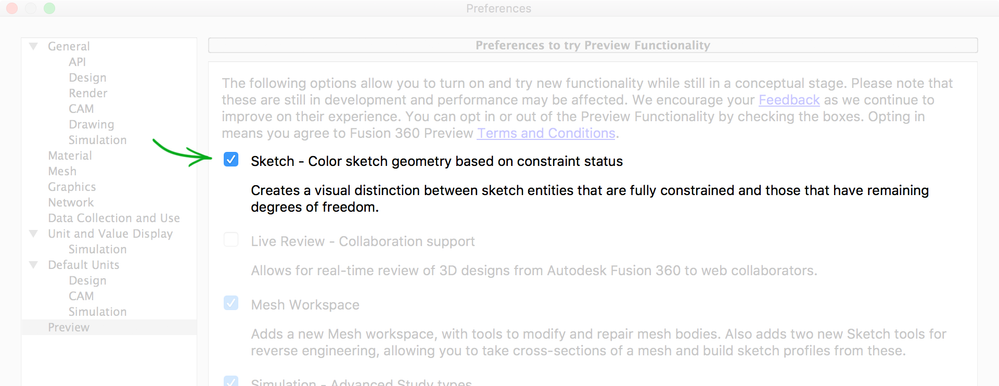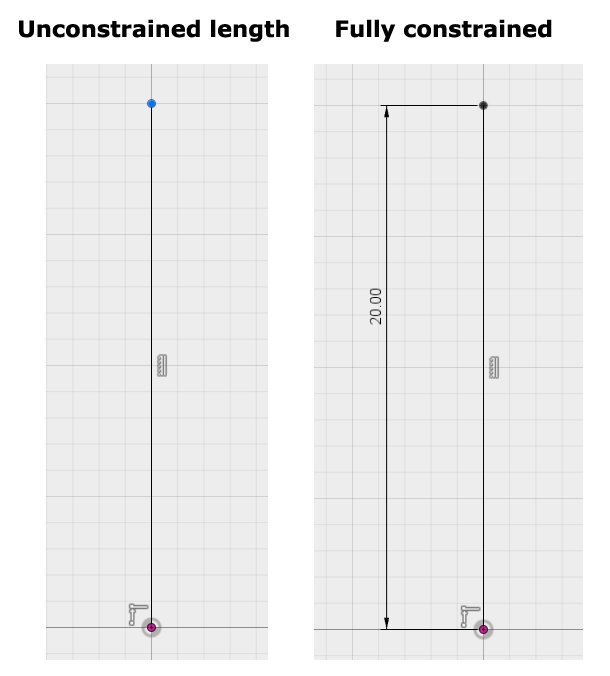NOTICE/FEEDBACK REQUEST - Sketch constraint status coloring on by default
- Mark as New
- Bookmark
- Subscribe
- Mute
- Subscribe to RSS Feed
- Permalink
- Report
Hi Fusion 360-ers,
Sketch geometry constraint status coloring (i.e. using color to denote fully-constrained sketch entities vs. under-constrained entities) has been available as a Preview functionality for some time now. Over the past few months we’ve been working to fix the outstanding bugs and performance issues, and we’re now looking to bring this out of 'Preview' status and turn this on as the default behavior in the near future.
Before we do this, we wanted be sure to get feedback from all of you on how the Preview functionality is working today.
- Is it working smoothly today?
- Are you seeing any incorrect results?
- Are you encountering any performance issues?
Please let us know whether it is or isn’t working well for you at the moment. This will help us make a decision on when to go live with this, and gives us a chance to look into any outstanding issues you might be seeing.
If you haven’t yet enabled this or tried it, please give it a go now. To do so, open Preferences and in the Preview section enable ‘Sketch - Color sketch geometry based on constraint status’:
(Note that you can turn this Preview functionality off again at any time by coming back here and unchecking the same checkbox.)
Many thanks in advance!
Jake

Jake Fowler
Principal Experience Designer
Fusion 360
Autodesk