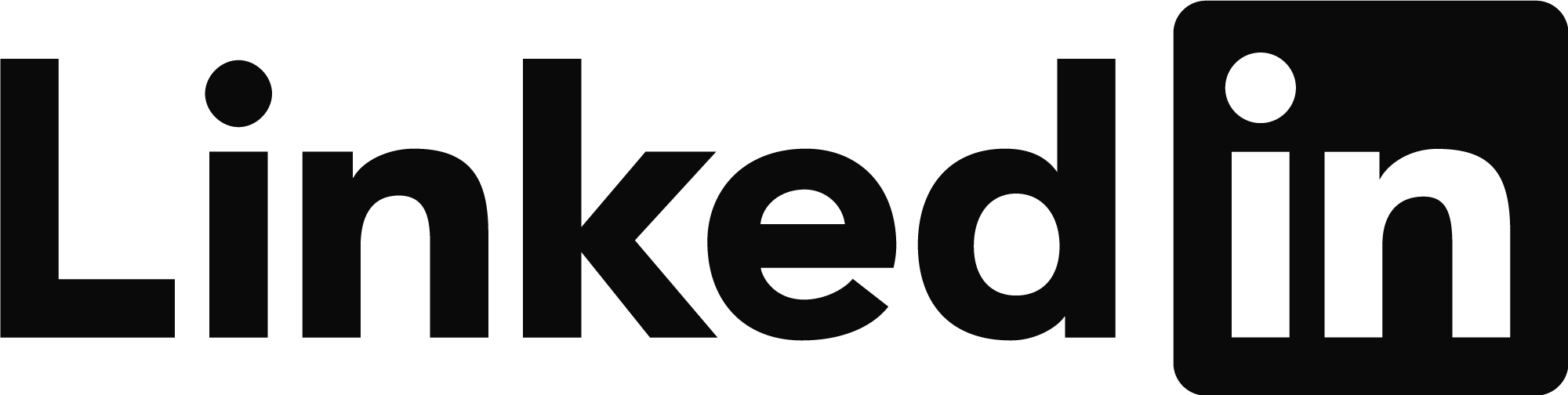- Forums Home
- >
- Civil 3D Community
- >
- Civil 3D Forum
- >
- Surface Analysis - MapThematicRamps.arm
Starting in December, we will archive content from the community that is 10 years and older. This FAQ provides more information.
- Subscribe to RSS Feed
- Mark Topic as New
- Mark Topic as Read
- Float this Topic for Current User
- Bookmark
- Subscribe
- Printer Friendly Page
- Mark as New
- Bookmark
- Subscribe
- Mute
- Subscribe to RSS Feed
- Permalink
- Report
Surface Analysis - MapThematicRamps.arm
When doing a Surface Analysis (Surface Properties→Analysis→Legend→Minimum & Maximum Elevation) and choosing the Rainbow Colors for Elevations. It displays them as Red being the lowest Elevation color and Blue being the Highest Elevation color. Is there a way to revert it so Blue is the Lowest Elevation and Red the highest Elevation?
I looked through the MapThematicRamps.arm file which does show which colors are being used for "Rainbow" and I tried playing around with it but nothing seems to update. I am also aware I can manually change each color by clicking in the color scheme but if I have 100 Elevations then I would rather not have to go that route.
Thanks
- Mark as New
- Bookmark
- Subscribe
- Mute
- Subscribe to RSS Feed
- Permalink
- Report
Hi @jceron2F7VK, I hope you're doing fine. You can go to the surface properties, Analysis tab, and change the colors there. When you change them there, they will change in the legend. Double click each color to select another of your preference
I hope this helps, best regards!
- Mark as New
- Bookmark
- Subscribe
- Mute
- Subscribe to RSS Feed
- Permalink
- Report
- Mark as New
- Bookmark
- Subscribe
- Mute
- Subscribe to RSS Feed
- Permalink
- Report
Have you tried increase the interval? I personally use the rainbow as it's sort of a standard in the industry.
Rick Jackson
Survey CAD Technician VI
Did you find this post helpful? Feel free to Like this post.
Did your question get successfully answered? Then click on the ACCEPT SOLUTION button.
- Mark as New
- Bookmark
- Subscribe
- Mute
- Subscribe to RSS Feed
- Permalink
- Report
I agree I prefer the Rainbow :rainbow: theme.. it’s the most generally intuitive following the color spectrum for low to high
Fred Ernst, PE
C3D 2025
Ernst Engineering
www.ernstengineering.com
- Mark as New
- Bookmark
- Subscribe
- Mute
- Subscribe to RSS Feed
- Permalink
- Report
@fcernst , I've use it demonstrate ponding effects on a 500k sf structure after the concrete was poured on a tilt wall construction job, and even on a 2nd floor steel structure to verify they bow in the steel before the load was applied for a shipping facility (the equipment). Clients were impressed, and that is all that matters at the end of the day.
Rick Jackson
Survey CAD Technician VI
Did you find this post helpful? Feel free to Like this post.
Did your question get successfully answered? Then click on the ACCEPT SOLUTION button.
- Mark as New
- Bookmark
- Subscribe
- Mute
- Subscribe to RSS Feed
- Permalink
- Report
Yes that’s what I mean.. lay people and cross discipline people can more inherently and intuitively process a Rainbow theme heat map..
Fred Ernst, PE
C3D 2025
Ernst Engineering
www.ernstengineering.com
- Mark as New
- Bookmark
- Subscribe
- Mute
- Subscribe to RSS Feed
- Permalink
- Report
@jceron2F7VK wrote:
Yes I knew you could do that. The issue lies when you have more than a few colors to change. It does become cumbersome.
Hi! I see that I misunderstood your post. Sorry for that. Anyways, I notice you've received really good advice here so far. I hope you can harness those comments. Thank you all!
Best regards!
- Mark as New
- Bookmark
- Subscribe
- Mute
- Subscribe to RSS Feed
- Permalink
- Report
Not a direct solution but might speed the process up.
The ANZ country kit (and I believe the UK country kit) has a couple of additional tools in the Toolbox tab of the Toolspace to export and import surface analysis to a text file. The format is Colour, Min. Elevation and Max. Elevation. you could edit this in notepad (or excel) far more quickly than clicking through the colours.
Unfortunately it does not handle true colours, only Autocad colour index values.
If a post provides a fix for your issue, click on "Accept as Solution" to help other users find solutions to problems they might have that are similar to yours.
Andrew Puller
Maitland, NSW, Australia
Windows 11
Intel core i7 11800 @ 2.30 GHz with 32GB Ram
Civil 3d 2023
- Mark as New
- Bookmark
- Subscribe
- Mute
- Subscribe to RSS Feed
- Permalink
- Report
Yes much of the solutions are things I have already tried but neither has solved the issue of Auto Reversing the colors instead of just "click" and change the color. I was hoping of others that may have come across the same issues and wanting an auto reverse color pallet.
- Subscribe to RSS Feed
- Mark Topic as New
- Mark Topic as Read
- Float this Topic for Current User
- Bookmark
- Subscribe
- Printer Friendly Page
Forums Links
Can't find what you're looking for? Ask the community or share your knowledge.