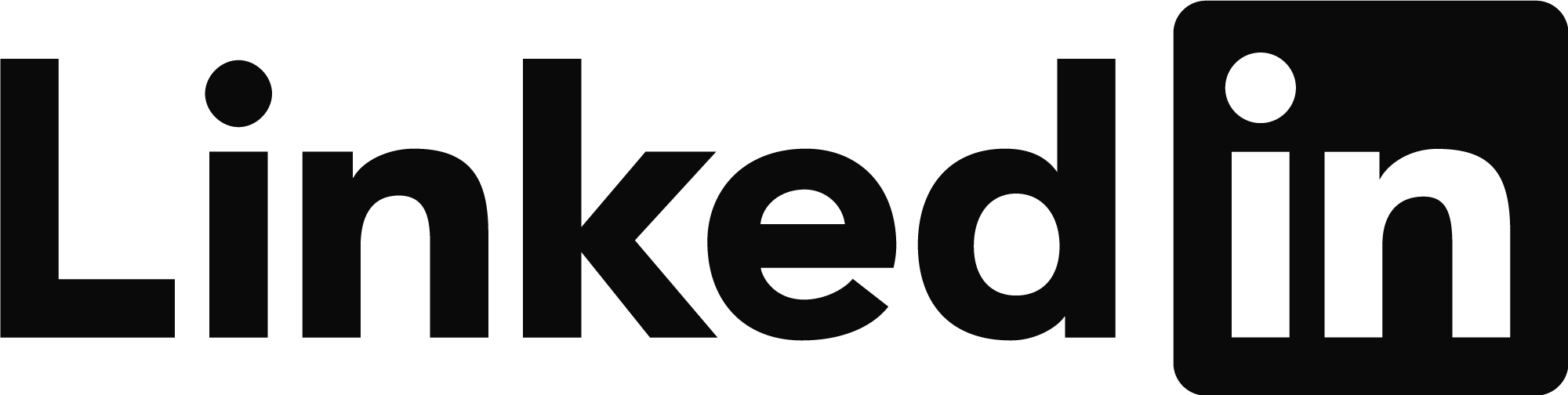Hi, @Anonymous have a great day,
You can solve this by doing this:
1. Create a Datum Surface for the bottom link of the canal, and then, another Datum Surface for the roadway. But, how to do this? Here it is the answer:
a. When creating the Datum surfaces, use different links for them. for instance: You can create the Datum surface for the roadway with the Subbase Sode since I could see that this is your deepest layer for the road; and the Canal Datum Surface with the Datum Code as you already created your surface in the drawing you attached. It Should be great if inside your PKT you put a special code for the bottom link of the canal so you don't have any problems when creating this surface.

b. Be careful, you might have to use some boundaries so you make sure those Datum Surfaces are representing what they have to. In the section views, the datum surfaces should represent each element as follows, see the image:

2. When computing materials, create two "Cut&Fill" materials, The first one is going to be:
First: EG surface as Existing ground and "Canal Datum Surface" as your Finished Ground Surface
Second: EG surface as Existing ground and "Roadway Datum Surface" as your Finished Ground Surface
Unfortunately, I couldn't do the process in your file since you didn't send the PKT File of the subassembly for the Canal. I hope you can do it, but if not, let me know and send me the PKT File and I'll help you achieve it.
My best Regards!
Camilo Fernández
Civil engineer | Specialist in design, construction, and maintenance of roadways