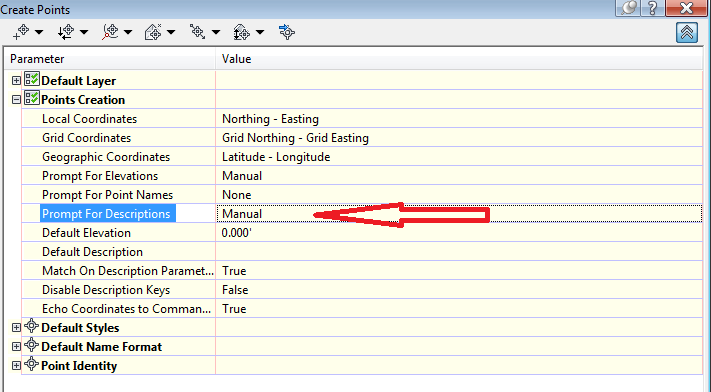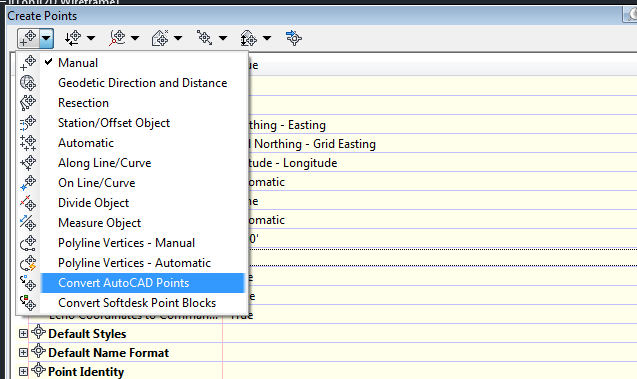- Mark as New
- Bookmark
- Subscribe
- Mute
- Subscribe to RSS Feed
- Permalink
- Report
I have created a surface by importing a csv file to start. The surface was large as the number of initial points was large - about 2M. Since I only needed a portion of the surface (source was from LIDAR initially in a quadrant) because we are interested in a stream flood plain along an river we are modeling, I cropped the initial large surface and created a second new surface in a new file.
This surface is much smaller and more manageable - the cropping seems to have worked just as needed. Now (for a number of reasons) we need to take this surface and export the points that make it up back into a CSV format file. I have not been able to do this unfortunately. Here is what I have tried:
1. Output-> Export Points -> Choose ENZ format, name a destination file.
No points were transferred from the source.
2. Toolbox -> Reports Manager -> Surface Points to CSV
error 'Failed to Execute Surface Points to CSV'
I have a feeling it is something to do with my point objects or surface style - but I am not sure.
Please advise if possible.
Thank you!!!!
Solved! Go to Solution.