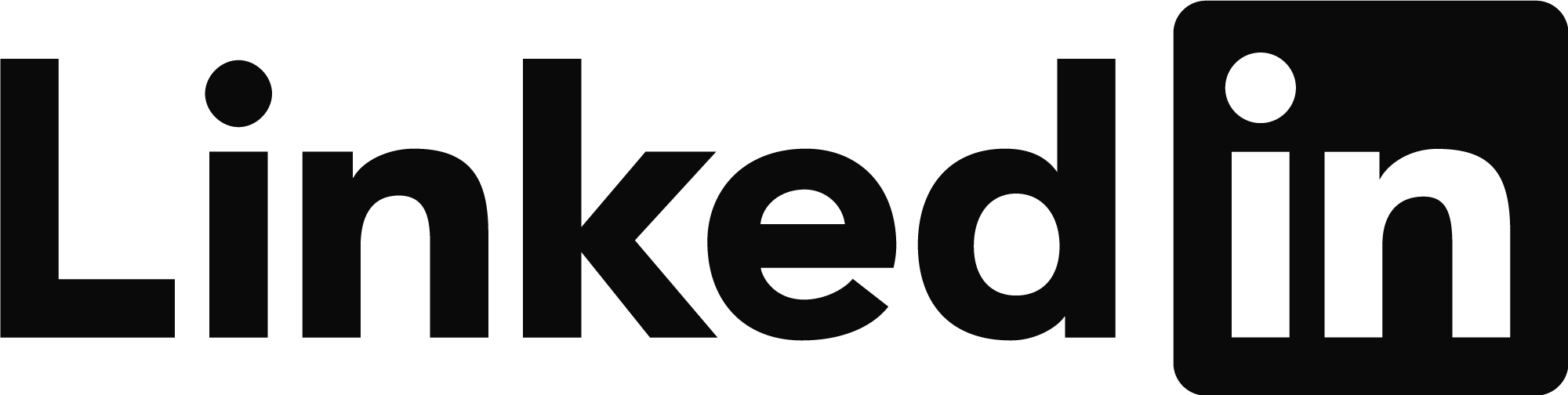alignment not recognizing shortcut or finding update in drawing
- Mark as New
- Bookmark
- Subscribe
- Mute
- Subscribe to RSS Feed
- Permalink
- Report
Hello. Made an alignment in a drawing and created a shortcut to import into another drawing. Someone else edited or created a new alignment with same name and saved the file with the original file name in the same location and replaced the original . The shortcut seems to find the file with the updated alignment but the drawing that had the alignment shortcut into says that the association is broken and needs repair. When I try to associate it with the file with the new alignment it says cant find the object. When I try to associate with the original file drawing (backup) it has no problems. What has caused the link to be broken? How does one prevent this from happening?