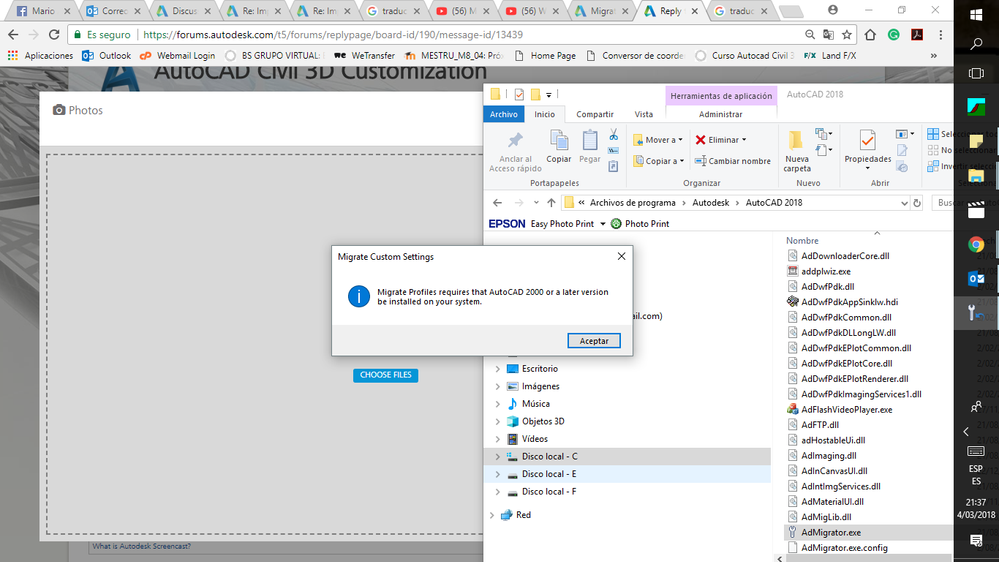When running the migrator without any command parameters, it does a scan of your computer looking for previous version of the software to import the files and settings from.
So if you run the 2018 migrator it will look for 2017 and earlier versions to be on your system. If you don't have an earlier version, it will throw that error message.
I can run the 2018 migrator on my system and it will show a form with the option to choose Autodesk AutoCAD Civil 3D 2017 - English, as I have Civil 3d 2017 on the same computer.
If you start a command window, you can copy and paste this in to run the migrator and it will ask for a zip file containing the migration files that you need to have exported from your previous version.
"c:\Archivos de programa\Autodesk\AutoCAD 2018\AdMigrator.exe" /i
And for English version of windows -
"C:\Program Files\Autodesk\AutoCAD 2018\AdMigrator.exe" /I
You can export the settings from a previous version using the above, but substitute /e for the /I
"C:\Program Files\Autodesk\AutoCAD 2017\AdMigrator.exe" /e
If a post provides a fix for your issue, click on "Accept as Solution" to help other users find solutions to problems they might have that are similar to yours.
Andrew Puller
Maitland, NSW, Australia
Windows 11
Intel core i7 11800 @ 2.30 GHz with 32GB Ram
Civil 3d 2023
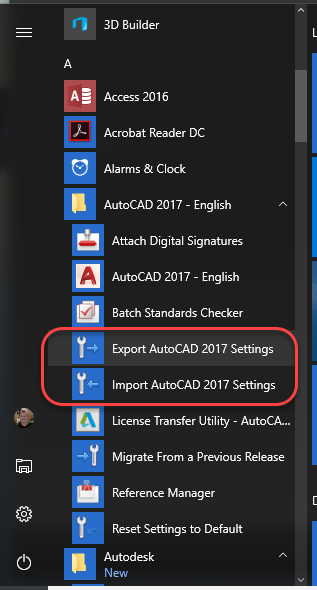


 Alumni
Alumni