- Forums Home
- >
- Subscription, Installation and Licensing Community
- >
- Installation & Licensing forum
- >
- May Expert Elite Highlight: BDSU & Revit on Windows 10 by Dzan Ta
May Expert Elite Highlight: BDSU & Revit on Windows 10 by Dzan Ta
- Subscribe to RSS Feed
- Mark Topic as New
- Mark Topic as Read
- Float this Topic for Current User
- Bookmark
- Subscribe
- Printer Friendly Page
- Mark as New
- Bookmark
- Subscribe
- Mute
- Subscribe to RSS Feed
- Permalink
- Report
May Expert Elite Highlight: BDSU & Revit on Windows 10 by Dzan Ta
Autodesk is excited to feature Dzan Ta in AutodeskHelp blog's 2016 Expert Elite Highlight series - May edition! Dzan is a major contributing professional and Expert Elite member, with a wealth of knowledge and expertise in the Autodesk products. Here Dzan gives valuable tips on installing the BDSU on a Windows 10 OS.
In this article, we'll cover the topics below:
Autodesk and Windows 10 Professional Compatibility
Workstation Recommendations for running BDSU 2016
Pre-requisites for installing BDSU 2016 Recommendations
Downloading and Installation of BDSU 2016
Post-Installation of BDSU 2016 Recommendation
Revit Performance within Windows 10 Professional in Rendering
Autodesk and Windows 10 Professional Compatibility
We know that Autodesk is working hard to get their software to work with the latest release of Windows 10. As of today, the official stance on Windows 10 Operating System is noted on this webpage.
The gist of running Autodesk products on Windows 10 boils down to the .NET 4.6 compatibility. Although Windows 10 is not yet an officially supported OS for Autodesk products, depending on how Windows 10 is installed, your Autodesk software may run on Windows 10. We just have to make some minor adjustments as you will read below.
Workstation Recommendations for Running BDSU 2016
Before installing the Autodesk software, we need to understand what workstation we’re going to install it on. Again, as most of us know, we cannot just install Autodesk software on any computer. There is a special class of workstations that’s recommended for running Autodesk software to their fullest potential.
In choosing a workstation for Autodesk software functionality, we must consider the following areas:
- Budget
- Performance
- Mobility, and
- Duration of usage
Autodesk provides recommendations on hardware specifications for running their products; broken down into:
1) Entry 2) Value 3) Performance Levels
Without diving deeper into this subject, I've gone ahead and specified 3 workstations for each level for our purposes. These workstations take into consideration cost, value, mobility, etc. I chose DELL systems because their workstations are getting better at build quality and their service is getting better too, but HP works just as well.
Entry-Level (My System Configuration):
- DELL XPS 15 – MSRP $2200.00
- Intel i7-6700HQ 2.6GHz processor
- Windows 10 Professional OS
- 512GB PCIe SSD
- 16GB RAM
- NVidia GeForce GTX 960M 2GB Graphics Card
- 4” UHD Touch Display (3840 x 2160)

Mid-Level:
- DELL Precision 15 9550 – MSRP $2800.00
- Intel Xeon E3-1505M 2.8GHz processor
- Windows 10 Professional OS 512GB PCIe SSD
- 32GB RAM
- NVidia GeForce GTX 960M 2GB Graphics Card
- 4” UHD Touch Display (3840 x 2160)

High-Level:
- DELL Precision 17 7000 – MSRP $5200.00
- Intel Xeon E3-1535M 2.9GHz processor
- Windows 10 Professional OS
- 512GB PCIe SSD Primary
- 512GB PCIe SSD Secondary
- 32GB RAM
- NVidia GeForce GTX 960M 2GB Graphics Card
- 3” UHD Display (3840 x 2160)

Pre-requisites for installing BDSU 2016 Recommendations
Before installing any Autodesk software, it's always recommended that you head over to the Autodesk website to find the pre-requisite system requirements for installing the product.
You will notice that Windows 10 is not listed as an officially approved operating system. Not to worry. After verifying that you have met (most of) the listed pre-requisites, you can proceed with the following step.
Because Windows 10 heavily utilizes Microsoft .NET 4.6, you will need to temporarily disable .NET 4.6 advanced features for the installation.
Head to Control Panel > Add Remove Programs > Turn Windows features on or off > clear the box for .NET 4.6

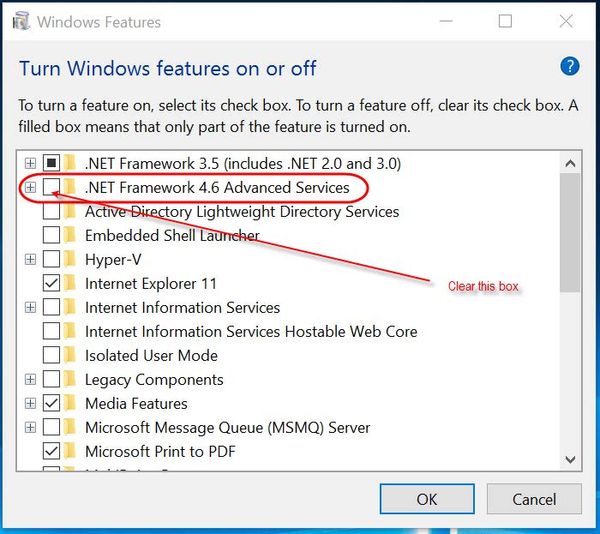
Now you can proceed to installing BDSU 2016
Downloading and Installing BDSU 2016
To download the software, you can go to your Account and log in as a Contract Administrator or User with downloading capability. Once logged in, go to Products, select BDSU 2016 and choose download.
Here is an Autodesk Screencast on how to download any Autodesk software from your account: http://autode.sk/1Pkbrxu
Alternatively, you can head to www.upandready.typepad.com and use their Ask Virtual Agent tool to download the software too. Here is an Autodesk Screencast on how to download the software from their site: http://autode.sk/1dvfiqQ
After downloading the software (it will be in multiple zipped files), extract the software. It will be decompressed and placed in the C:\Autodesk\Building Design Suite Ultimate 2016 subfolder:

The Setup.exe file should start automatically. If not, double click it and the BDSU 2016 Installation Window will show:

At this point, click Install and then place checkmarks on all of the Autodesk software you wish to install.
Ensure you expand each one to verify additional settings. When finished, collapse all expanded arrows and click OK to install BDSU 2016 on your system. The installation of BDSU 2016 should kick off.
However, in the event that it failed, the window will state so and will give you a link to the installation log files generated.
Open the log files in notepad to see where it failed. Usually, if there is a failure it is because of an incompatibility issue with Microsoft Visual Redistributable C++ files or .NET.
Note: You may need to exit the Installation and go through the process of uninstalling ALL .NET and ALL Microsoft Visual Redistributable C++ files before trying the installation again.
Assuming the installation succeeded, head to the Post-Installation Recommendations section below.
Post-Installation of BDSU 2016 Recommendation
Now that the installation of BDSU 2016 is complete, click FINISH. You may need to restart your computer if requested…do so if requested.
Before you start any of the products, you will need to do the following post-installation tasks:
- Open up Autodesk Application Manager and check for updates…install them
- Perform a Windows Update…install all of them that you need
- Reboot your system
- Ensure .NET 4.6 Advanced Features was turned back on
Now you can start working with the Autodesk software of your choice.
Revit Performance within Windows 10 Professional
For those of us in the Revit world, we are interested in how Revit handles small, medium and large Revit models when the software is installed on a properly specified workstation. The performances we are looking for in general encompass areas such as:
- Speed of processing changes
- Speed of displaying the Revit model when panning, orbiting, etc.
- Graphical display representation of the content as true to nature as possible
A small Revit model is what I consider to be less than 250MB. A medium Revit model is 250GB to 750GB. A large Revit model is anything larger than 750MB. Most average Revit models are in the 15MB to 100MB range (single model, no linking).
For the performance test, I am using a small (40MB) Revit model. The test is run on my new DELL XPS 15 laptop with the following configuration:

This laptop is the entry level configuration for running Revit. I chose this model due to cost (personal purchase) being a main factor for me. Also, the workload I am placing on the laptop is approximately:
- 30% Normal usage
- 30% Autodesk usage
- 30% Video Editing/Photo manipulation
- 10% Gaming
If my main concern was purchasing a system just for BDSU 2016/Revit and cost was not an issue, then I would have chosen the Precision 15 5510 for balance of cost/performance or the Precision 17 7000 for ultimate performance. That being said, the Revit software was able to handle the small Revit model without any issues. I had no delays in performance when panning, zooming, and orbiting. I had no issue when making changes to the model and saving. I did change the level of detail to Medium and Visual Style to Shaded for everyday working. If I need to get into detailing, I switched to Fine level of detail. If I needed to do rendering, I changed the current view to Realistic Visual Style.
Although the graphics card is not an official Autodesk certified card, it was able to handle most if not all of my Revit needs. For me, the cost justification of spending an additional $800+ to go to the Precision line and Quadro cards was not in the budget. I am sure if I did pick the Quadro line, the performance would be better. How much better…hard to say.
I did compare the performance of Revit and this model on another workstation (DELL Precision M6800). This work laptop has a Quadro K5100m 8GB graphics card and an Intel i7 3.0 GHz processor as well as 32 GB of RAM. It too is NOT certified to run Revit 2016. The performance on this workstation was slightly faster than the XPS 15 but I have ghosting issues with the displaying of the Revit model as well as some areas not displaying data at all.
My DELL XPS 15 when testing Revit 2016 had outdated BIOS firmware which caused the CPU to cap at 1.6GHz (see in the video). I updated the BIOS to the latest version and now the system is running at full 3.6GHz burst speeds. Average CPU speed when using Revit was 3.2 GHz.
When rendering in Revit on the laptop, all levels of rendering can be handled by the existing laptop and its current configuration except the highest custom level settings when rendering at Printer resolutions of 300 DPI or higher. When rendering with a custom setting of maximum, highest quality levels, Revit will process the rendering for approximately 3 hours and then fail stating not enough memory. There is a knowledge-base (AKN) article regarding this found in THIS link.
Ways to prevent the above issue are:
- Close all windows not needed in Revit prior to issuing the Render command
- Close and restart Revit prior to issuing the Render command
- Clear out the %temp% folder
- Temporarily re-path a new TEMP folder for Revit
I currently have 16GB of DDR4 RAM on the laptop. During the actual rendering process, my resource monitor shows my max RAM usage was 8 GB. Total rendering time for “Best” setting was 9 hours using the Mental Ray Engine. The total rendering time for “Best” setting was 16 hours using the Raytracer Engine. When using the Raytracer engine, your network card will be “taxed” making doing any online work at the same time almost unusable. Remember…the XPS 15 9550 laptop does not have a dedicated NIC port…only wireless card. Rendering in the Cloud with Autodesk servers took 45 mins.
If your everyday work tasks do not involve extremely high levels of rendering or analysis, then this system will handle anything you throw at it. However, if you are doing this sort of high end work, moving to the Xeon processors and Precision higher models is appropriate. Albeit, the cost will jump up to at least $900.00 or more depending on the graphics card you finally settle on.
Here are some snapshots of the rendering process within Revit. Please keep in mind that the results are based upon actual capture data DURING rendering (i.e. read/write speeds of SSD are much faster that reported).



Final Rendering with Mental Ray Engine:

Final Rendering with Raytracer Engine:

Rendering with Cloud Services (Autodesk):

Final Thoughts:
In conclusion, this document serves to aid others in the installation of BDSU 2016/Revit 2016 on Windows 10 Professional, recommendations for a workstation and rendering thoughts with Revit. I hope this gives everyone the information needed to make sound judgements on using Revit, buying a workstation and real world expectations of the results they want or are looking for.
DZAN'S BIO

In the little spare time that I have, I teach Martial Arts (Choi Kwang Do) to students 6 days a week. It allows me to interact with everyone from age 4 to 75+ years old and gives me time with my older son (Nicholas). I also am an Assistant Scout Master for Troop 002 in Kennesaw, GA. Here, I get to help kids strive to obtain Eagle Class. It's great because I learn just as much from them as they learn from me. My little one (Andrew) takes up my time with lots of “playtime.” He just started Pre-K and is adjusting as expected. The boys are great! They listen to me more than Mom!
My passion (which came to realization a few years ago) is teaching. I love to teach. I love to interact with others and share knowledge. I love sitting next to them as an instructor/student and we “hammer out” the problems and find innovative solutions. Whether I am teaching Autodesk software, Scouts or Martial Arts…teaching for me is the most rewarding thing I do.
For those who don’t know me or haven’t had a chance to interact with me, I would say the following: It would be an honor to get to know and work with you. I hope that our time spent together is worthy of your time and beneficial to everyone. I do my best to be available to anyone…just contact me.
I am currently the Lead AEC Application Engineer for Repro Products in Smyrna, GA. I have been working here for over 8 years. I enjoy what I do here and those I interact with. During my time here, I do everything from Pre-sales meetings/demo’s to purchasing/installation of software to post-installation/training to mentorships. I also do lots ofwebinars/seminars and help out anyone in the office when not too busy.
My credentials:
- 20+ years in the AEC Industry...Architectural Background
- IT/CAD/BIM Manager/Admin on various levels for multiple companies
- Autodesk Expert Elite and Autodesk Certified Instructor (ACI) for Revit and AutoCAD
- Building Performance Analysis Certified
- AutoCAD, Revit Architecture and Structure Certifications (Associate and Pro) 2010 thru 2016
- Autodesk Revit Implementation Expert
- Autodesk Instructor at Autodesk University 2014
- Autodesk Lab Assistant Instructor at Autodesk University 2012 – 2015
- Bluebeam Certified Instructor
- 1st Place in 1st Ever CKD GA Regional Competition
- 3rd Place in 1st Ever CKD International Competition
- Member of Choi Kwang Do Headquarters Kennesaw Demonstration Team
- Green Belt in Uechi-Ryu Karate, Okinawa
Should you have any question or would like to reach out to me, please find me at the following links:
Autodesk Education Elite Page (Facebook)
Autodesk Educational Work Videos (Facebook)
Autodesk Expert Elite (LinkedIn Group)
That's it from Dzan for now!
Autodesk is very appreciative of the information provided on Windows 10 OS for BDSU and Revit. We really value the contributions and expertise that Dzan provides.
Please subscribe to the AutodeskHelp blog to learn about helpful product tips and tricks like these.
Dzan Ta, AEE, ASM, ACI.
Did you find this post helpful? Feel free to Like this post.
Did your question get successfully answered? Then click on the ACCEPT SOLUTION button.
Autodesk Community | Twitter | YouTube | Facebook | LinkedIn
Win 11 Pro/DELL XPS 15 9510/i9 3.2GHz/32GB RAM/Nvidia RTX 3050Ti/1TB PCIe SSD/4K 15.4" Non-Touch Display
- Subscribe to RSS Feed
- Mark Topic as New
- Mark Topic as Read
- Float this Topic for Current User
- Bookmark
- Subscribe
- Printer Friendly Page


