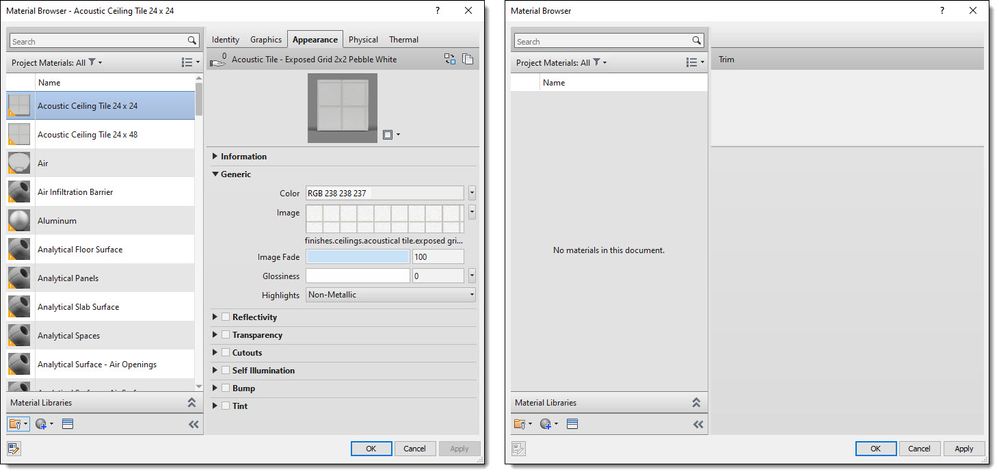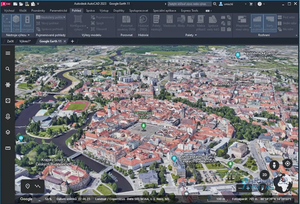Material by Category
The most basic way a Material is assigned is By Category within Revit. If a Material is not assigned to geometry in a Family or a Material Parameter (see first image below), then the Material assigned in Revit’s Object Styles dialog is used. The Material column, within Object Styles, is where a Material is assigned By Category within a Revit project. In this example, the chair seat and back geometry are mapped to a Material Parameter, but the parameter does not have a Material assigned to it, which defaults to “By Category.”
In the second image below, the furniture Category does not have a material assigned. In this example, the seat/back geometry does not have any Material definition within the project file; thus, the unfortunate default gray coloring. However, if a Material is assigned to the furniture Category in Object Styles, as shown in the third image below, then that same geometry gets this Material applied.
An Extreme Example
Warning, don’t try this on an actual Revit project!
As future posts will show, there are many more ways of assigning Materials within Revit. But “By Category” is the most fundamental. To show this, we can instantly break every single other way of assigning a material, changing everything in the Revit model to “By Category” by deleting every Material in a Revit project.
Wait, what? That’s right, it is possible to open the Material Browser, select the first Material, and then just hold the Delete key until all Materials have been deleted. It even lets you delete the very last Material (see image below.)
At this point, everything in the model is “By Category”. You can see this if you edit any family, edit structure any system family, etc.
Conclusion
The most basic way a Material is defined within Revit is By Category. Understanding how Materials are assigned can help with many things, from documentation to visualization, to simulation. Stay tuned for more installments on this topic!
You must be a registered user to add a comment. If you've already registered, sign in. Otherwise, register and sign in.