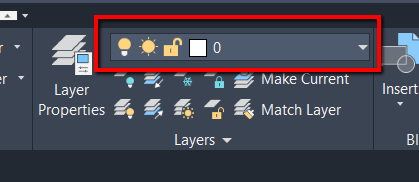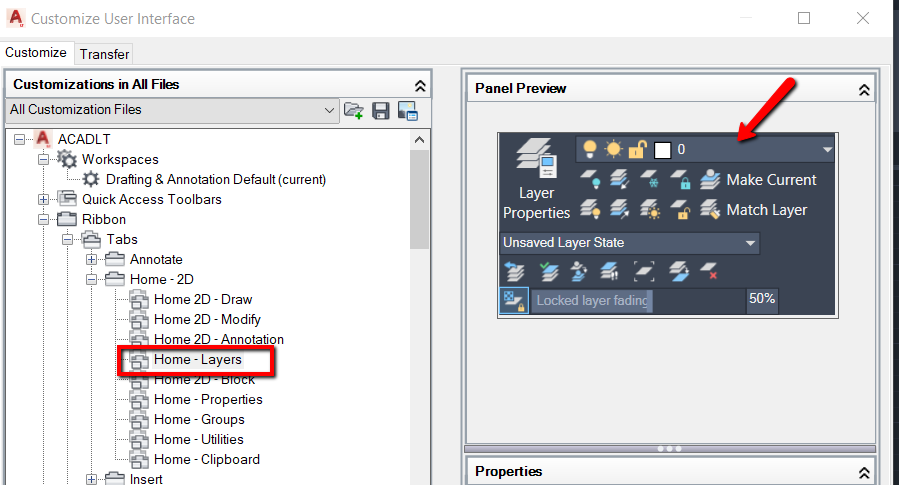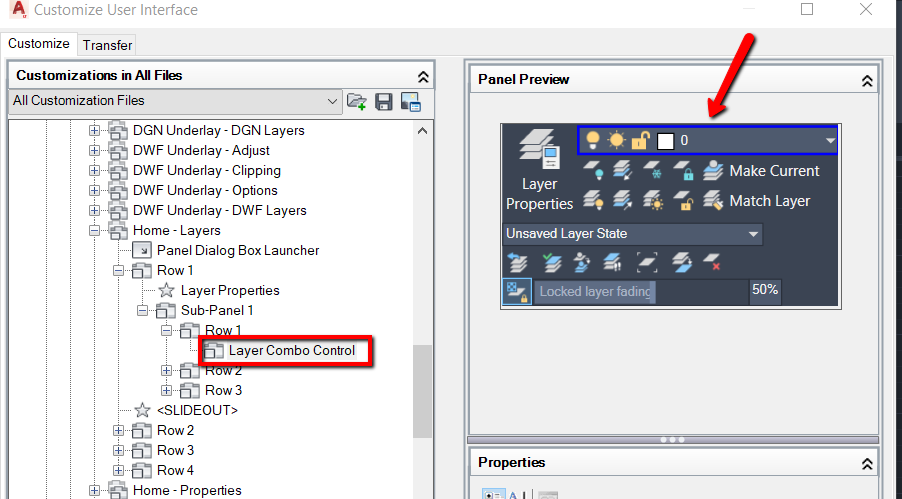Hi @wrich44,
If this is the drop down you are looking for, it is a combination command tool and is not included in the tool list in the CUI. It can be copied from it's original location on the Home tab, then paste it into your ribbon panel, though.
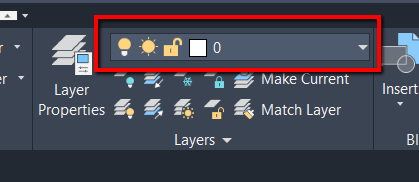
In the CUI Customizations in All Files pane, select Ribbon > Tabs > Home 2D > Home Layers. In the Panel Preview pane, select the Layer control you want.
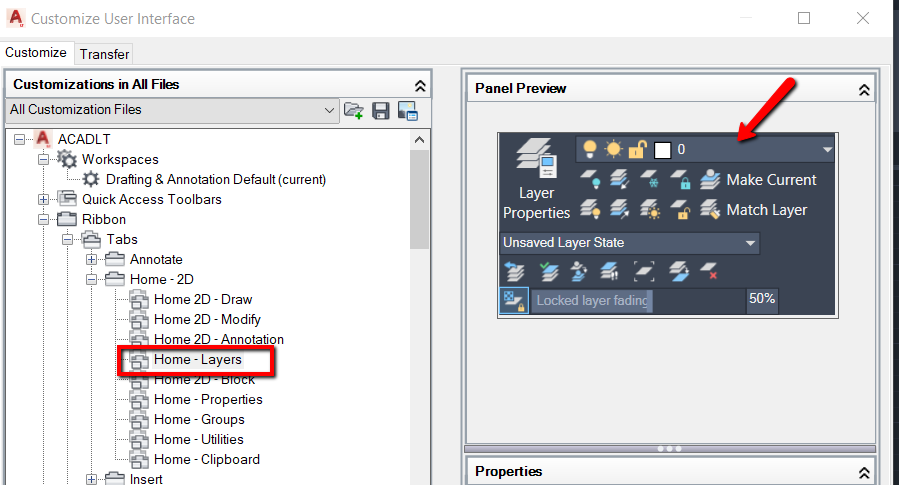
The CUI will shift to the Panel location for the tool, which can be copied then pasted into your custom ribbon panel.
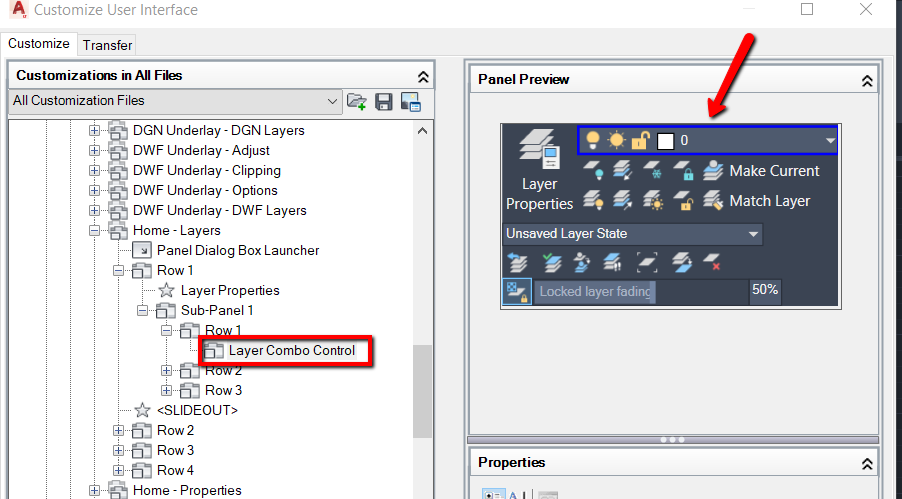
Please let me know if that helps.
If a post was helpful, Likes are always welcome.
Please click the Accept Solution button for any posts that resolve the issue or answer your question.
All the best,
Cheryl Buck
Technical Support Specialist

Did a post answer your question or help resolve the issue? Please click the Accept Solution button.
If you find a response helpful, consider
Liking the post.