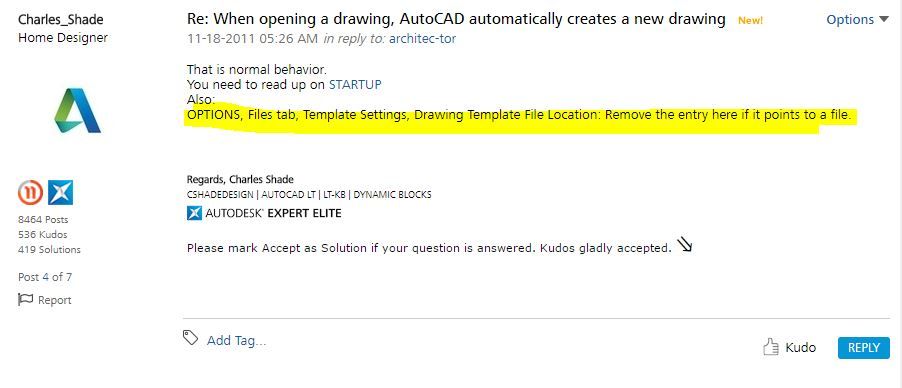- Mark as New
- Bookmark
- Subscribe
- Mute
- Subscribe to RSS Feed
- Permalink
- Report
Just this week I started to get Drawing1 coming up when I started AutoCADLT 2017 both by starting the application on the taskbar and by double clicking a file. When double clicking I get both the clicked file and Drawing1.
I toggled the STARTUP system variable (it was set to 3) to different numbers but always got Drawing1.
I reinstalled AutoCAD LT 2017 (it didn't seem to take very long) but still get Drawing1 regardless of the STARTUP variable setting.
Has anyone else experienced this?
[ The subject line of this post has been edited for clarity by @handjonathan Original: Drawing1 Persists on startup ]
Solved! Go to Solution.