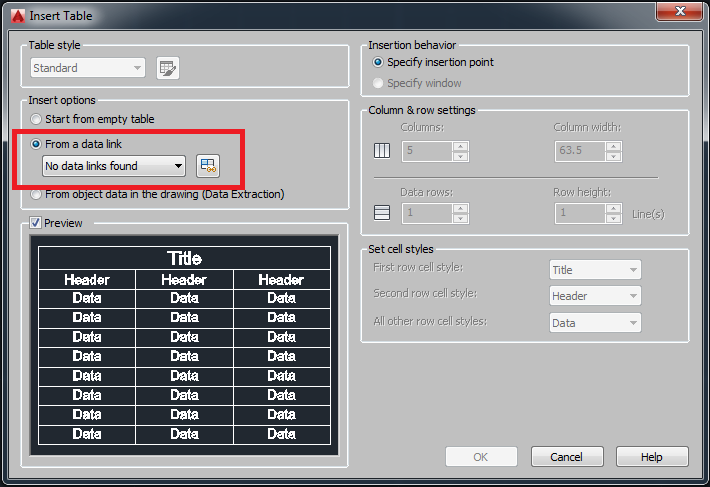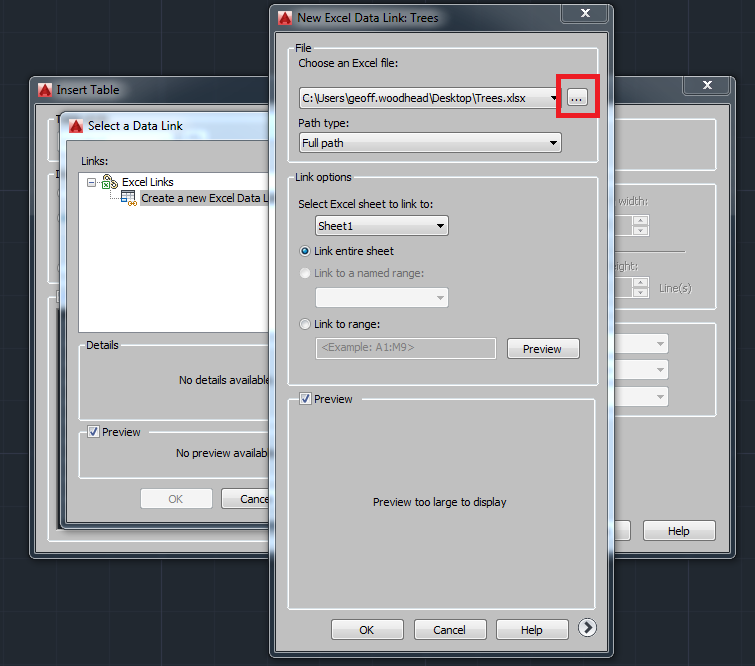Message 1 of 7
Not applicable
02-22-2017
03:14 PM
- Mark as New
- Bookmark
- Subscribe
- Mute
- Subscribe to RSS Feed
- Permalink
- Report
Hello all,
I am just playing around with excel table in autocad 2016. I created an excel file called SheetList.xls with mock information and imported that table into autocad using the "insert data link" option. The table got inserted the way I wanted. Then I went on to update the excel file a message bubble popped up asking if I wanted to update the table. I proceeded on to update the table. However when I did that the updated field came though with larger text and the table got all distorted.
How can I update the table without it getting all distorted.
Thank you.
Deavi
Solved! Go to Solution.