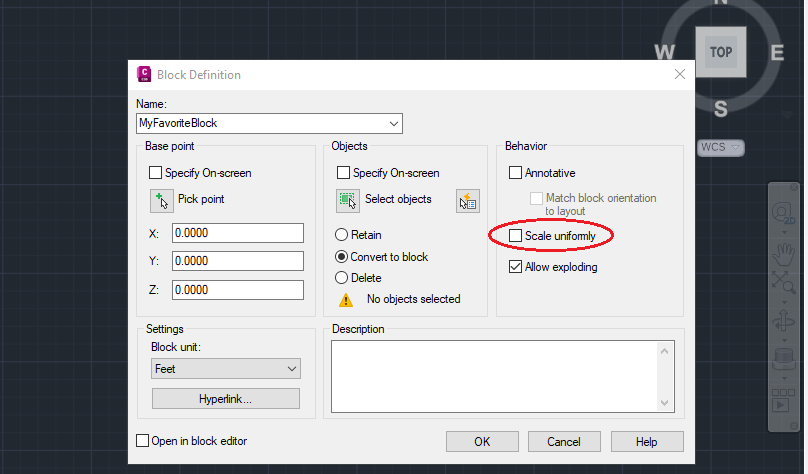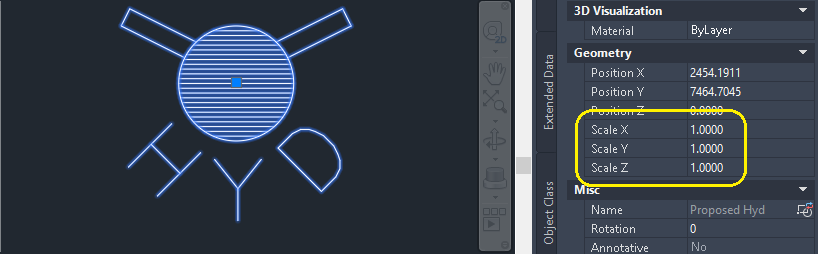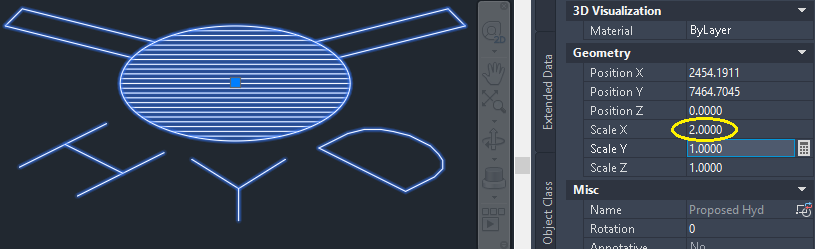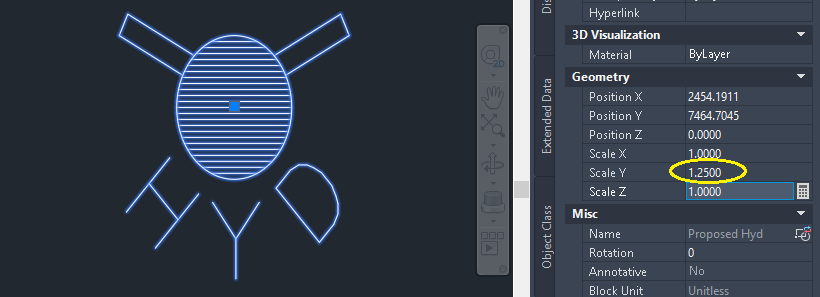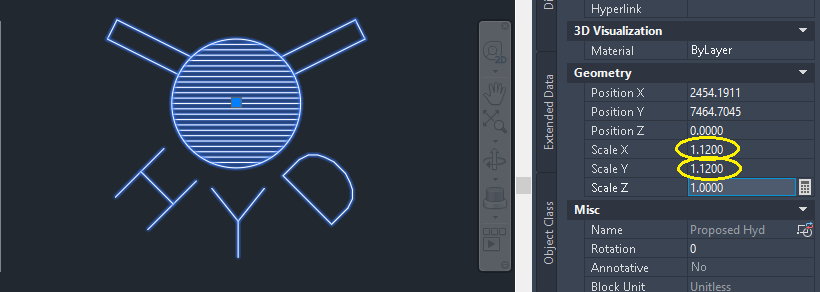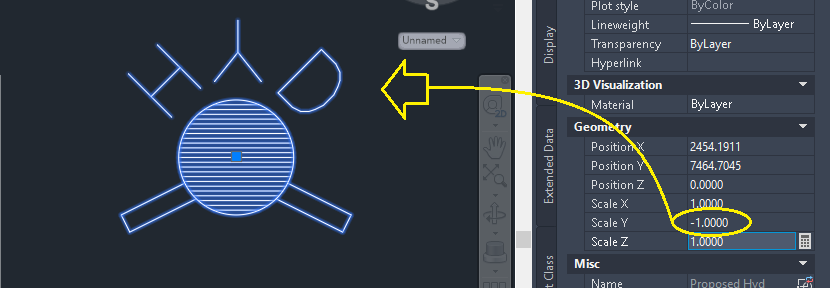Hi @adentZVQL9
Yes, you can scale in either direction if you RE-DEFINE your block. To redefine it, you'll need to explode the block then re-create the block using the exploded pieces. (You may want to give your block a new name, e.g. MyFavBlock_version2.
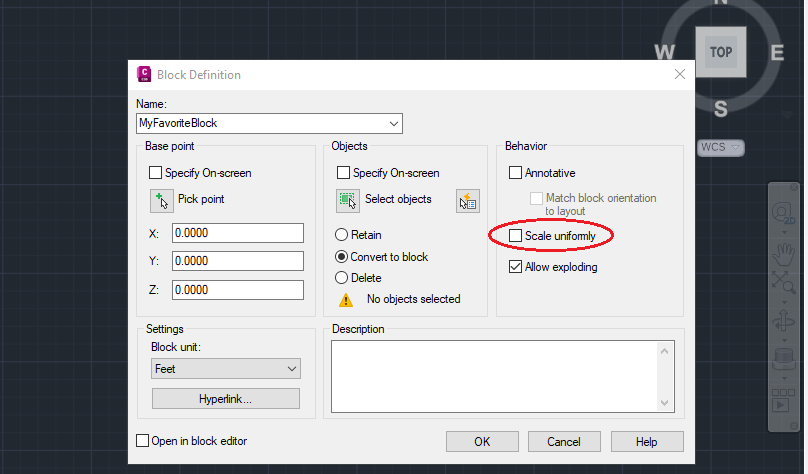
During the redefining process, do NOT check the box name Scale uniformly. Unchecking this box allows you to scale in only one direction.
1. When Scale X, Y, and Z are all 1.0, the block looks normal, like this.
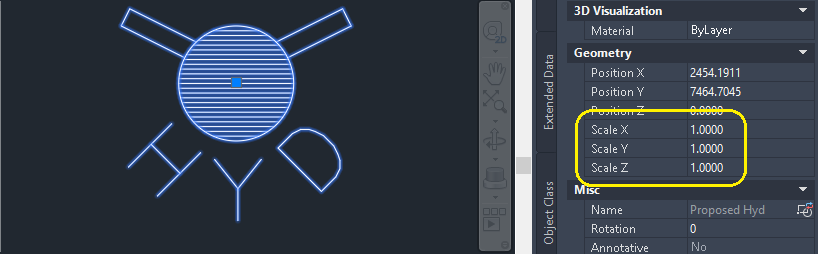
2. When Scale X=2.0 the block is 2X wider while the Y scale remains the same.
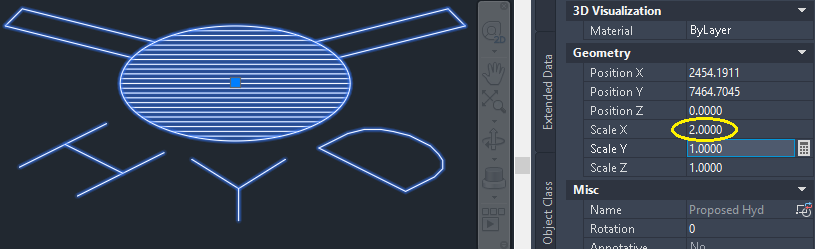
3. When Scale Y=1.25 the block is 25% taller.
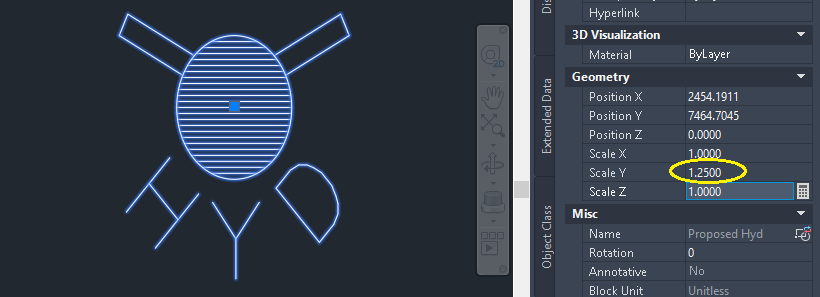
4. When Scale X=1.12 and Scale Y=1.12 the block is both 12% wider and 12% taller.
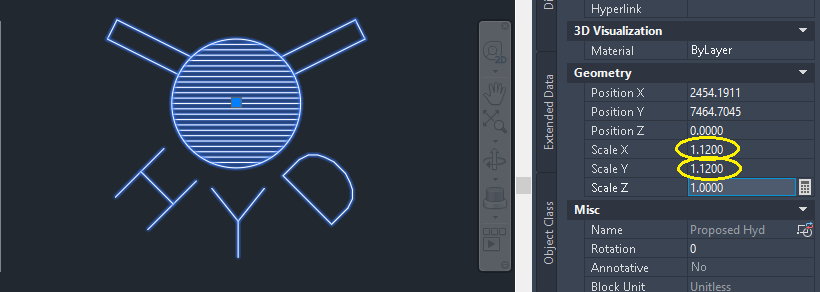
5. When you use a NEGATIVE number in either Scale X or Y, the block flips over.
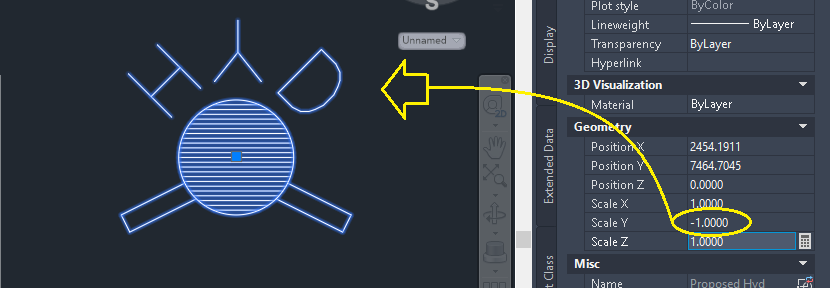
All this occurs when you don't check the Scale Uniformly box.
Chicagolooper