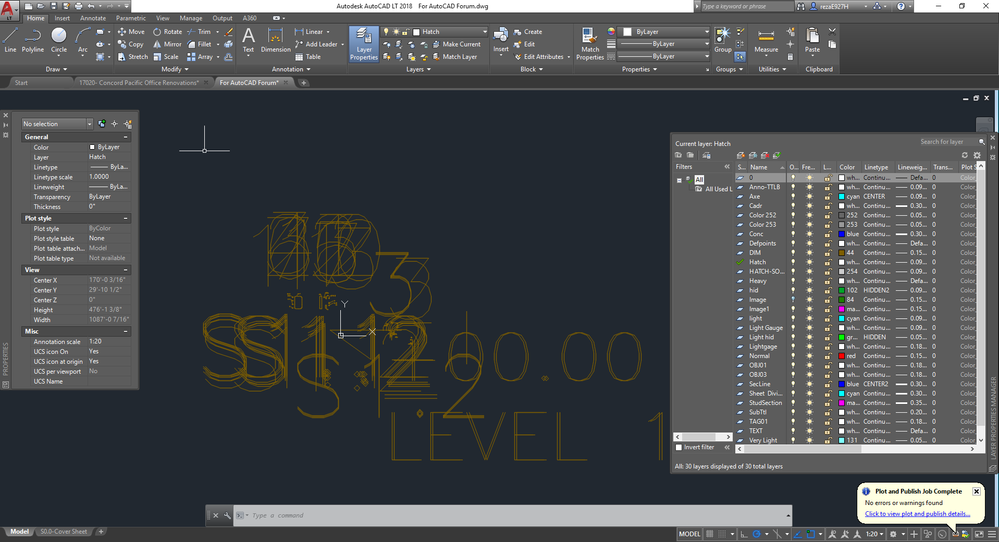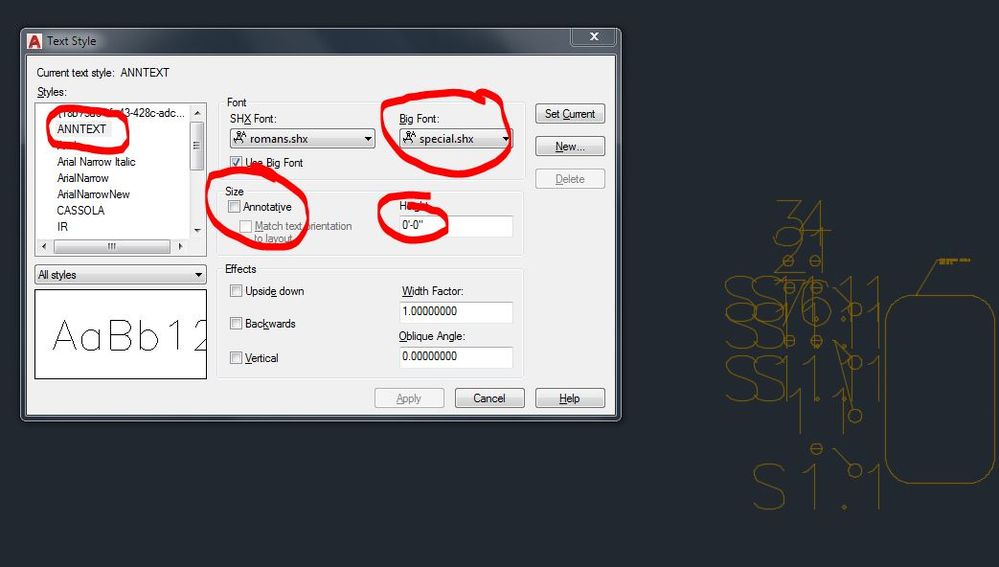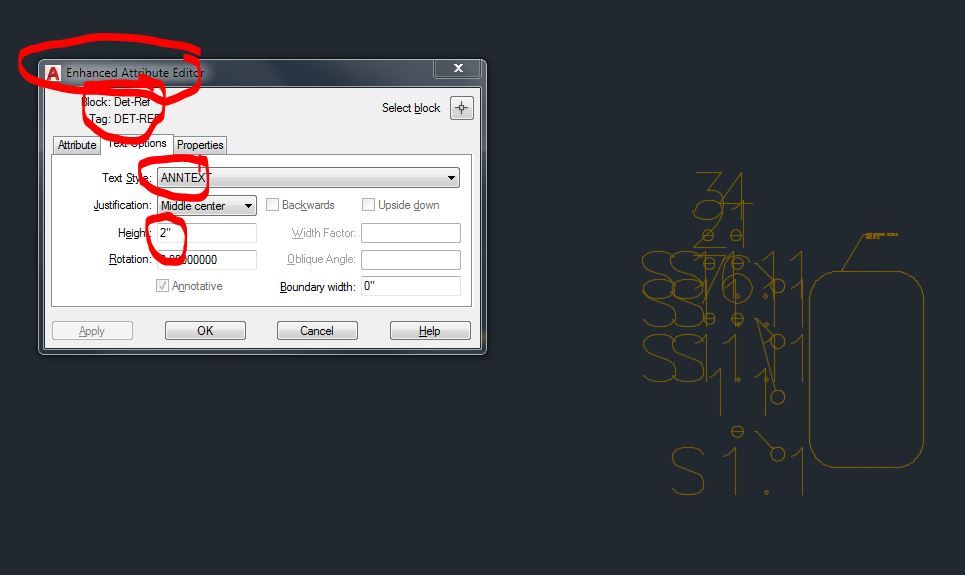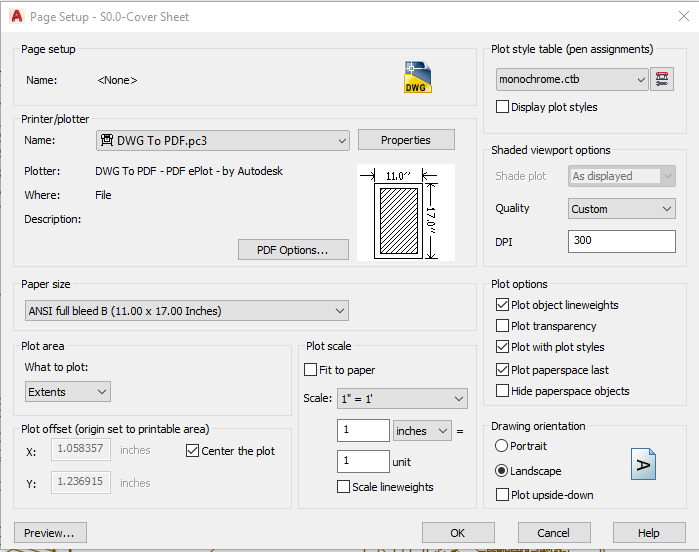Message 1 of 20
Problem with AutoCAD Font
Not applicable
05-02-2017
10:03 AM
- Mark as New
- Bookmark
- Subscribe
- Mute
- Subscribe to RSS Feed
- Permalink
- Report
I've been having problems with the scale of the new AutoCAD LT 2018. This is the first time I've bumped into such problems. For some reason every time I open any (old) file, save it, and open it again - the font will be huge. Any file that I also create from scratch has the same problem. When I go to save it looks just fine, but when I open it again the fonts are 10x the size.
http://imgur.com/a/Jmw1W
I made an album showing the problems I am experiencing.
Here is a video of me showing you how I go about fixing the problem. I don't change anything at all! I just open up annotations and make sure I click the font height section (only clicking nothing else), click the rotations, and click OK. I don't even have to click OK, only clicking the font height section and font rotation will fix the problem. It is like it forces autocad to reload it or something? I double checked the scale is right and I've also hit REGEN numerous times. I've restarted my computer too. Yet this problem still persists. I open it back up and the font is HUGE. I am at the end of my ropes here. It's annoying having to change the font each and every time I open the file. I'm not sure how to fix it as there doesn't seem to be any solves online.
[EDIT]: I've uploaded another video showing when I save, close my file, and open it again. The fonts are huge again. I've hit regen but it's useless.