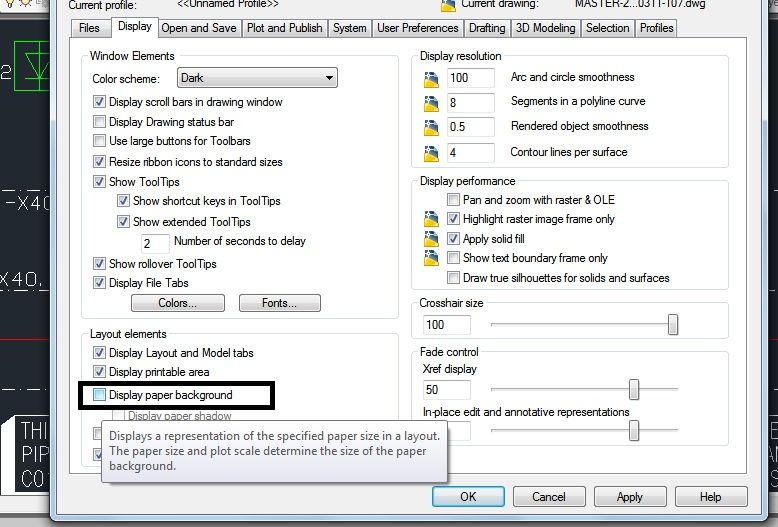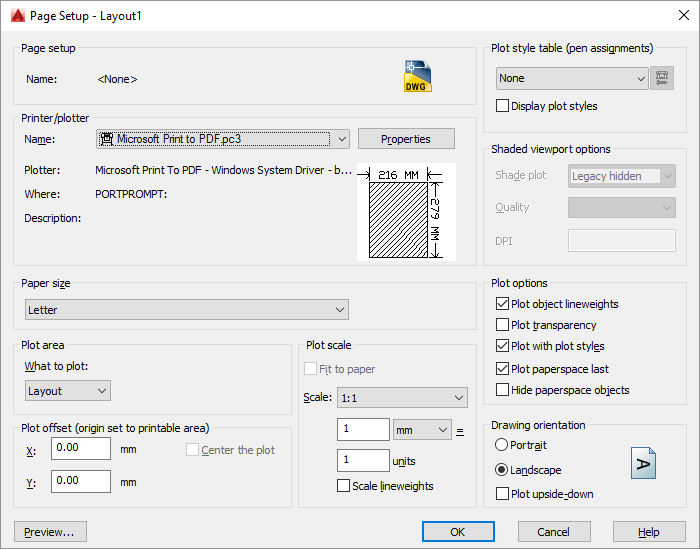From what I am reading I may have an easy solution for you in dealing with your plot size.
First, AutoCAD makes it very difficult to plot/print a drawing without scaling your objects in model space or creating a "known" paper size .pdf and then trying to remove white space. Or you will have to scale it, to fit on your page, in your import program.
What you can do is determine what size you will insert your plot into your document. As an example 3" x 2.5". Then in paperspace, on a layout tab, create a rectangle that same size. Turn the rectangle into a viewport by using MVIEW, then select object, then select your rectangle. If you activate the viewport by double clicking into it you can resize your model space object to fit inside this viewport. Double click mouse wheel performs a "ZOOM ALL" in a viewport.
Now you must set up your plot by using Page Setup Manager. You can do this by left clicking on a layout tab and selecting it. Create a custom layout using Adobe as your plotter. Then select what to plot and click on WINDOW. You can click opposite corners of your viewport. Then in scale select FIT TO PAPER. Down at the lower right check in the box for CENTER THE PLOT.
You now have a .pdf of just your drawing in modelspace, fit into an area without much white space as a border. You can also select to make background transparent in your import program or through any photoshop type program.
"No one can make you feel inferior without your consent. "-Eleanor Roosevelt