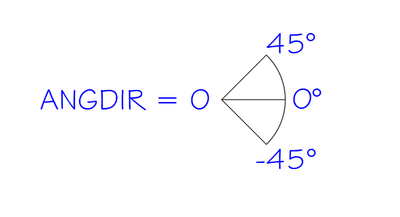Posting this in response to the subject in general, and no other post in particular. This is just a Gumby look at drawing angles.
At one point I became very interested in annotating complimentary angles in a very particular orientation. After a lot of digging I discovered that AutoCAD did not care what I wanted, at least in that regard.

Metal cutting tools are convinced that a right angle is 90 degrees. Woodworking tools, where I live, in most cases, consider a right angle to be 0 degrees. I was hoping to create construction drawings for an introductory course introducing both types of tools. Without teaching geometry. Or arithmetic.

So I ended up with an approach that made sense most of the time to people learning to use saws. I can share macros for that if anyone is interested.
But after struggling with the software and my own limitations I still do not understand if the software makes this complicated, or I do. It does not seem logical to me that a line that is contiguous is not referenced from itself.
Perhaps it cannot be so, or it could not be so at one time and has not evolved. Or should not be so.
In either case there are ways to get around it.
First, a Line drawn from left to right has an orientation of 0 degrees.

A Line drawn from right to left has an orientation of 180 degrees.

I do not believe one can change that, someone please correct me if I am wrong.
The direction of travel one might take from 0 degrees to 180 degrees can be changed.
By default, the software reads positive degrees in a counter-clockwise direction. Negative numbers are read clockwise.
Some, but not all people, read left to right. I believe clockwise is universal. If it makes more sense to you to think about angles clockwise, the default can be changed by switching ANGDIR from 0 to 1.
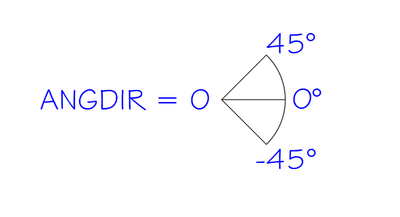
Looking at the challenges we might encounter so far from this system, consider the results from the original post. Maybe complimentary angles are not useful usually, but…

Line B is a contiguous (extension?) of Line A, but references its position from 0 degrees. One way around that might be to input the complimentary angle. 46.5 away from 0 = 43.5 away from A.
Looking at an angle greater than 90 degrees, we end up needing to add the minus sign.
Ain’t English fun?

If that doesn’t make sense, play around with it. And remember that we are working with a line that is oriented left to right at 0 degrees. If you need to work in the other direction (or up/down) the line will be oriented to something else and things will change.
Uffda.
A Gumbyer way of getting there is to Copy, Rotate, Move, and Lengthen the Line you would like to create. The advantage of this approach is that you can reference the line you want, and only use a whole or negative number to create the angle.
In the next example, I need to make a line 1’ at an angle of 45 degrees from Line A.
I have no idea what the angle of Line A is.
But I am pretty sure Line B ends up at a 45 degree angle from it, and 1’ long.

This works just fine for what I do with it. I knew a person once many years ago who used a Vemco Elbow to make the geometry pretty and a calculator to make the annotation correct.
I can’t do that. But it seems like there are strengths within the software that can compensate.
Sort of…according to the Rotate Command I should be able to use Rotate to make a copy…I can’t do that either.
Uffda.