How to Convert mm to feet in AutoCAD 2015 drawing is very simple as explained below.
Firstly open the file containing the drawing which has mm unit.
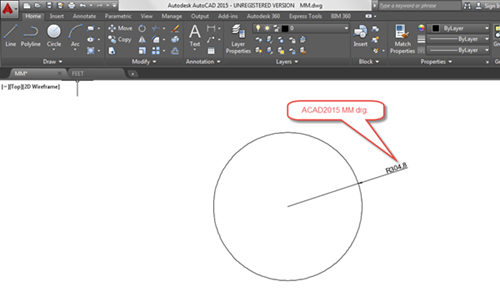
Now, make the Write Block (WBLOCK) of the entire drawing.

Please observe the procedure to make the WBLOCK:
Methods to access the command
Go to insert> Write Block or Key in from the command prompt: WBLOCK
Once the write block window is opened see that source option is set to entire drawing

Now provide the Destination of the path where the wblock has to be saved. Means choose the file name and path (Drive>Directory or file name) of the wblock.

Lastly create a new drawing file to see How to Convert mm to feet in AutoCAD 2015.
Here in this new file, before inserting the wblock which is made in the other file kindly check the units. About the different options of the Drawing Units is already discussed in the post “Drawing Units in AutoCAD 2015”.
Here in the Units make sure that the available “insertion scale” that is the units to scale the inserted content is set to feet.
Usually it will be in millimeters. Change from millimeters to feet in the window of the drawing units and click OK in the window of the drawing units.

Finally insert the write block (wblock). Steps to insert the write block:
1. Go to the insert menu and choose insert or type the command insert in the command prompt.

- Browse the file name of the write block (wblock) using browse option.
Choose the required file of the drawing containing mm units.
Observe the block unit. It is displayed in millimeters but the scale factor is 0.0033. Hence the unit 1 mm is converted into 0.0033 foot. Therefore our millimeter drawing gets converted into foot here.
- Lastly Specify the options such as insertion point, scale and rotation before inserting the wblock file which contains mm units.
Leave the default values of insertion point, scale and rotation.
Make sure that the explode option which is present at the extreme bottom left corner of the insert window is “on”. This controls the mm drawing file which is inserted to be in its original form. It means entire entities in the drawing file do not group together. Instead while inserting all the entities in the mm drawing file gets exploded and maintains its individuality.

- Last but not the least click on “OK” in the insert window to insert the mm drawing file to get it in the feet in the new file.

[The subject line of this post has been edited for clarity by cheryl.buck]

