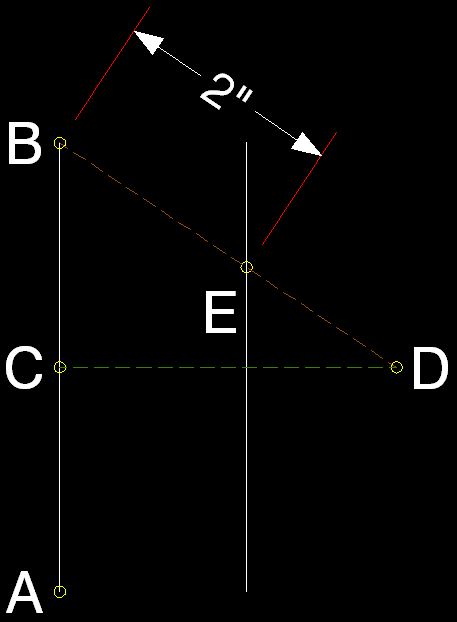@Anonymous wrote:
I have attached a poor quality picture of the problem I am having. simple box, used the through command to draw a line 2" from the original. as you can see by the measurements only one of the lines were properly drawn. The drawing is in the same plane. Any suggestions?
I suspect you may be using the Offset command incorrectly. [There is no "through command" -- I assume you mean the Through option in Offset.] In this image, I drew the left vertical line from A to B. Then I started Offset, keeping the default Through option, selected the line at C, pulled the cursor over to D for the direction I wanted to go [with Snap on so I knew it was a truly horizontal direction], and typed in 2 for the distance. Unlike the way it works in, for example, drawing a Line, in Offset there is no rubber-band line to the cursor location from the point at which you pick an object [or from any other point]. When you try to designate the Through point in that way, it does not use a location at the distance you typed in the direction of the cursor from the selection point on the object, as it does for the next point in a Line. [EDIT: That may not still be true in newer versions than what I have here, as it appears from nestly2's post, but in any case their solution is the same. I do wonder, though, whether it might work as you expect if you have Ortho on, but that would only have the desired result when Offsetting orthogonal Lines.] It apparently uses a location at that distance and in the direction toward the cursor from the last "drawn" point [represented by "@" or (getvar 'lastpoint)], which in this situation was the end point of the Line I had just drawn [B]. It used point E [2" from B in the direction toward D] as the Through point, and of course the resulting new Line [the right one] is not 2" away from the original Line.
I was only able to discern that it worked that way because I keep blips turned on, so I could see what point it used for the Through point [it put a blip at E, as at all the little yellow circle locations], and that it wasn't where apparently you are expecting it to be in using Offset in this way.
The solution to your problem: Just give Offset 2 as the offset distance -- don't use the Through option.
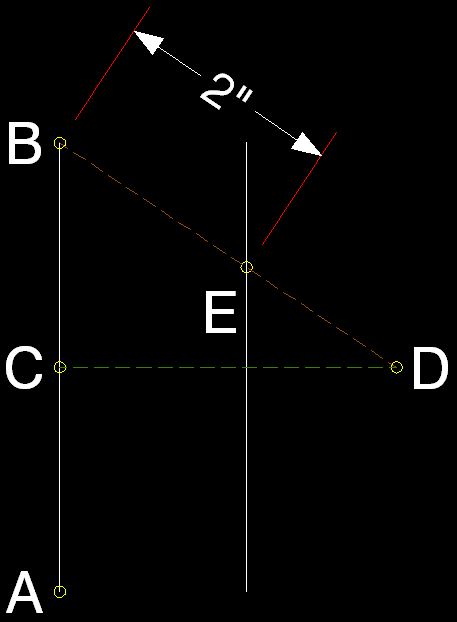
Kent Cooper, AIA