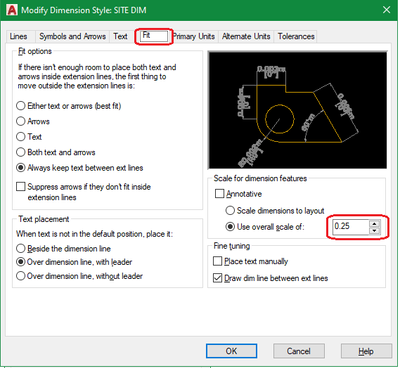Lesson learned here is that next time make sure you confirm with the client the requirements for the digital file prior to start of project. This process of converting an already completely drawn file from mm to M takes lots of very tedious work. Adjusting the Linetype ended up being the easiest task.
But as @TheCADnoob outlined the process in his response, you do have to start with the SCALE process. I try going through the DWGUNITS process to let that scale for me but was not successful. There were some objects that got distorted. So basically with all layers Unlocked, Thawed & Off which is the way the dwg was saved I used the SCALE command to scale ALL which is everything in Model tab only with base point of 0,0,0 and using the Reference option with reference length of 1000 and then the new length as 1. This scales everything from mm to M. Next I ran the DWGUNITS command and selected the 6. Meters option and defaulted through the rest but without letting it scale the drawing. Next I used the SCALELISTEDIT command deleting all unused scales. This process left 3 scales on the list which are being used: 1:125_XREF, 1:150, 1:100 & 1:1. Since there's no option to change each of these scale definitions I then created new ones to represent M for each: 1:500M, 1:125M, 1:100M:

After that back in Model tab I did a Zoom Extents and this is when the craziness begins.
Since you used a combination of Annotative & regular Dimension Styles, I had to modify all your non-annotative dimension styles changing each item where there's a number reducing by multiple of 1000. Some values I left since you also used the scale option. Here's an example of the SITE DIM style being changed from mm to M:



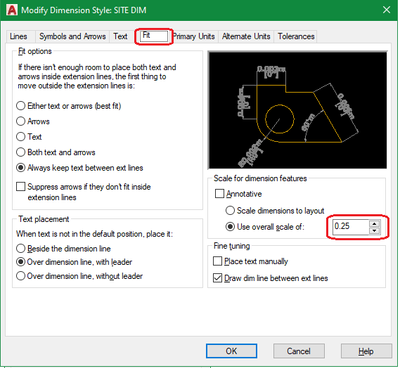

Then with that Dimension style set current I manually selected those Dimensions and used the -DIMSTYLE APPLY option to update them.
Then there were a number of Dynamic Blocks that disappeared like the Slope Arrow, Section Callout, Tag Level Plan, Door & Window Tags, . I had to Select Similar and add to the Annotative scale the new scales I added: 1:500M, 1:125M, 1:100M
For some reason a few of the Slope Arrows got turned the wrong way so I had to flipped them.
Then there was one Window Tag block (this was inside another block) that got mirrored.
Some of these blocks with Annotative Text did not show up so that needed to be edited again adding the new M scales:

Finally in the layout, I had to adjust all the Vports so the Standard Scales are now using the new M scales.
As for the LINETYPE, I set PSLTSCALE to 1 letting the Vport scale factor the linetypes and changed the LTSCALE from 1 to 0.01 which looks pretty close to what you had before.
@madhuryya_prakash PS: You should still double check to make sure everything shows up the way they should before sending the dwg to the client.