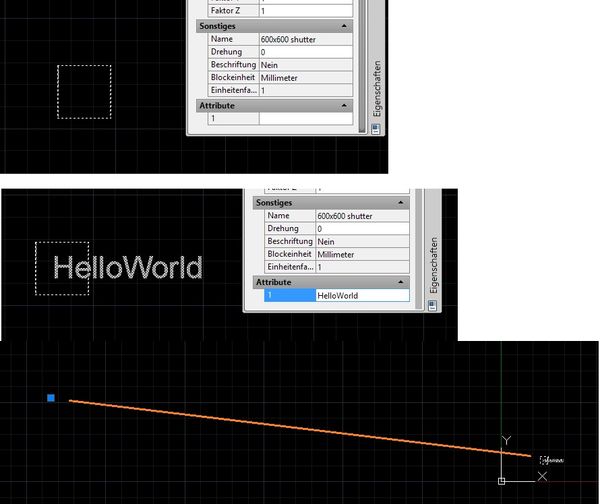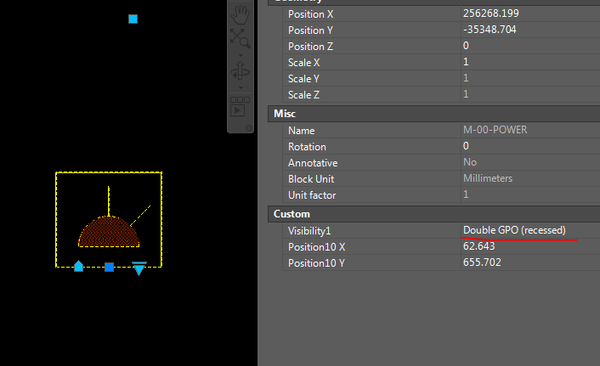Message 1 of 21
- Mark as New
- Bookmark
- Subscribe
- Mute
- Subscribe to RSS Feed
- Permalink
- Report
We recently updated our office to 2014 ACAD and are now testing 2015. One thing I have noticed for both is that when I try to add an attribute to an existing block, the only place I can see it is in the block editor. Once I save and exit the block editor, it acts like it was never there. Double click to bring up the attribute editor and it does not show in there either. What am I missing??
This block was inserted into the drawing. On that drawing I need that block to have another attribute. I don't want to modify the original drawing the block was made from as it gets used in other places where this extra attribute is not required.
Paul Hamor
Senior Designer/CAD Manager/Data Manager
"Always Good Ships!"
Senior Designer/CAD Manager/Data Manager
"Always Good Ships!"
Solved! Go to Solution.