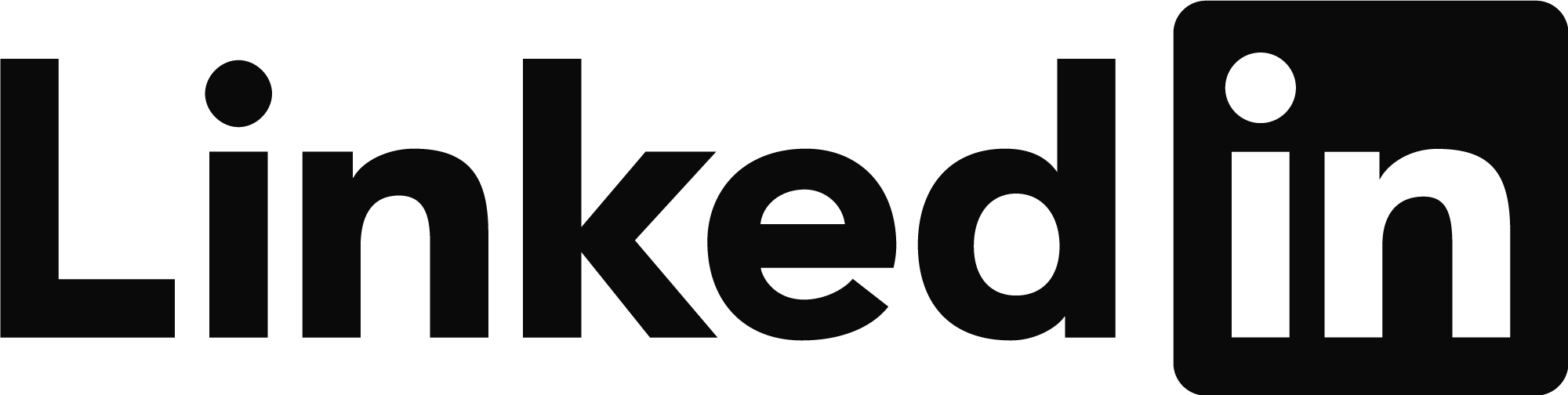In your ProjectWise-integrated AutoCAD application, type “DMSSETVAR” into the Command Line and hit the Enter key, then type “?” into the next Command Line prompt and hit the Enter key again. (Do not include the quotation marks.)
Compare your settings to the ones listed below:
REFPATH = 0 (Controls how the reference path is stored)
If set to 0 (default) — reference paths are stored as relative paths.
SHEETSETMODE =1 (AutoCAD Sheet Set functionality is integrated with ProjectWise)
SHAREDSHEETSET = 1 (If more than one user is editing the .dst file simultaneously)
SHEETSETUNLOCKTIME = 10 (Adjust value when more than one person is working with SSM; Optional)
SHEETCHECKUPDATETIME = 120 (Increase value if not working with SSM; Decrease if working with SSM)
Prior to working with SSM, copy out the .dst file and all of its dependencies (from ProjectWise) to your local working directory. This will front load the file transfer time into one dedicated transaction. (Right-click on the .dst file in ProjectWise and select COPY OUT.)
If multiple users will be working on the SSM file simultaneously, each user should do this.
ProjectWise has a reference file scanning utility can be used on the .dst file.
This may be necessary if work has been done to build, append or maintain sheet sets outside of the ProjectWise integration.
If relationships between a file and its dependencies are established when users are working without ProjectWise integration (a.k.a. working on local copies without checking them out from ProjectWise) then the database is not aware of those relationships and the Scan For References tool can be used to create the necessary database logic.
One way to determine if this is necessary would be for a user to examine the .dst file’s Logical Set (Right-Click on the .dst file in ProjectWise; select SET > SHOW REFERENCES) and compare that list of file dependencies to the list of files that are associated with the .dst file when examining it from within the AutoCAD user interface. If the exact same list of files appears in both places, you are likely good to go. If there are any discrepancies, then there is reason to believe that work was conducted without ProjectWise integration.
Users should understand that they are not working directly with the .dst file that is stored on the server. Fundamentally, ProjectWise relies on all work to be done locally and it integrates those (local) changes with the copies of the server files that everyone accesses. SSM integration is more of a dynamic integration than, say, just editing a CAD files in that changes to the .dst can be written back up to the server throughout the session (and not just when the file is manually checked back in). However, when more than one user is working with the same .dst file, there will be some amount of latency with regard to one user seeing changes that another user has made. Therefore, it is best to coordinate these multi-user sessions.
TIP:
Making adjustments to the amount of time that the .dst file is (automatically) checked out when a user is writing a change to it (SHEETSETUNLOCKTIME) or to the frequency that the user's session checks for those updates by another user (SHEETCHECKUPDATETIME) can facilitate better efficiency when the sheet set is undergoing significant change.
TIP:
When actually running the prints from a Sheet Set that is integrated with ProjectWise, you may also want to change the (SHAREDSHEETSET) system variable from 1 to 0 so that the .dst file remains checked out to the user initiating the job. This will prevent anyone else from modifying it while it is being printed and it will eliminate the need for it to be repeatedly checked out/in.
[Key-In: DMSSETVAR <enter> SHAREDSHEETSET <enter> 0 <enter>]